
![]() Note: In contrast to earlier versions of Prinect, as of version 2018, single permissions will no longer be assigned but only group permissions. See How to assign permissions to a group or withdraw permissions from a group?. For that reason, the "Permissions" tab now only gives you an overview of each of the permissions.
Note: In contrast to earlier versions of Prinect, as of version 2018, single permissions will no longer be assigned but only group permissions. See How to assign permissions to a group or withdraw permissions from a group?. For that reason, the "Permissions" tab now only gives you an overview of each of the permissions.
This tab lists each of the permissions with assigned license dependencies and groups. The different permissions are listed in the following tabs:
•"General",
•"Customers",
•"Portal Services",
•"Job",
•"Machine",
•"Prinect Cockpit",
•"Prepress",
•"Press",
•"Postpress",
•"Digital" and
•"Analyze Point".
There may be different types and numbers of tabs, depending on the installed Prinect Integration variant. The user interface is the same for all tabs and is described below.

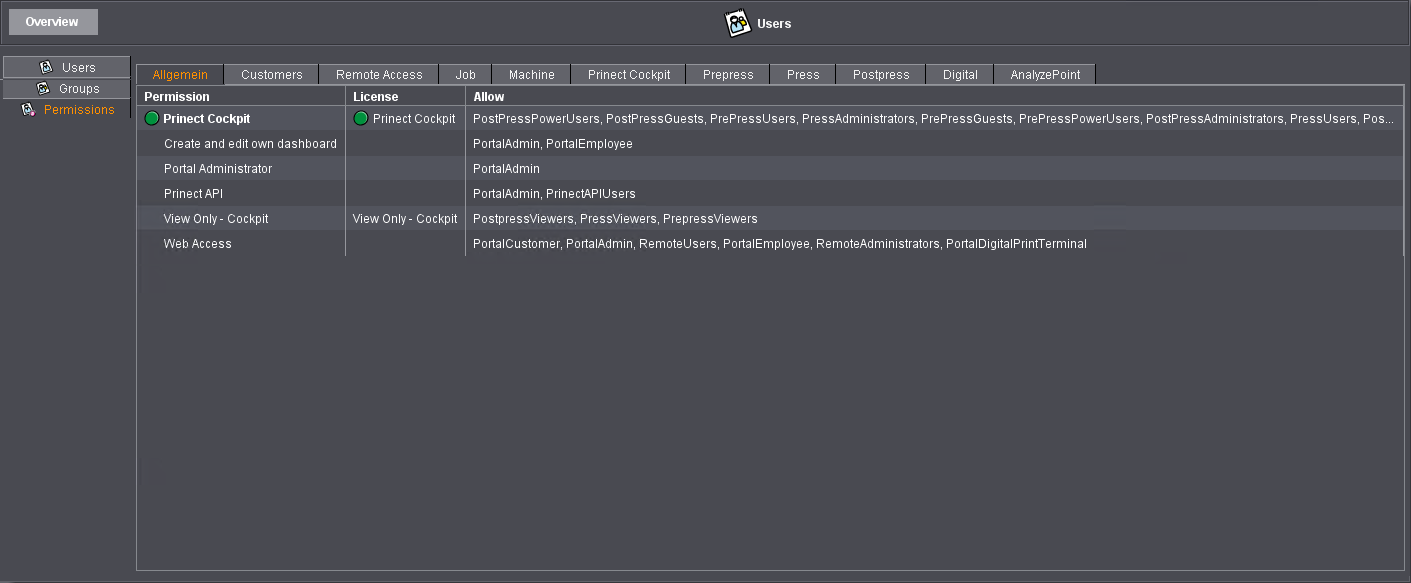
•"Permission" column This lists all the permissions. The green dot shows you whether the user logged in to the Cockpit has a permission or not.
•"License" column: Many permissions require a license of their own. If a user logs in to Prinect Production with his permissions, a license request is submitted to the License Server for each of these permissions. The green dot indicates whether a license was requested successfully from the License Server.
•No entry: This permission does not require a license.
•"Floating": This permission is licensed for a specific number of persons that may be logged in to Prinect Cockpit. Floating licenses do not require the user to log in to a certain Cockpit as long as all applications use the same License Server. As soon as a user logs out of Cockpit again, the current license is available for another user.
•"no free": This property displays a red "X", indicating that the number of users allowed at the same time for a floating license has been exceeded. The relevant permission can only be assigned to another user when another user logs out of Cockpit.
•"Allow" column: This displays all users and groups that have this permission.
Copy permissions to the Master Data Store
As of Prinect version 2018, permissions are managed entirely in the master data storage (MDS).At the same time, there are no longer any individual permissions; instead, access rights are assigned in the form of group permissions. The permissions assigned in the Cockpit also apply to Prinect Portal.
Following an update from an earlier Prinect version to Prinect version 2018 or higher, the permissions defined up to then will be copied to the Master Data Store. Conflicts can occasionally occur in this process, for example if negative permissions or direct permissions are to be migrated. In such cases, the permissions are not copied to the Master Data Store and an appropriate system message is issued. Even if these special permissions are not transferred to the master data store, the previous permissions are retained and you can continue to work with these permissions without any problems.
However, such conflicts can also be remedied with the Migration Assistant. The "Migration Assistant" button displays in the "Permissions" tab if there are conflicts. When you start the Migration Assistant, the permissions are examined and the issues and the steps needed to solve these issues display. Click "Apply" to run the steps.
If the Migration assistant does not detect any further problems, the Prinect services must be restarted so that the new permissions can take effect. To do this, close Cockpit and run Prinect Maintenance Center. Go to the Supervisor view and restart the Prinect services for the relevant Production server. The "Migration Assistant" button then no longer displays.
In addition to the permissions of Prinect Production, the permissions of Prinect Portal that are managed in the Master Data Store display in Cockpit.
You can manage the permissions manged in the Master Data Store either in Prinect Cockpit or in Prinect Portal ("Permission groups") tab.
Privacy Policy | Imprint | Prinect Know How | Prinect Release Notes