
The permissions of a user created in Prinect Production are solely defined by their membership in one of the following permissions groups:
•Group with administrator permissions
•Group with power user permissions
•Group with user or operator permissions
•Group with multi user permissions
•Group with assistant permissions
•Group with guest permissions
•Group with viewer permissions
•Special permissions groups:
•Customer Sales Representatives
•Packaging
•Prinect Mobile
The group permissions do not have a hierarchical structure. This means that a user can belong to several groups. Accordingly, the user has the permissions of all assigned groups.
How do I create a new permissions group?
In the example, the new permissions group is to be called "HD Group".
1.Click "New" to create the new permissions group.
2.Enter a name in the "Create Group" dialog, e.g. "HD Group".
3.Confirm with "OK".
You will then see the new group "HD Group" in the list of permissions groups. At this point, the new group does not have any permissions.
4.Assign the new group the required permissions. See How to assign permissions to a group or withdraw permissions from a group?.
How to assign permissions to a group or withdraw permissions from a group?
1.To assign permissions to a group, select the group item, e. g. "HD Group" in the list box and click the "Permissions" button. The "Permissions" dialog opens:

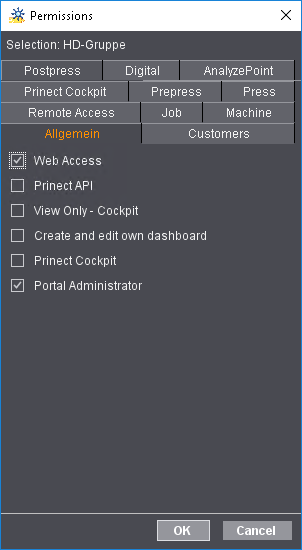
All the permissions defined in the "Permissions" tab are offered here as options. See "Permissions" Tab. Permission topics are offered in appropriate tabs here as well. You can customize the window size by dragging with the mouse to suit your needs.
The "General" tab offers the following options (permissions), for example:
•Web Access: This permission grants full access to the Prinect Portal.
•Prinect API: With this permission, you may log in to a Prinect API UI or an API service (Application Programming Interface).
•Readers Spread Cockpit: With this permission, you may open and view Prinect Cockpit but you cannot perform actions related to editing.
•Create and edit own dashboard: With this permission, you may create and/or edit custom dashboards in Prinect Portal.
•Prinect Cockpit: With this permission, you are allowed to perform editing actions in Prinect Cockpit.
•Portal Administrator: With this permission, you may manage Prinect Portal with Administrator permissions.
2.Select the options you want in each of the tabs.
![]() Note: To withdraw the selected permission from a group, disable the appropriate option.
Note: To withdraw the selected permission from a group, disable the appropriate option.
3.Confirm the settings with "OK". The new group now has the permissions you selected.
To edit permissions of an existing group, select the group to edit, and then proceed as described in steps 1. to 3.
How do I assign a user to a permissions group?
To grant a user permissions, this user must be assigned to the corresponding permissions groups.
Example: The new group "HD - Group" has not yet been assigned any user, i.e. no user has the combination of permissions defined for this group.
Proceed as follows to assign a user the permissions of a permissions group:

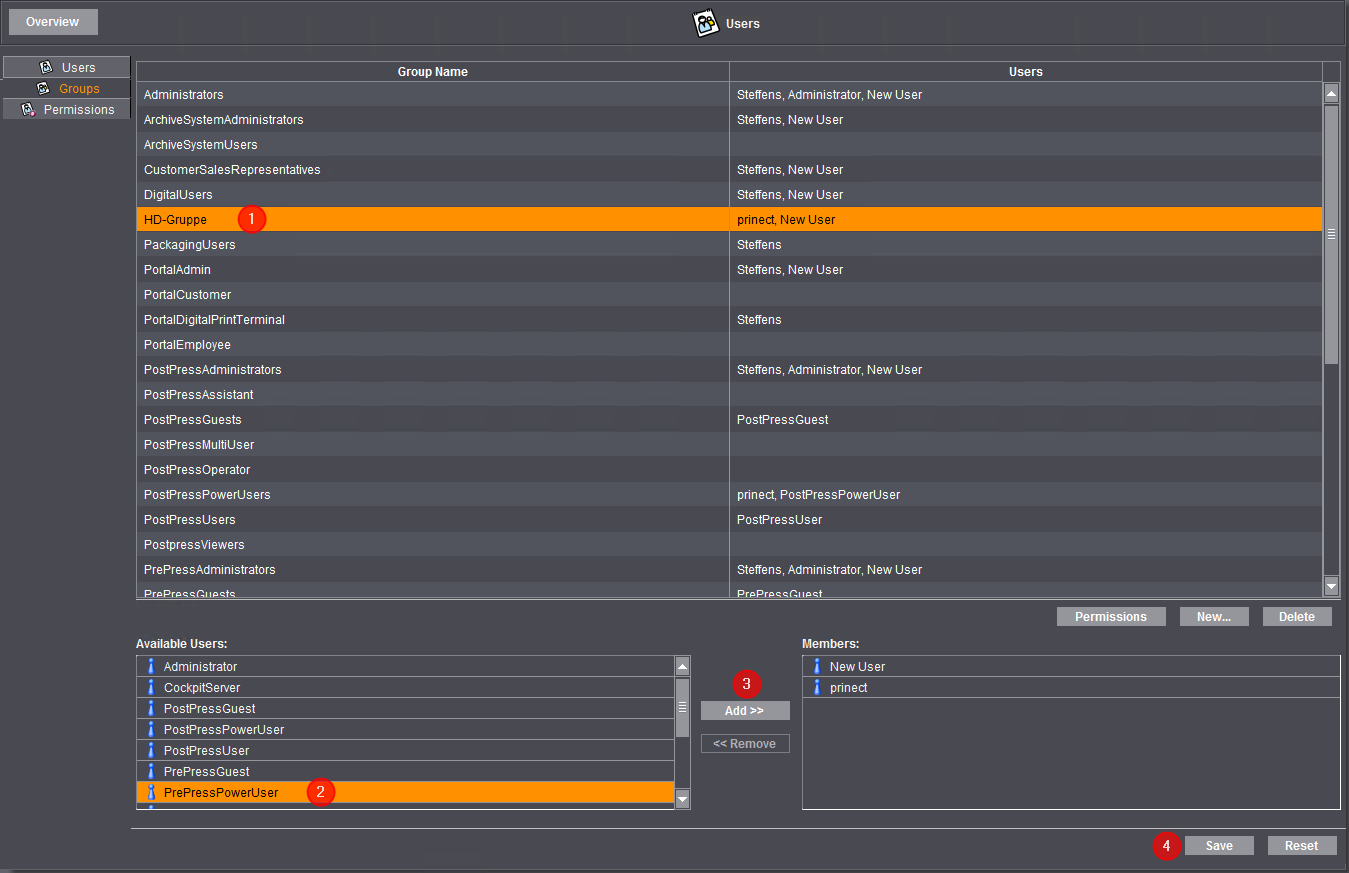
1.Select the permissions group, e.g. "HD Group" in the "Group Name" column (1).
2.Highlight the user you wish to assign the permissions in the "Available Users" section (2).
You can select several users at the same time.
3.Click the "Add" button (3) or double click a user you want.
The selected user is assigned to the permissions group and is moved to the "Members" section.(3).
4.Click "Reset" to undo the assignment.
5.Click "Save" (4).
All the entries you have made are then saved.
Repeat steps 1 thru 5 if you wish to create further permissions groups.
How do I delete a permissions group?
In principle, you can delete any group you have created yourself.
1.Highlight the group in the list.
2.Click "Delete".
It is feasible or necessary for certain worksteps in the print shop — in particular for PostPress — that a user logs in to several machines at the same time and, for example, starts parallel jobs there or performs operations that are then registered and reported as completed under a single user ID. Such a user account allowing to log in to several machines at the same time is called "Multi User" in a Prinect environment.
The Prinect user administration provides the "PostPressMultiUser" permissions group for multi users. This group does not come with any permissions initially, i.e. you must assign the necessary permissions. See How to assign permissions to a group or withdraw permissions from a group?.
Users who are to be able to log on to several machines at the same time as multi users must be assigned to the "PostPressMultiUser" permissions group. See How do I assign a user to a permissions group?.
The following basic conditions apply to a multi user:
•A Prinect user logging in as multi user to several machines at the same time cannot log in to Prinect Production or a machine connected to Prinect with another user account without logging out at all machines where the user is logged in as multi user. In this case, the user must first log out everywhere where he is logged in as a multiuser.
•When a multi user logs out for a break, all machines where he logged in will notice this. When he then logs in again, only the machine where he physically logs in to will notice this.
•When setting up a machine, you must enable the "Multi User" option. See .
•In the Device assistant of the Central Device Manager (CDM), operations (PDC messages) must be assigned to the multi user for each of the machines concerned. The reporting of these operations to Analyze Point or an MIS can then be triggered on the machines. See "Assigning operations" configuration step.
•In the Device Assistant of the Central Device Manager (CDM), the permissions group "PostPressMultiUser" must also be assigned to the multi user to complete the respective machine configuration. See "Assigning user groups" configuration step.
Privacy Policy | Imprint | Prinect Know How | Prinect Release Notes