
![]() Prerequisite: A configured system printer is required to print reports. See Defining Windows printers on the Prinect server.
Prerequisite: A configured system printer is required to print reports. See Defining Windows printers on the Prinect server.
You can have the machine, job and shift reports of a job printed out at any time. Only the report currently open in Analyze Point is printed.
Example: Operation "Body T1 (5/0)" of job 2024- 0006 is finished on the press. The "Operation evaluation" report is to be printed for this operation.
1.Go to the "Job evaluation" tab.
2.In the job/operations list, select the operation "Body T1 (5/0)" of job 2024- 0006.
3.Go to the "Operation evaluation" tab.
4.Click the "Print button":


Alternatively, you can press the keyboard shortcut:"Command + P".
5.Select the printer on which to print the operation evaluation.
6.Click "OK".
The operation evaluation will be printed.
Saving the reports in a PDF file
You can save the machine, job and shift reports of a job in a PDF file. Only the report currently open in Analyze Point is saved.
1.Go to the "Job evaluation" tab.
2.In the job/operation list, select the operation you wish to save.
3.Go to the "Operation evaluation" tab.
4.Click the "Save" button:


The following dialog opens:

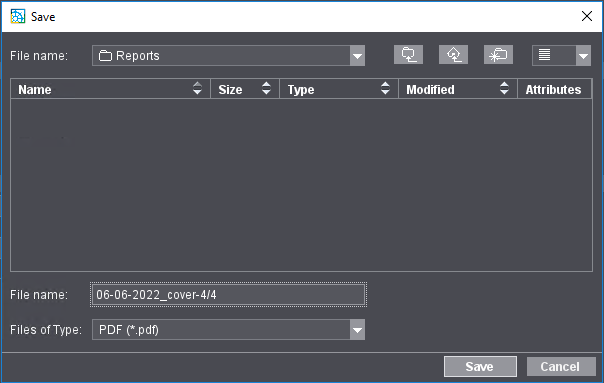
5.Select the folder where you wish to save the PDF file (1).
6.Enter a name of the PDF file (2).
You should choose a meaningful name that makes it possible to identify the report again at a later date.
7.Click "Save".
The job reports automatically generated by the Analyze Point can be deleted individually. This is useful, for example, when a job has been processed and the report is no longer needed.
Only the report data of the job is deleted. The job data will still be shown in the other reports (shift reports, for example). The job data is not deleted, so that the job continues to be displayed in the "Jobs" area.
![]() Note: You need the "Analyze Point - Administration" access right to delete report data. Deleting the report data cannot be undone.
Note: You need the "Analyze Point - Administration" access right to delete report data. Deleting the report data cannot be undone.
1.Go to the "Jobs" tab.
2.In the Jobs list, mark the job you wish to remove.
Alternatively you can filter out the job using the filter function.
3.Press the "Del" button.
4.Confirm the query with "Yes".
The report data of this job is deleted.
Privacy Policy | Imprint | Prinect Know How | Prinect Release Notes