
During production, the printed sheets are laid on pallets for further processing (for example, cutting, folding or external processes). In order to ensure that these pallets can always be uniquely identified, pallet sheets are attached to the pallets.
The "Create pallet sheet" function allows the pallet sheet to be generated in a partially automated manner. This means that - after a PDA message has been triggered manually at the press - all the information required for the subsequent processes is automatically compiled and saved. In this way, you can print the pallet sheet on a printer and attach it to the pallet in question.
•Prerequisite
•Which job data is printed out?
•Setup for output of a pallet sheet
•Printing pallet sheets on Prinect Press Center
•Printing Pallet Sheet at Data Terminal
If you want to use the function "Print Pallet Sheets" on the press, you must choose one of the connection types "Direct connection of the press", "Data Terminal", "Data Terminal with counter box" or "Data Terminal with machine direct" when setting up the device in the CDM. See Connecting a Prinect Press Center press.
Which job data is printed out?
Depending on the pallet sheet template, the pallet sheets contain various combinations of job data. "Classic" accompanying papers templates have less information than templates without this label.
Pallet sheet for sheetfed presses without InsertStar
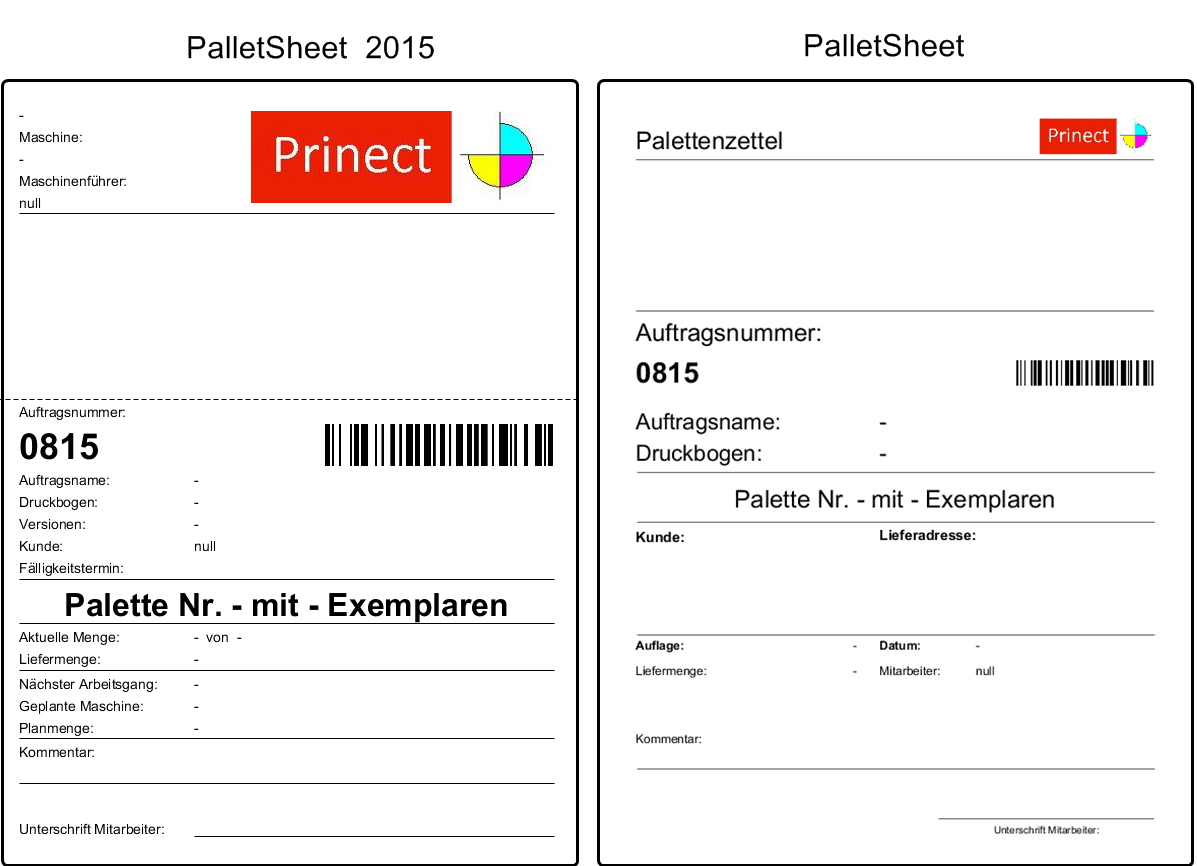
The following table indicates which templates can provide which job data:
Job data | Templates | Templates |
|---|---|---|
Logo The pallet sheets be assigned a product code. See Editing accompanying paper templates. | Yes | Yes |
Preview | Yes | Yes |
Job Number | Yes | Yes |
Job number as a barcode | Yes | Yes |
Job Name | Yes | Yes |
Press Sheet The name of a press sheet. | Yes | Yes |
Customer | Yes | Yes |
The pallet number with the number of sheets on the pallet. | Yes | Yes |
Delivery address A delivery address is only printed if supplied with the job by the Management Information System. | Yes | Yes |
Delivery quantity The delivery quantity of the job. | Yes | Yes |
Quantity The printed quantity including scheduled waste. | Yes | Yes |
The date and time at which the pallet sheet was printed. | Yes | Yes |
Comment Comments or notes the print job manager entered on the press when manually triggering a PDC message – thus causing the pallet sheet to be printed. | Yes | Yes |
Name of the press where pallet sheet printing was triggered. | Yes | - |
Print job manager who triggered the printing of the pallet sheet at the press. | Yes | - |
Version umber and version name if this is a versioned job. | Yes | - |
Due date. | Yes | - |
Next operation if the information is available. | Yes | - |
Scheduled machine for the next operation if the information is available. | Yes | - |
Scheduled quantity if the information is available. Scheduled quantity that must be available for the next operation. This quantity includes the good impressions and waste impressions. | Yes | - |
Pallet sheet for sheetfed presses with InsertStar
![]() Prerequisite: Tape inserter details on the pallet sheet are available as of the Press Center version S14A. Make sure that the correct machine version is selected when setting up the sheetfed press on the CDM. See Additional general device configuration for directly connected sheet-fed presses.
Prerequisite: Tape inserter details on the pallet sheet are available as of the Press Center version S14A. Make sure that the correct machine version is selected when setting up the sheetfed press on the CDM. See Additional general device configuration for directly connected sheet-fed presses.
Pallet sheet templates with additional details are available for sheetfed presses with HEIDELBERG's integrated InsertStar tape inserter. InsertStar combines a counter function for the production run and a tag function for waste sheets. The pallet sheets for InsertStar contain details for finishing such as a list of sheets with pultrusion faults.
A total of four templates are available for sheetfed presses with InsertStar: two for Prinect Inspection Control (PIC) and two for Prinect Inspection Control 2 (PIC2). In contrast to PIC2, PIC can transfer defective 1ups and write this information to the pallet sheet.
The difference between Classic and non-Classic templates is that non-Classic templates display more details such as the scheduled machine and the next operation.
Example of a pallet sheet for tagging
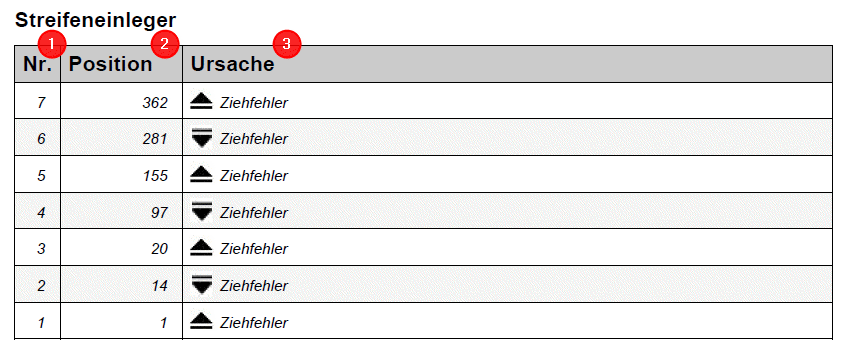
No. (1)
Shows the slip sheet number. No. 1 corresponds to the slip sheet first inserted. It is located lowest down in the pallet.
Position (2)
Indicates the number of the sheet where an error occurred causing a slip sheet to be inserted. Position 1 corresponds to the bottommost sheet on the pallet.
Cause (3)
Indicates the cause for the error or why the slip sheet was inserted (e.g. pultrusion fault").
Icon | Explanation |
|---|---|
| Start slip sheet for an error event In combination with the position, this icon indicates as of which sheet an error starts. The machine operator can see from the sheet in the pallet that the sheets as of that point up to the end sheet have a fault. |
| End slip sheet for a fault event In combination with the position, this icon indicates where the fault ends. The machine operator recognizes from this strip in the pallet that all sheets below this point have a fault, i.e. all sheets between the start strip and the end strip are faulty. |
| Intermediate slip sheet for an error event In combination with the position, this icon indicates at what point in the pallet an intermediate slip sheet is inserted. The intermediate slip sheet is inserted between the start slip sheet and end slip sheet after a set number of faulty sheets. The number of faulty sheets following which an intermediate slip sheet is inserted must have been set up beforehand in Prinect Press Center. |
Setup for output of a pallet sheet
1.A Windows printer (only DIN A4 printer) must be set up on the Prinect server (Defining Windows printers on the Prinect server).
2.If required, a new logo can be defined for the standard template (Editing accompanying paper templates).
3.The device (press) must be set up in the CDM (Connecting Machines)
Pay attention to the Prinect Press Center version when using the "InsertStar pallet sheet". See Pallet sheet for sheetfed presses with InsertStar.
4.A pallet sheet template must be assigned to the device (Assign an accompanying paper or time sheet template to a device).
5.Automatic printing of a pallet sheet can be disabled if an automatic pallet changer is used. See Enable / disable automatic pallet sheet printing for pallet change.
6.The counter function and/or tag function of the InsertStar must be enabled in Prinect Press Center for the pallet sheet with additional details for InsertStar. See the user's guide of Prinect Press Center for details on this.
Defining Windows printers on the Prinect server
![]() Prerequisite: To install a Windows printer on the Prinect Server computer, you need Administrator rights,i.e. you must be logged in as a Windows user with respective privileges.
Prerequisite: To install a Windows printer on the Prinect Server computer, you need Administrator rights,i.e. you must be logged in as a Windows user with respective privileges.
There are several ways to install a Windows printer for printing pallet sheets or other accompanying documents on the Prinect Server computer:
•The printer is connected locally to the Prinect Server computer, for example with a USB cable. In this case, the printers are usually installed via a manufacturer's installation medium (CD/DVD/USB flash drive) or via an installation program available via driver download.
•The printer is connected to the local network and can be reached via TCP/IP. Here again, the manufacturer's Installation application can be used.
•The printer is shared and accessible via a network print server. The print server automatically provides the required printer driver.
![]() Note: We recommend setting up the printer for printing accompanying documents near the press. Connection via a network connection is usually more suitable than a local connection for this purpose, since the Prinect server computer is not always located in the vicinity of the press.
Note: We recommend setting up the printer for printing accompanying documents near the press. Connection via a network connection is usually more suitable than a local connection for this purpose, since the Prinect server computer is not always located in the vicinity of the press.
If possible, use the printer manufacturer's installation program to install the printer. Such programs often come on a data medium (CD, DVD) or can be downloaded from the manufacturer's homepage. In these cases, heed the installation instructions of the manufacturer's software.
Proceed as follows if there is no installation program from the printer manufacturer or if the printer is available in the network via a printer server:
1.If possible, download the driver files for the printer from the manufacturer's homepage and make the files available on the Prinect server.
2.Open the Settings on Prinect Server: "Start > Settings" and go to "Devices" (Bluetooth, Printers, Mouse)"

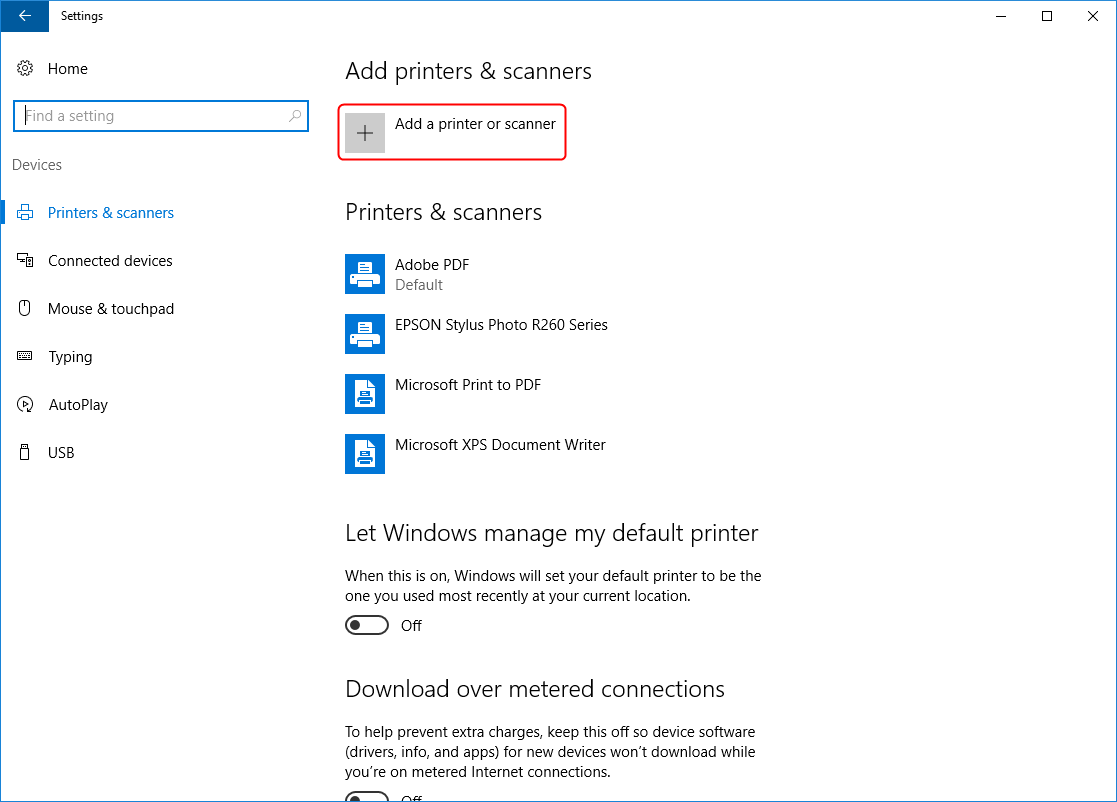
3.Click the plus sign in "Add a printer or scanner". This will start an automatic search in the network. Printers shared and accessible via a network print server should be displayed now.

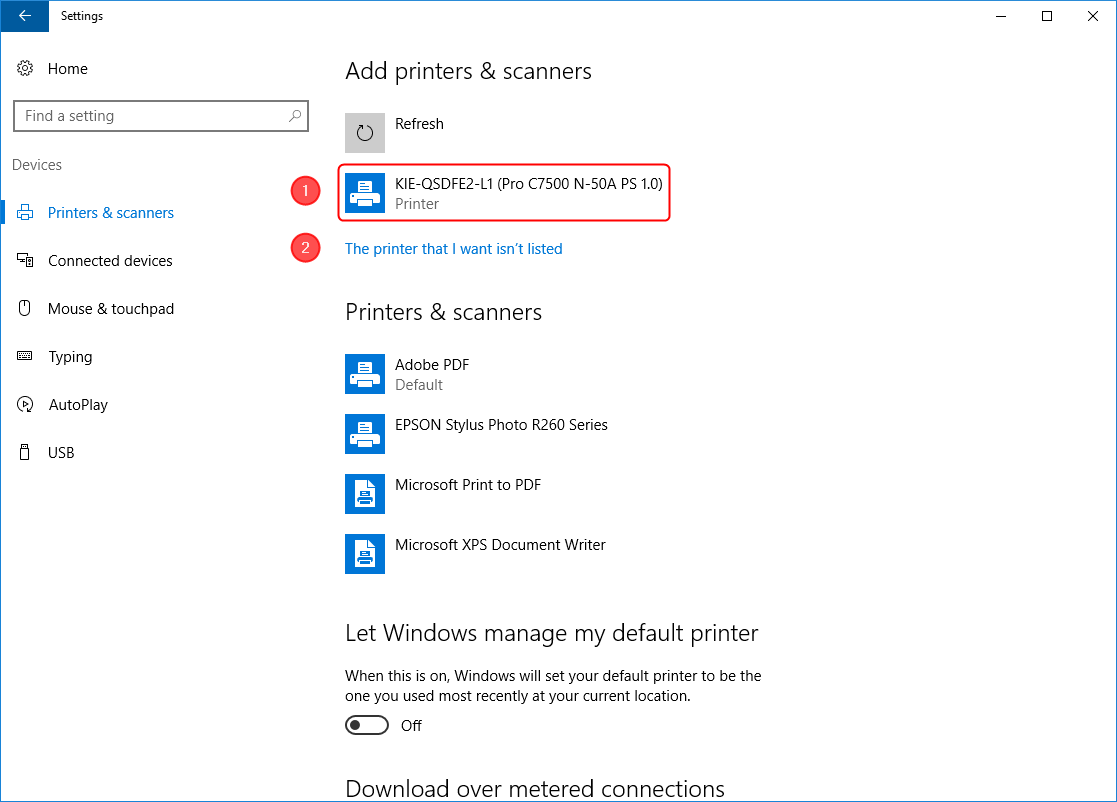
4.Select the required printer (1) in this case.
5.Click "The printer that I want isn’t listed" if the printer cannot be found because it is connected to the network without a print server, for example.

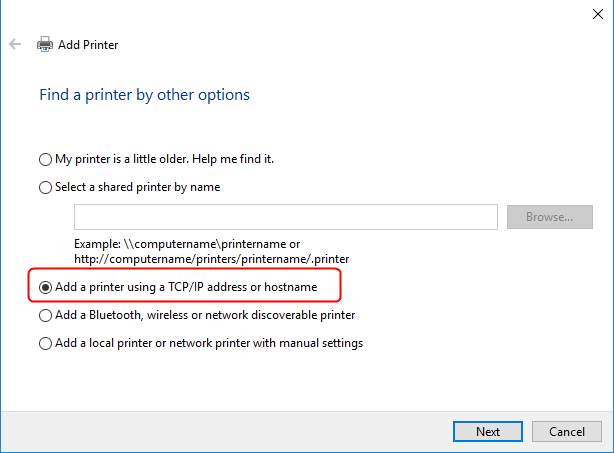
6.Choose "Add a printer using a TCP/IP address or hostname" and click "Next".

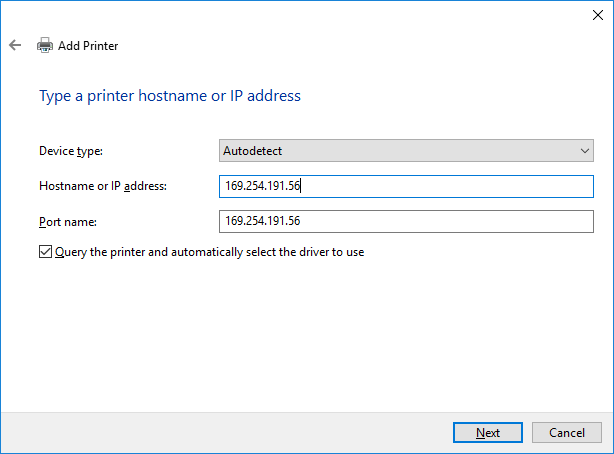
7.Type the hostname or IP address of the printer. You can find this information in the printer's configuration settings (have the printer print its configuration page if necessary).
8.Click "Next". An attempt to detect the printer in the network and to load a suitable driver is made. The printer is installed automatically if the search was successful.
9.The following dialog appears if the search was not successful:

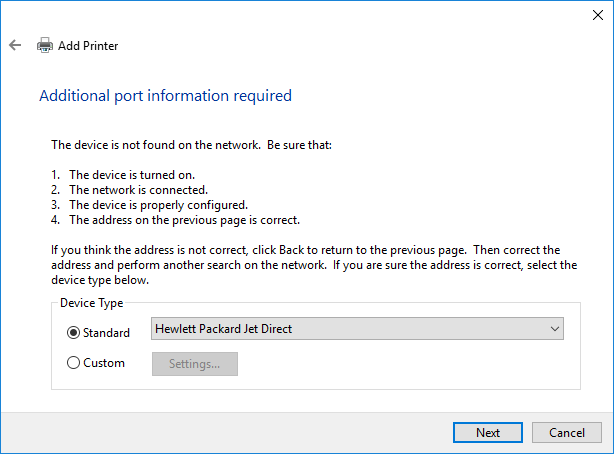
10.In the listbox, choose a network connection suitable for the printer and click "Next". Follow the instructions to complete the installation if the printer is found.
11.Select "Custom" and click "Settings" if the printer is not found.

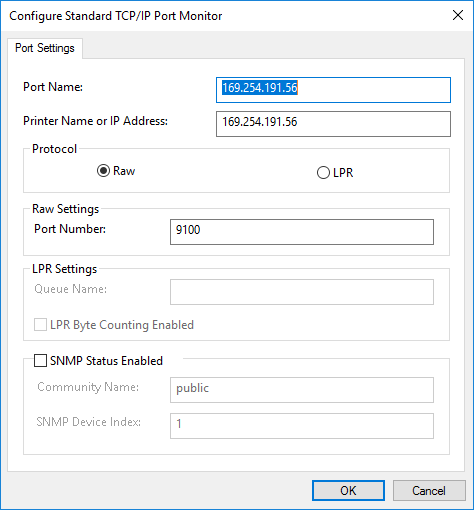
12.Here you can specify details about the network connection of the printer. Confirm the settings with "OK".

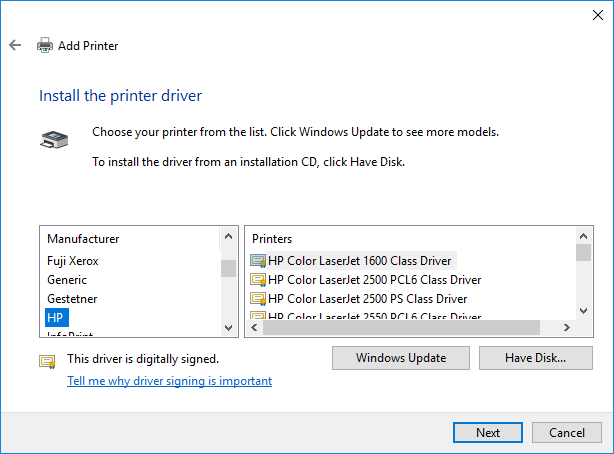
13.Select the printer manufacturer in the left pane and the printer model in the right pane. Click "Windows Update" if the printer model cannot be found. The Microsoft driver database will then be searched for a suitable driver. This may offer (legacy) printers not listed in the "Printer" listbox. If the model cannot be found here either, you can download the driver from the manufacturer's homepage or insert the manufacturer's CD or DVD and click "Disk". Select the respective driver. Click "Next".

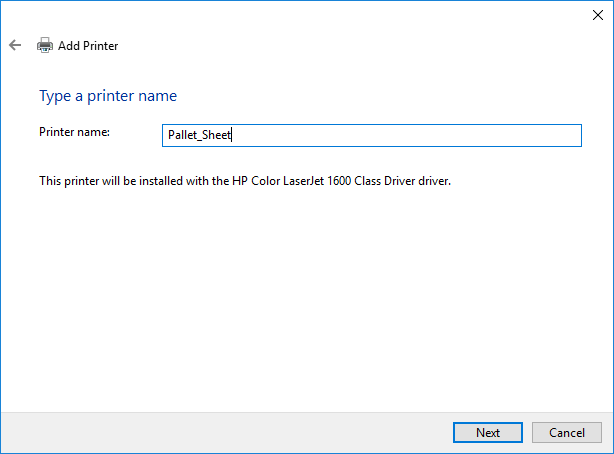
14.Give the printer a name. Click "Next". In the dialog that follows, you can share the printer in the network.

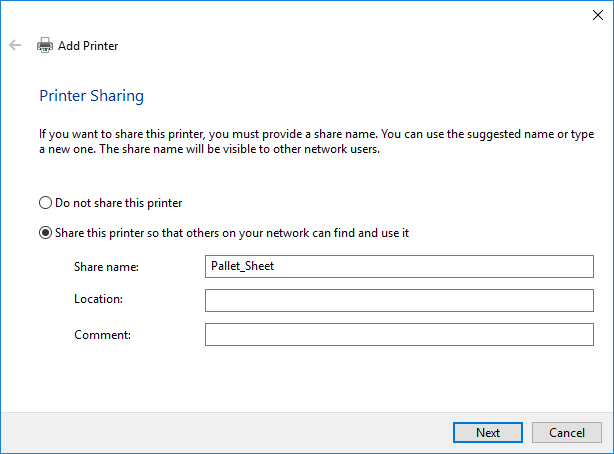
15.Sharing makes the Prinect Server computer the print server for this printer. You can disable the "Do not share this printer" option if you do not want this. In this case, the printer in question will be available on the Prinect Server computer only.

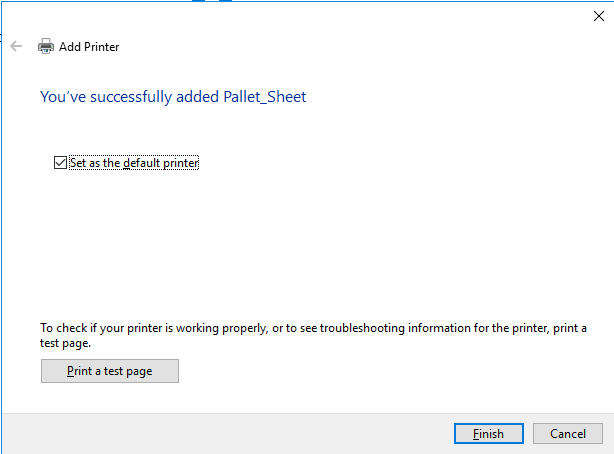
16.You can make this printer the Windows default printer if you like We recommend printing a test page to make sure the printer functions correctly. Click "Finish" to complete the printer installation.
17.You can now choose the printer in the device configuration of Prinect Cockpit for printing accompanying documents in the "Select Printer" listbox.

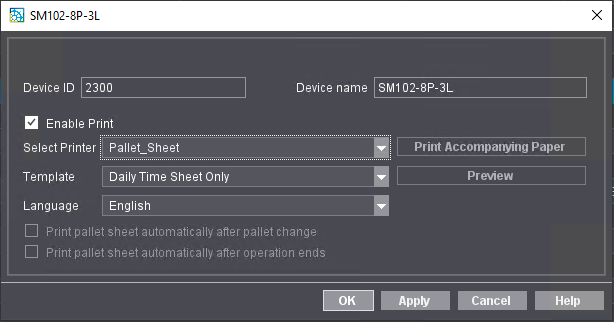
18.Restart "Prinect Services" in the Supervisor view of the Prinect Maintenance Center if the printer does not appear in the listbox.
Enable / disable automatic pallet sheet printing for pallet change
For presses with an automatic pallet changer, a pallet sheet can be printed automatically after each pallet change or after each end of operation You can enable or disable these functions.
Proceed as follows:
1.To do so, go to "Administration > Device configuration > Devices".
2.Select the device you want in the left listbox.
3.Click "Open".

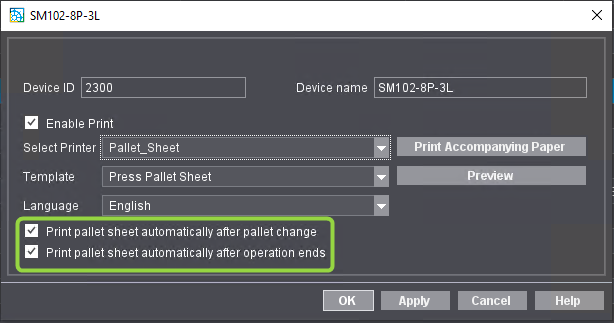
4.In the "Select Printer" list box, select the pallet sheet printer and a pallet sheet template in the "Template" listbox. The options "Print pallet sheet automatically after pallet change" and "Print pallet sheet automatically after operation ends" are operable now.
5.Enable or disable the "Print pallet sheet automatically after pallet change" option (available only for offset presses and CTP devices) and/or the "Print pallet sheet automatically after operation ends" option. When you enable this option for CTP devices, the pallet sheet provides information about the plate stacks created by PlatePilot, for example whether the respective plate stack is complete. See also Pallet Sheet.
When you disable these options, no pallet sheets will be printed after each pallet change or after an operation ends. For presses, you can then manually trigger pallet sheets to be printed using a PDC message.
6.Confirm the dialog with "OK".
Privacy Policy | Imprint | Prinect Know How | Prinect Release Notes


