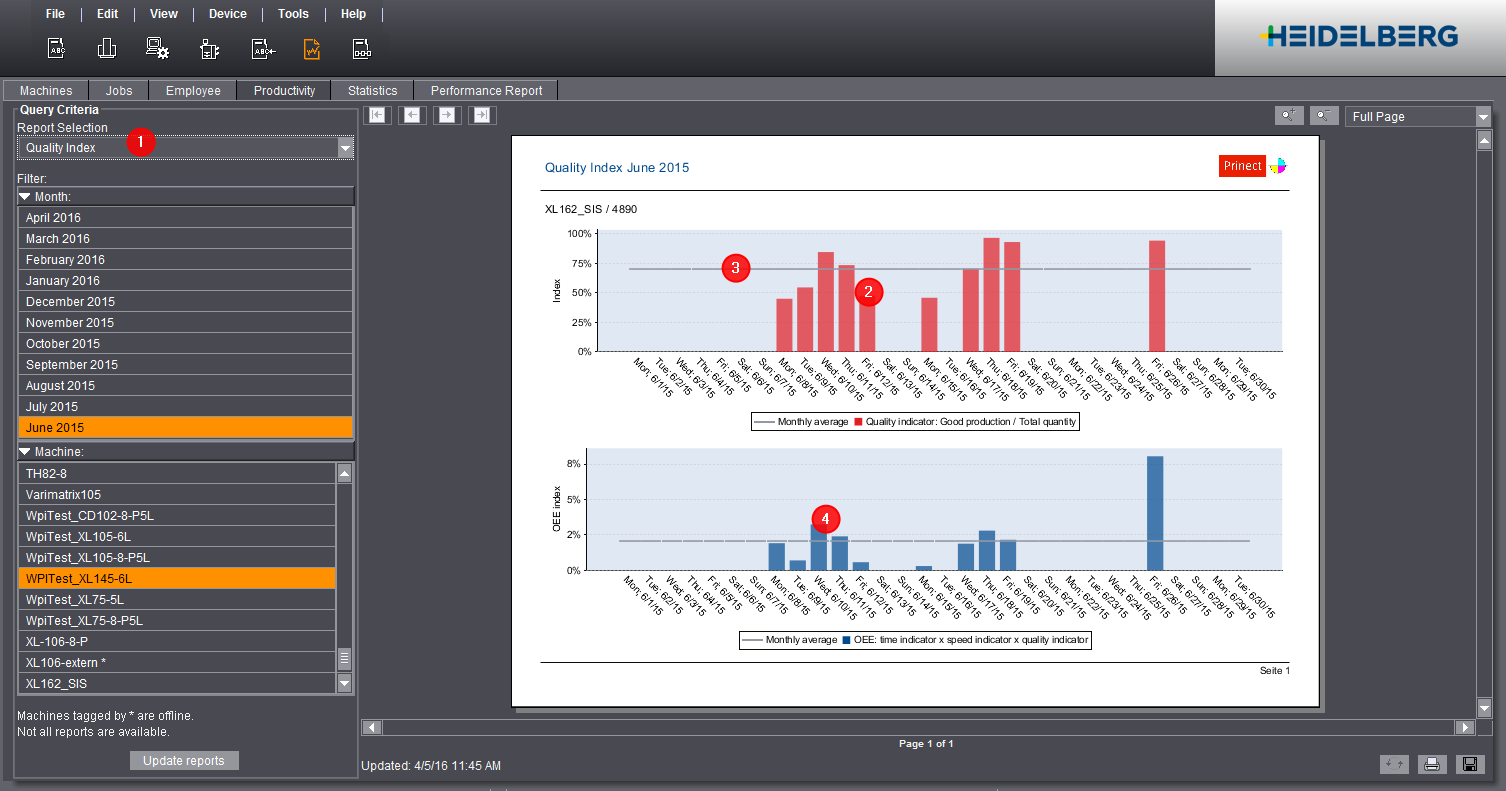As already mentioned, the quality index (1) is one of the three OEE indicators. See OEE Index. The higher the average quality indicator (2), the fewer waste sheets you will have produced. A quality index of 90% is equivalent to a waste sheet percentage of 10%.
The "Quality index" chart displays the following information:
•The average quality index for each day (3).
•The calculated OEE index (4). See OEE Index.
Privacy Policy | Imprint | Prinect Know How | Prinect Release Notes