
"Employee" tab
In the "Employee" tab you can view the time sheets, including recorded times and quantities, of your employees. You can select time sheets from shifts lying up to 12 months in the past.
If the system environment includes a Management Information System (MIS) that cannot receive production feedback in JMF format or in a proprietary format from Prinect Production, operational data is usually transmitted to Prinect Production via PDC terminals that are compatible with the MIS, or time sheets on paper must be filled out by hand to perform post-calculations or to use PDC information as employee-related performance records. This also applies to machines, which have already been automated (such as presses with Prinect CP2000 Center) are operated in the print shop.
In these cases, the time sheets are used for simple and reliable recording of times. After the end of the shift, the times from the time sheet can be entered manually in a PDC terminal or other time-tracking system.
Objectives of using time sheets
You can use time sheets as a reliable data basis for job costing and an employee-related performance evaluation. With the evaluation of daily time sheets, for example, the quality of the determined data can be checked before a recalculation is carried out or before an automatic recalculation is triggered.
The operations (PDC messages) must be mapped to the actions in the device configuration for actions to be recorded properly and displayed in the time sheet.
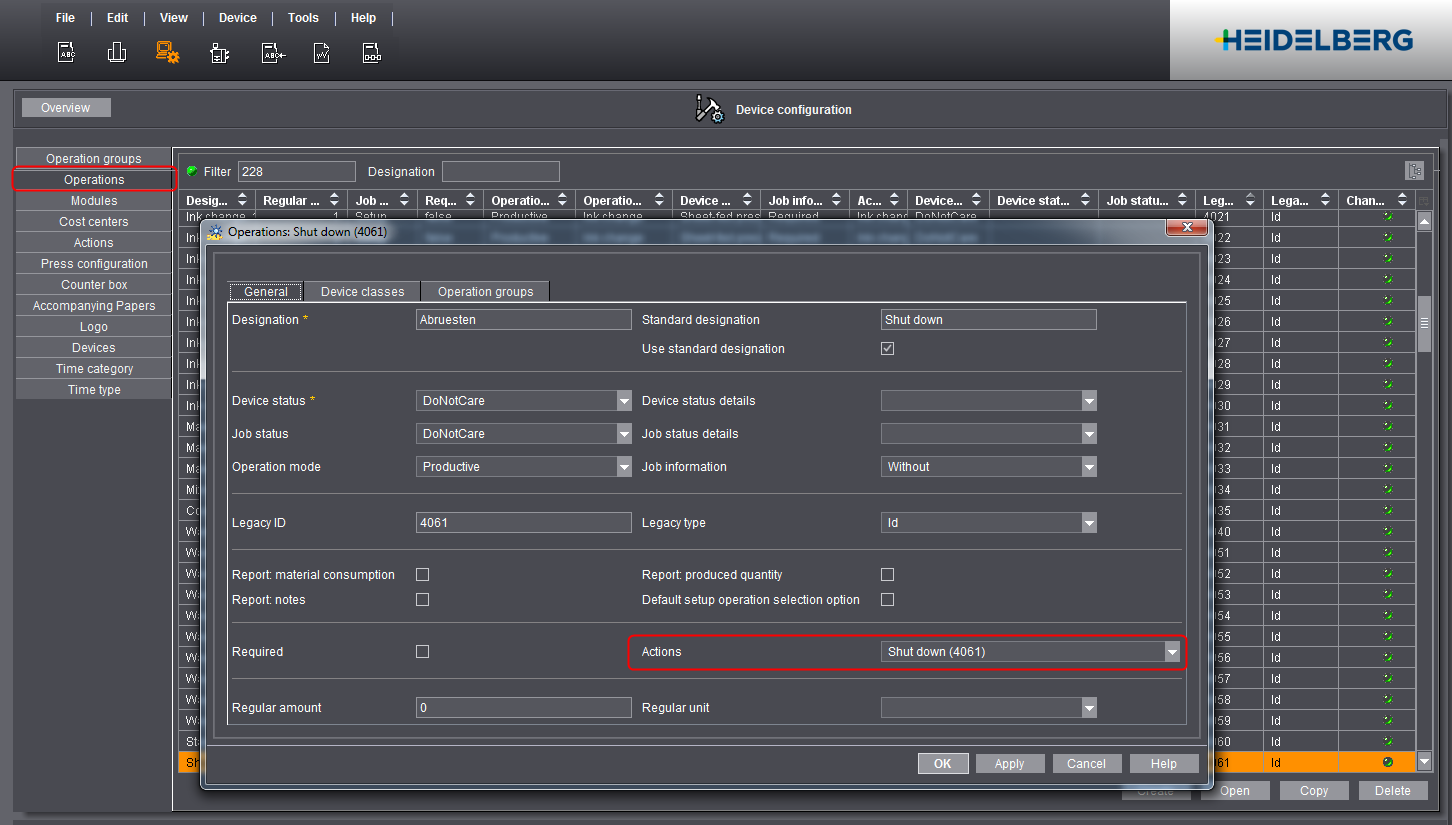
This means: You must create and assign an action for each of the operations (PDC messages) that are reported automatically or manually by the machine. This action is recorded in the time sheet when the operation message is sent. It is feasible to name operation and the respective action alike to find out which operation triggers which action in the time sheet.
Mapping of operation and action occurs when you set up operations in the "Actions" section (see the above screenshot). You can find detailed information about this at the following point: Create new action group (Cost group) and new actions.
Privacy Policy | Imprint | Prinect Know How | Prinect Release Notes