
In the "Processing" section, you define the "process network" for processing the job, i.e. you put together the sequences required for processing the job in a graphical user interface, the "configuration area". By connecting the sequence symbols with connecting lines, you can cause the connected sequences to be executed automatically one after the other.
![]() Prerequisite: Before you add sequence templates or group sequence templates to a print job in the "Processing" section, you must first define or configure these sequence templates for the processing steps intended with this job. See Administration - Sequence Templates and Sequence Templates - Group Templates.
Prerequisite: Before you add sequence templates or group sequence templates to a print job in the "Processing" section, you must first define or configure these sequence templates for the processing steps intended with this job. See Administration - Sequence Templates and Sequence Templates - Group Templates.
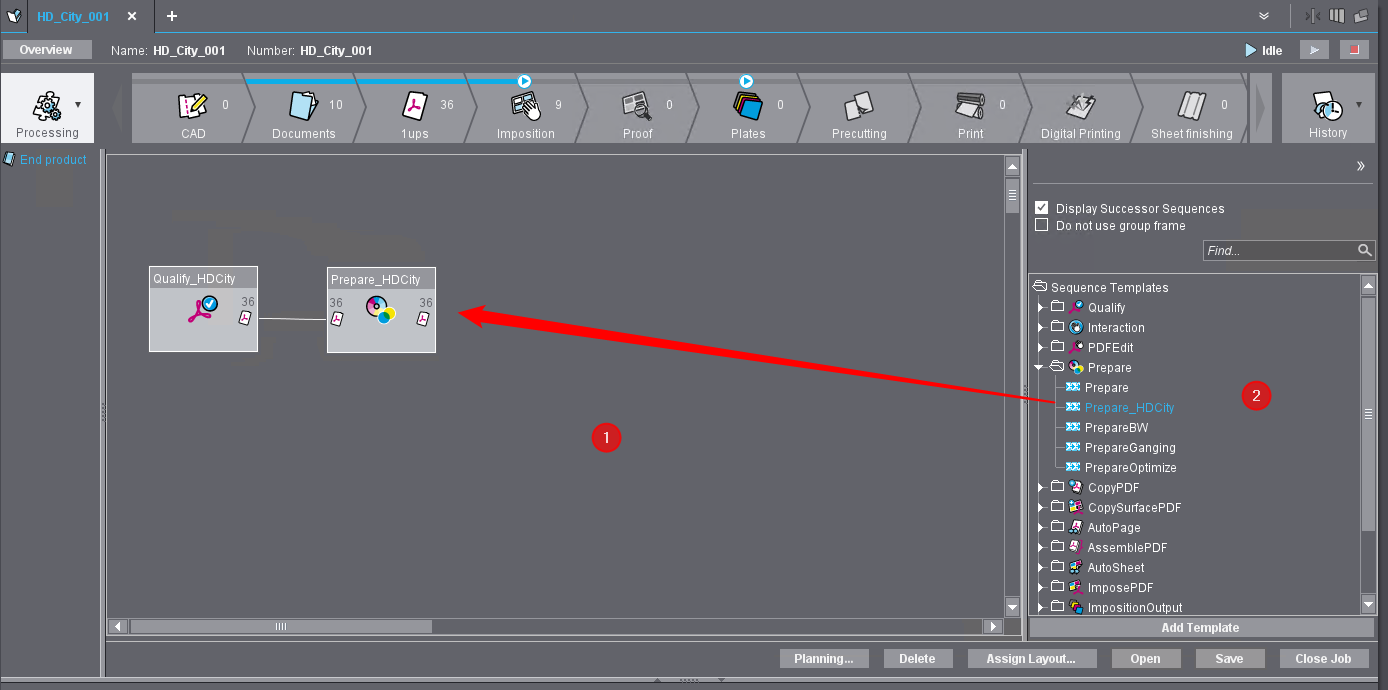
In this graphical user interface, select the processing sequence templates required for the job and add them to the print job.
If one or more predefined group sequence templates already exist that contain the appropriately configured sequence templates, you only need to select the appropriate group template(s) and add them to the job. This procedure is recommended for frequently recurring types of jobs that always require the same processing steps.
You add sequence templates to the job by selecting the relevant elements in the template area on the right-hand side of the window (2) and moving them to the configuration area (1).
All sequence and group templates that have already been defined are presented in the template area in the form of a tree structure. The structure initially shows the available sequence types and group sequences. Click on the small triangles in front of the folder symbols to open the associated substructure and display the individual sequence names.
Adding sequence templates to the job
1.To add a single sequence template or a group template to the job, open the folder with the corresponding sequence type in the template area by clicking on the triangle until the desired single sequence or group sequence is visible.
2.Click on the desired sequence entry and click on the "Add template" button or double-click on the corresponding entry.
You can also add templates to the job using drag-and-drop by clicking on the relevant sequence entry in the tree structure and dragging it to the – initially empty – configuration area while holding down the mouse button. After you add the sequence template, it will be displayed in the configuration area with a graphical symbol.
If you add a group template to the configuration area, each sequence contained in the group template is represented by the corresponding symbol.
3.Repeat the process for adding templates until all the sequence templates required for processing the job have been added to the configuration area. If you add a group template, you will usually only need to perform this step once, as group templates usually contain all the sequence templates you need. However, if necessary, it is also possible to add multiple group templates.
![]() Note: Adding a sequence or group sequence using the "Add template" button or by drag-and-drop can only be done if the selected sequence(s) are not currently involved in job processing, in other words if they are not currently executing any processing steps. In order to ensure that this does not block configuration of the job processing, all jobs that are active and that may use sequences intended for the current job should be stopped. See Starting and stopping jobs.
Note: Adding a sequence or group sequence using the "Add template" button or by drag-and-drop can only be done if the selected sequence(s) are not currently involved in job processing, in other words if they are not currently executing any processing steps. In order to ensure that this does not block configuration of the job processing, all jobs that are active and that may use sequences intended for the current job should be stopped. See Starting and stopping jobs.
"Display Successor Sequences" option
If this option is enabled, a "Successor" dialog box is displayed when a qualify sequence template is added. Here you can select another sequence template from a list that is to follow the qualify sequence in the process network. If you confirm your selection by clicking "Add", both sequences are added and automatically linked to each other. If the dialog box is not confirmed (by clicking the "Close" button), only the qualify sequence is added.
![]() Note: If you disable the checkbox next to the list box, no subsequent sequence will be added, regardless of whether the dialog is confirmed or not.
Note: If you disable the checkbox next to the list box, no subsequent sequence will be added, regardless of whether the dialog is confirmed or not.
"Do not use group frame" option
This option only affects the addition of group sequences. Normally, the sequence icons of an added group sequence template are framed with a rectangle to indicate that they belong together.
If the "Do not use group frames" option is enabled, this group frame is not displayed.
Showing and hiding the template section
If necessary, you can show or hide the template section on the right-hand side of the window, where the available sequence templates are displayed in a tree structure, in order to, for example, give yourself more space for configuring the sequence symbols. To do this, there is a corresponding button at the very top of the template section, which changes its appearance depending on the function:
| Show template section. This is what the button looks like if the template section has been hidden. Click on it to show the template section again. The configuration section is minimized accordingly. |
| Hide template section Click this button to hide the template section if it is displayed. The configuration section is enlarged accordingly. |
Privacy Policy | Imprint | Prinect Know How | Prinect Release Notes

