
"Add Stock Quantity" and "Remove Quantity from Stock"
In the Planning Assistant, you can define that a part of the produced quantity will be added to stock for use in a later job. For example, you can produce the cover of a booklet in advance and print the content later.
Procedure
1.In job A, the required quantity is preproduced and added to stock.
2.In job B, the preproduced quantity is taken from stock.
If job B is a repeat job of A, the stock quantity is detected automatically and can be withdrawn. If job B is not a repeat job of A, an unspecified quantity can be withdrawn. In this case, there is no automatic feedback on the required withdrawal. To be able to manually set a quantity for stock withdrawals, the option "Stock withdrawal: Allow manual quantity entries" must be enabled in the "Administration > Preferences > All users > Planning assistant" area. See "Stock withdrawal: Allow manual input of quantities" option.
Example: The over for a booklet is produced earlier and withdrawn from stock for the repeat job
Step 1: In job A, the cover is produced earlier and added to stock
1.Open job A.
2.Go to the Planning Assistant with the "Scheduling" button in the "Print" step.
3.Go to the "Sheet finishing" planning step.
Because cutting the sheets is planned here, the printed sheets are ready for being added to stock.

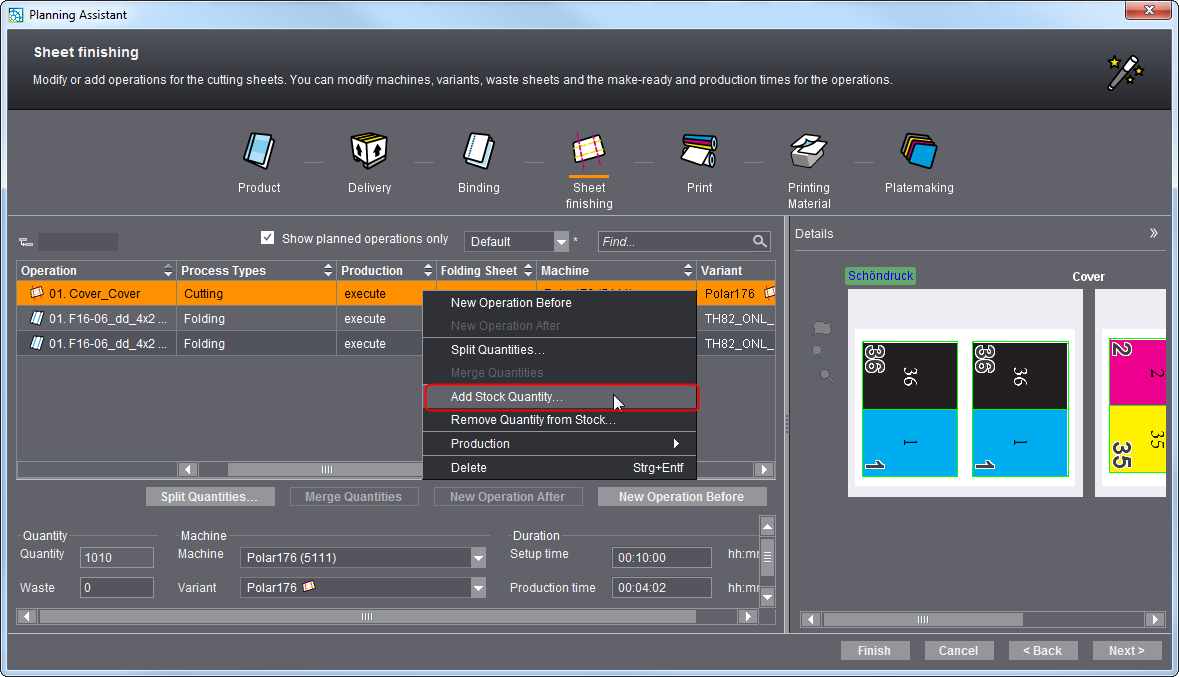
4.Select the operation for cover production and click "Add Stock Quantity" in the context menu.
The "Stock quantity" dialog opens.

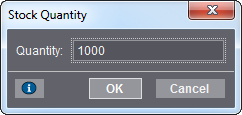
5.Enter the quantity you want to add to stock (for example, 1000).
6.Click "OK".
A new operation for adding to stock is created automatically.

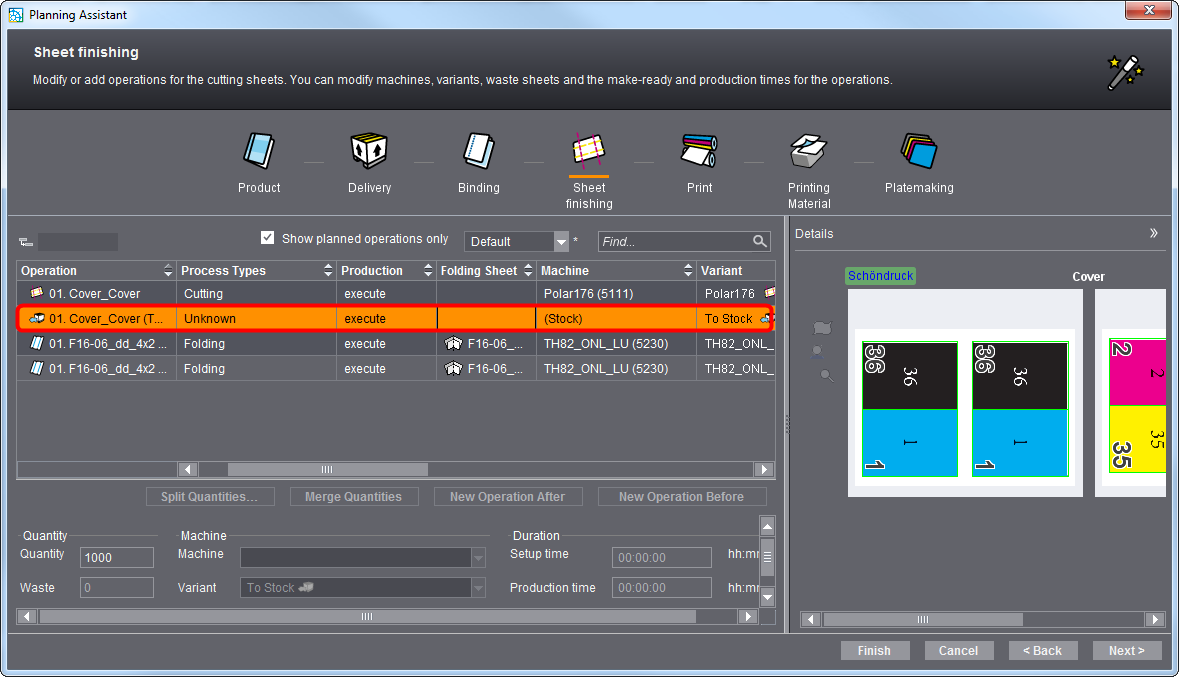
This operation also displays in the process chain in "Processing" as "Stock_ToStock".
This concludes all steps required for stocking.
Step 2: In job B, the quantity is withdrawn from stock
The covers produced in job A are withdrawn from stock for job B.
1.Create a new job B.
In order for the stock quantity to be detected automatically, job B must be a repeat job of A. See How do I create a repeat job and import the data from the previous job?.
If you enter a quantity yourself, automatic quantity recognition is disabled and the quantity entered is taken from stock. If job B is not a repeat job of job A, you must as a rule type the quantity yourself.
2.With the job open, go to the Planning Assistant with the "Scheduling" button in the "Print" step.
3.Go to the "Print" step.
4.Select the operation for which you wish to remove a quantity from stock.

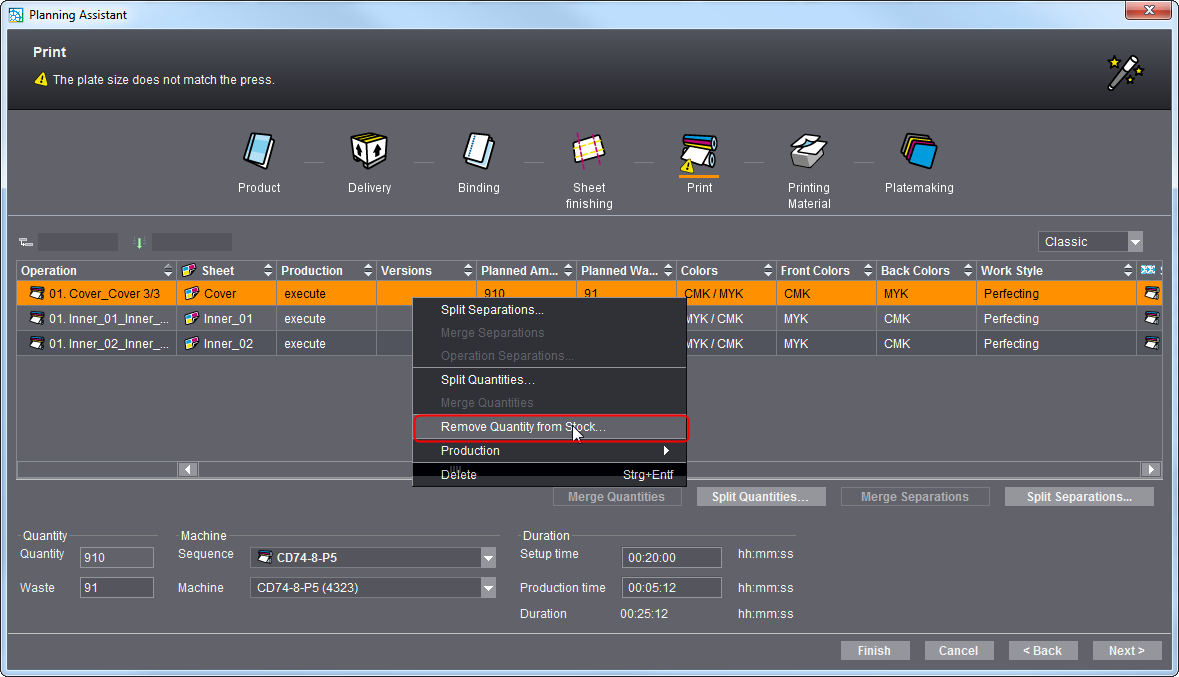
5.Select "Remove Quantity from Stock" in the context menu.
The "Add Quantity from Stock" dialog opens.

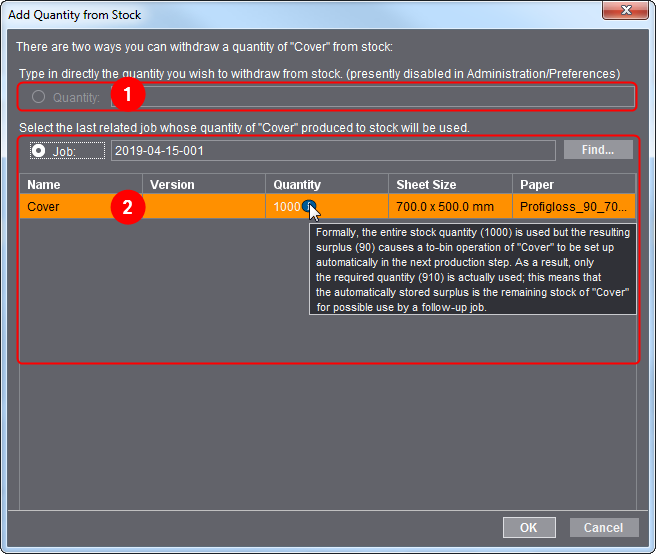
6.Select the quantity or enter a quantity you want.
•In "Quantity" (1) you can withdraw a custom quantity you want from stock.
•If you enable the "Job" (2) option, you can withdraw the stock quantity from a previous job provided that the current job is a successor job of this previous job. The example shows the withdrawal of a quantity from a previous job.
7.Confirm the dialog with "OK".
A new operation for stock withdrawal is created. This operation also displays in the process chain in "Processing" as "Stock_FromStock".
In addition, a new operation for adding the residual quantity to stock will be created in our example.
This concludes stock withdrawal.
Privacy Policy | Imprint | Prinect Know How | Prinect Release Notes