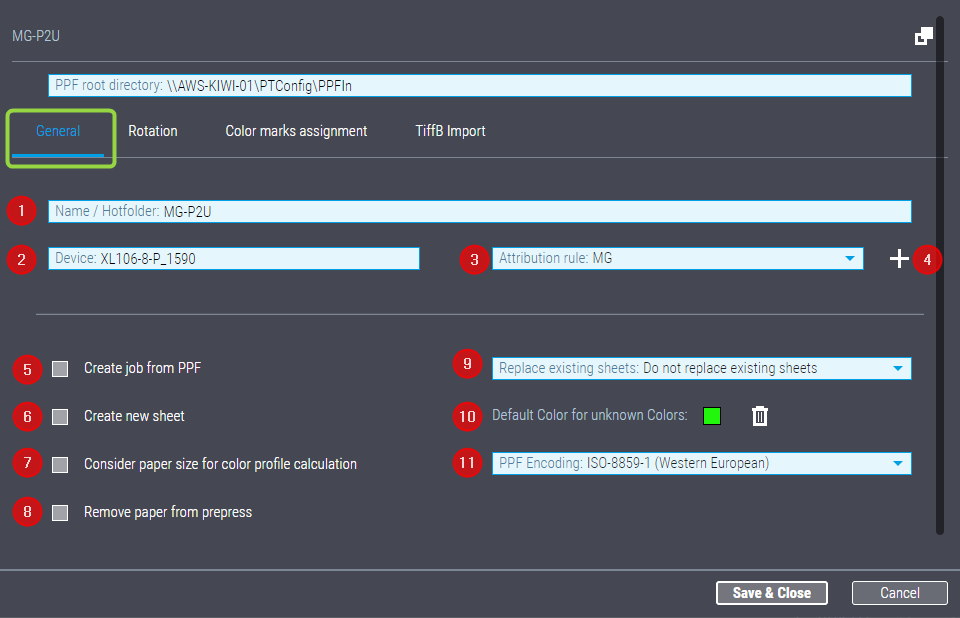This is where you can configure the following process functions:
1.Name/Hotfolder
You can edit the name of the hotfolder for the current process in this box. The process name is entered here by default.
2.Device
The name or device ID of the "device" or press selected when the process was set up is entered here. In this case, the device ID is relevant only in a "pure" PPF workflow. The MIS defines the device in a "mixed" PPF workflow.
3.Attribution rule
Choose an attribution rule to add missing process attributes here.
4."New Attribution Rules" button
Click the "plus" icon to open the "New attribution rules" dialog. You must type a name for the new attribution rule. After confirmation, the "Attribution rules" tab displays. See also "Attribution rules" Tab.
5.Option "Create Job from PPF"
With this option enabled, the information in the PPF files written to the hotfolder — supplemented by attributes derived from the PPF file names by way of attribution rules — is used to create new Prinect Production jobs. These are jobs that are processed with a SheetfedPrinting sequence in Prinect Production. This requires that sufficient information is available to generate a Prinect job. A particular requirement is that the jobs must be given a job number that is unique and unambiguous in Prinect Production.
This is why you must disable.this option in a mixed JDF/PPF workflow where, for example, a prepress system supplies PPF data while at the same time an MIS sends JDF/JMF data to Prinect Production. Otherwise, conflicts with regard to job designation (job number) can occur if the MIS assigns a job number that differs from that of the prepress system.
As a rule, JDF/JMF attributes have priority over PPF attributes. With the "Create Job from PPF" option enabled in the example, the MIS attributes and the job number of the new job would be used, supplemented by attributes and sheet definitions from the PPF data generated by the prepress system, if applicable.
6."Create New Sheet" option
For this option, we must distinguish between the "pure PPF import" and the "mixed PPF/JDF/JMF import":
•Pure PPF Import: With the option "Create Job from PPF" enabled, new sheets are created in the job as a rule, regardless of whether or not the option "Create New Sheet" is enabled.
You should always enable the option "Create Job From PPF" in a pure PPF workflow.
•Mixed PPF/JDF Import: In this workflow, the option "Create Job from PPF" must be disabled so that new jobs are created only from JDF/JMF data.
If the "Create New Sheet" option is enabled in this configuration and a PPF file is imported that bears the same job number as the JDF/JMF job but has different sheet designations, the sheet(s) in the PPF file will be added to the new job. In consequence, the job now contains sheets that were defined only in the prepress system (PPF) but not in MIS (JDF) or that were given different sheet names there. More details can be found in System behavior.
![]() Note: The operations required for sheet creation and processing are available in the print job and at Press Center but if the Planning Assistant failed to repair these jobs, there is no data regarding quantity and no correct links to the finishing network because these sheets are not defined in the JDF.
Note: The operations required for sheet creation and processing are available in the print job and at Press Center but if the Planning Assistant failed to repair these jobs, there is no data regarding quantity and no correct links to the finishing network because these sheets are not defined in the JDF.
The job contains only the sheets defined by DF/JMF if the option "Create New Sheet" is disabled. Job processing stops if more sheets are defined in prepress (PPF). The sheets defined in the PPF must be added to the job at a later stage before job processing can continue. We recommend that you always enable this option to avoid such manual intervention as far as possible.
7."Include Paper Size in Ink Profile Calculation" option
This option is designed especially for Web offset printing. In Web offset printing, ink pickup strips are used on the printing plate margins for optimizing the water/ink balance and for cleaning the rubber blanket. The ink pickup strips are located outside the area where paper is printed (paper size) but inside the printable area.
Only the printed paper size is used for color profile calculation if you enable this option. As a rule, this option should be enabled for Web offset printing.
This option has no effect if no ink pickup strips are used for printing.
8."Remove paper from prepress" option
The printing material properties (format, grammage, paper grade, thickness, etc.), defined in the prepress system will be removed from the imported PPF information if you enable this option. You should enable this option if this information is incorrect or irrelevant for printing because a different paper is to be used.
You should also enable this option in a mixed PPF/JDF workflow if you are using import levels 2, 3, or 4 for JDF import. In this case, the paper properties defined in MIS are submitted to Prinect Production via JDF, and the paper properties defined in the PPF are not be to applied. See also List box "Currently Used JDF Level".
9."Replace existing sheets" list box
You can select between the following options in the list box:
•Replace existing sheets
![]() Caution: You should give some thought to this option before selecting it. If, for example, separate PPF files are imported for each of the front and back sides, the PPF file imported first is overwritten by the second imported PPF file when this option is enabled. This also happens if individual, additional separations are imported as individual PPF files (e.g. varnish). In extreme cases, this can result in only the varnish PPF file remaining. In principle, all sheet PPF files matching the existing job number or sheet name are overwritten with the last imported PPF file. You should therefore carefully consider whether this option complies with the PPF import workflow or whether this behavior is desired. Otherwise, select one of the other replacement options.
Caution: You should give some thought to this option before selecting it. If, for example, separate PPF files are imported for each of the front and back sides, the PPF file imported first is overwritten by the second imported PPF file when this option is enabled. This also happens if individual, additional separations are imported as individual PPF files (e.g. varnish). In extreme cases, this can result in only the varnish PPF file remaining. In principle, all sheet PPF files matching the existing job number or sheet name are overwritten with the last imported PPF file. You should therefore carefully consider whether this option complies with the PPF import workflow or whether this behavior is desired. Otherwise, select one of the other replacement options.
The sheet submitted last via PPF import overwrites sheets submitted beforehand.
You should enable this option in a pure PPF import workflow if the recommendation for the option "Replace Surface on Existing Sheets Only" does not apply, i.e. if color changes via PPF import are not intended.
You should never enable this option in a mixed PPF/JDF workflow. Otherwise, the sheet definitions provided from MIS via JDF such as the quantity and the paper definitions (grammage, paper grade, thickness, etc.) would be lost.
•Replace Surface on Existing Sheets Only
This function replaces the surfaces on existing sheets with surfaces defined in the PPF without replacing the entire sheet. The properties provided by the PPF replace or supplement the attributes of existing surfaces while surface attributes already existing but not contained in the PPF information will remain unchanged.
You should enable this option whenever color changes by PPF import are intended, also the removal of colors where applicable. This applies to the pure PPF import workflow but also to a mixed PPF/JDF import workflow.
•No Replacement of Existing Sheets
With this option, sheet parameters are adopted from the PPF contents during import, but do not overwrite existing sheet PPF files. If there are sheet PPF files already created by MIS, they are combined with the information from the imported PPF files, i.e. new parameters are added if necessary.
You should enable this option in a mixed PPF/JDF import workflow if the function "Split Separations" was enabled in the MIS, i.e. a sheet is to be printed in two runs. In this case, enabling the option prevents that sheets defined in the JDF are overwritten inadvertently by sheets defined in the PPF.
10."Preset Color for Unknown Colors" option
This option applies to the preview generation if spot colors exist in the PPF files that are not defined in the color tables of Prinect Production, i.e. in the central Color Library or in the Master Data Store (MDS).
As a rule, all color tables — provided they are enabled — contained in the central Color Library or in the MDS are scanned for matching colors in the PPF files during PPF import. If no matching color is found, the SheetfedPrinting sequence can use a "preset color" to create previews.
![]() Note: You need to define the preset color only once for one of the existing processes. This setting globally affects all PPF import processes.
Note: You need to define the preset color only once for one of the existing processes. This setting globally affects all PPF import processes.
When applicable, you can determine missing spot colors exactly and add them to the central Color Library or to MDS color tables. These spot colors will then appear correctly in the previews.
The "Ink definition" dialog opens when you enable the option:

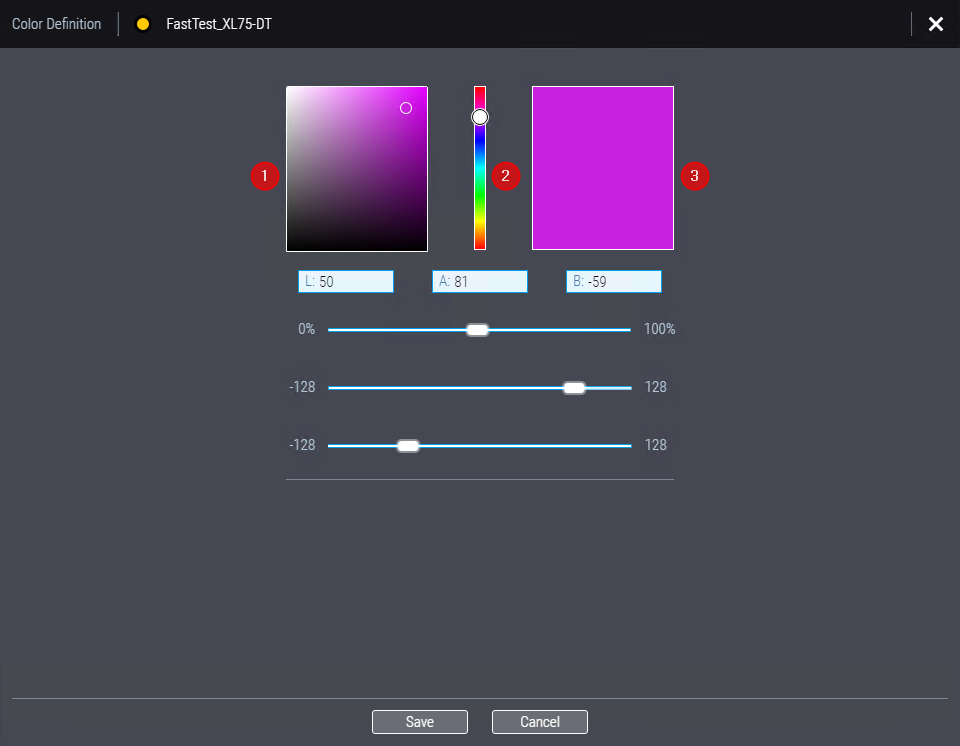
Colors are defined in L*a*b* color space. You can set up the color in different ways:
•Rough preselection by moving the slider in the color bar (2) and then clicking the color in the detail box (1). The result immediately displays in the result color box (3).
•Manual input of L*a*b* values in the input boxes.
•Setting the L*a*b* values with the sliders (from top to bottom: L*, a*, b*).
You can also mix all these methods.
Confirm the dialog with "Save".
Enabling a preset color has the following effects:
•The jobs processed with this setting are available in Press Center at the press without requiring any manual intervention. This means, there are no more unknown colors for Press Center.
•The previews are generated with this/these custom spot color(s). Ink zone calculation is performed correctly but the Press Center previews may be incorrect if the color values of the spot color(s) were not determined exactly.
•The color order defined in the PPF is applied correctly in print.
•Formally, the color marks for unknown spot colors are defined correctly.
If you do not wish to use a preset color for unknown spot colors, you can remove the preset color by clicking the Recycle Bin icon next to the color patch.
Disabling the option "Preset Color for Unknown Colors" or removing a preset color can be feasible for packaging printing if the correct spot color is needed for preview generation. In such a case, preview generation uses only colors that are defined in the central Color Library or in the MDS color tables.
Processing of PPF files written to the hotfolder will be stopped if there are unknown colors. A yellow status icon in the PPF list of the PPF import widget indicates that manual intervention is required, and a status message points out that colors are undefined. See Handling unknown colors. If necessary, the missing spot colors can be determined exactly, e.g. by measuring with a colorimeter. The spot colors can then be stored in the central Color Library or in the MDS, and jobs can be processed without error message.
11."PPF encoding" list box
In this list box, you can specify the encoding for correct representation of language-specific characters in Cockpit or in Press Center.
Privacy Policy | Imprint | Prinect Know How | Prinect Release Notes