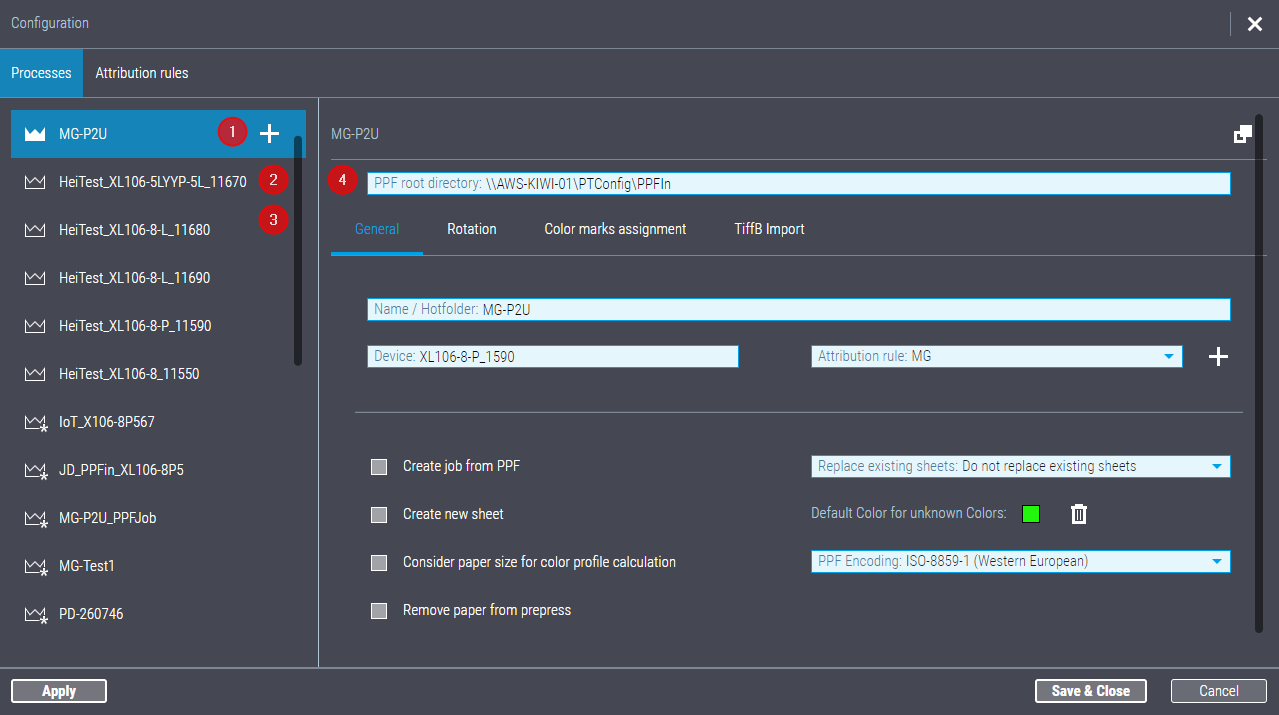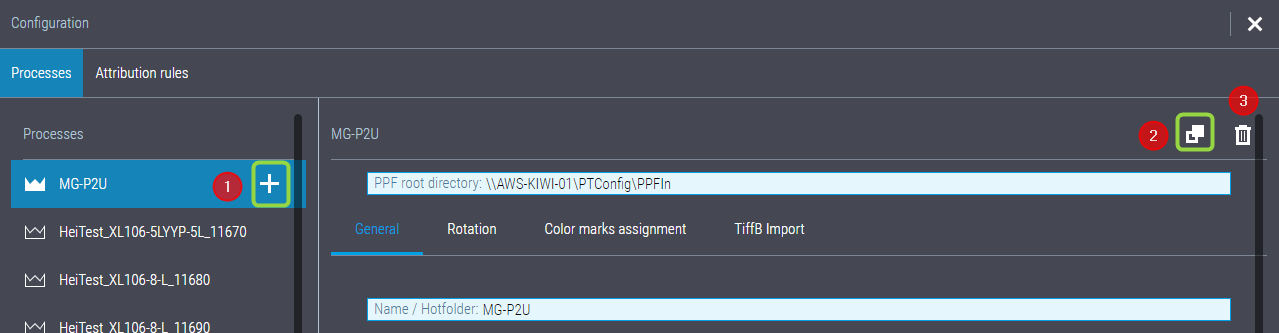Configure PPF Handler for automatic PPF processing
In "Configuration", you define the properties and functions of the PPF import processes.
This window has the following tabs:
•"Processes" tab with the following sub-tabs:
•"Color Mark Assignment" subtab
The path of the hotfolder related to the master process is specified here. The "root folder" is set up when a press is set up in the CDM for the first time. By default, the root folder is located on the Prinect Server in the "PTConfig" folder and bears the name "PPFIn". This results in the following file system path:
"\\[Prinect Server name]\PTConfig\PPFIn".
The hotfolder path for the master process ("root folder") cannot be deleted
You cannot delete the hotfolder path for the master process in the Configuration dialog of PPF Handler.
Editing the hotfolder path for the master process
In principle, you can edit the path of the master process hotfolder here, but we recommend that you do not do this unless it is imperative. This will ensure that Prinect Production and, where applicable, also the prepress system, can reliably access these hotfolders (network access, user rights). If needed, you must accordingly edit the path for the PPF files in the upstream prepress system.
![]() Caution: Please bear in mind that changing the root folder path will affect all existing hotfolders for the sub-processes. For this reason, you should edit this path right after having set up the first press in CDM before further processes are set up.
Caution: Please bear in mind that changing the root folder path will affect all existing hotfolders for the sub-processes. For this reason, you should edit this path right after having set up the first press in CDM before further processes are set up.
You cannot change the "root folder" for new or copied processes, i.e. all processes except the master process. The hotfolders of all PPF import processes are always set up as subfolders of the master process hotfolder (the "root folder") and are named according to the respective processes.
If needed, you can change the hotfolder names for copied or new processes in the "Name / Hotfolder" box.
Process types
The currently defined PPF processes display in the left part. There are three categories of process types tagged with a "Crown" icon.
| A solid crown identifies the "master process", the process that was created when a press was initially set up in the Central Device Manager (CDM). |
| An "empty" crown indicates that this is an identical copy of the master process. |
| An "empty crown with asterisk" indicates that this is a modified copy of the master process. |
Create a new process or duplicate a process
1.You can create a new process as follows: in the left part, click the plus icon next to the master process item (1), or duplicate an existing process (master process or modified process). Select the process you want and click the button "Copy Process" (2). The "New Process" dialog appears:

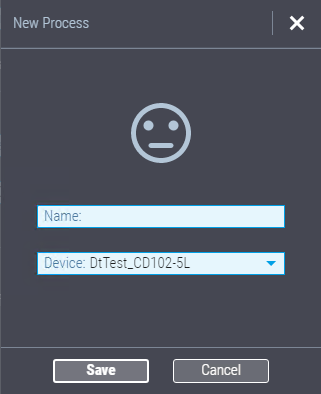
2.Enter a name for the new process in the "Name" field. This name is also used as the name for the pertaining hotfolder. For this reason, you must heed the naming conventions for folders.
3.Choose the press you want in the "Device" list box below if more than one press is connected to Prinect Production in your system environment.
4.Confirm with "Save".
The new process is created and has the properties of the process marked before. If required, you can edit the properties of the new process as you like.
Delete a process
You can delete processes except for the master process by marking the process in question and then clicking the "Delete" (Recycle bin) icon (3). This icon is dimmed if you select the master process.
A warning displays when you click it. The process and all pertaining hotfolders is deleted if you confirm this warning.
Privacy Policy | Imprint | Prinect Know How | Prinect Release Notes