
Sometimes, you need to swap front and back sides of a sheet.
You can choose between the following methods for swapping the front and back sides:
•Swap the front and back sides in the Properties dialog of a PPF job
•Swap the front and back sides with the "Combine" function
Swap the front and back sides in the Properties dialog of a PPF job
![]() Prerequisite: To make changes to a PPF job, the job must be in a status where editing is possible. This is the case when the job is in the "Warning" status (yellow dot in the "Status" column) or in a copied job, i.e. when the "Duplicate" function was used. See Duplicate PPF file.
Prerequisite: To make changes to a PPF job, the job must be in a status where editing is possible. This is the case when the job is in the "Warning" status (yellow dot in the "Status" column) or in a copied job, i.e. when the "Duplicate" function was used. See Duplicate PPF file.
Open the sheet preview of the PPF job in question and duplicate the job if applicable.
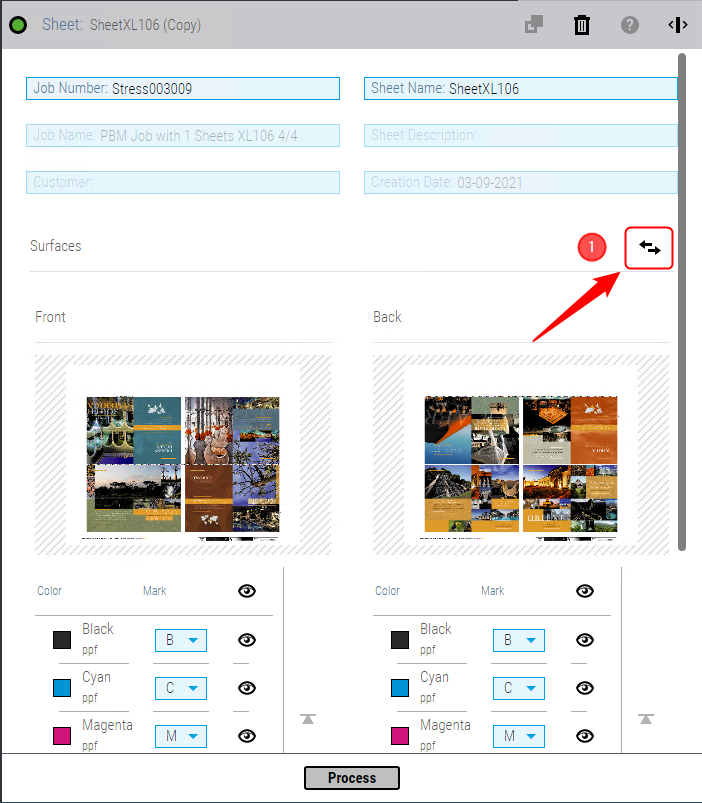
Click "Change" (1).
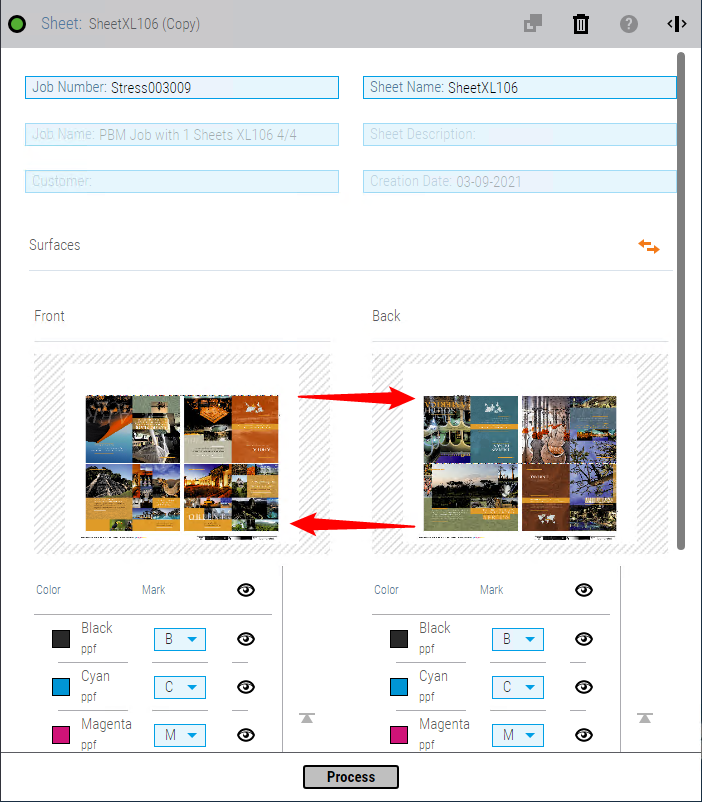
This will swap front and back sides. Start swapping by clicking "Process".
Swap the front and back sides with the "Combine" function
You can use the "Combine" function to swap the front and back sides of already existing print jobs without creating a duplicate. See also Manually combine separate, single-page PPF files to a duplex print job with front and back sides.
1.To do so, select the job to be edited in the PPF list and another job whose plate format matches the job you selected first by clicking the "plus" icon and then "Combine". In the "Combine" window. The "Combine" dialog opens.
2.The left part of the dialog shows the current separations of the two open jobs. Operate only the job where you want to replace the front and back sides. If the separations of the front side are enabled, you must disable the respective checkboxes.

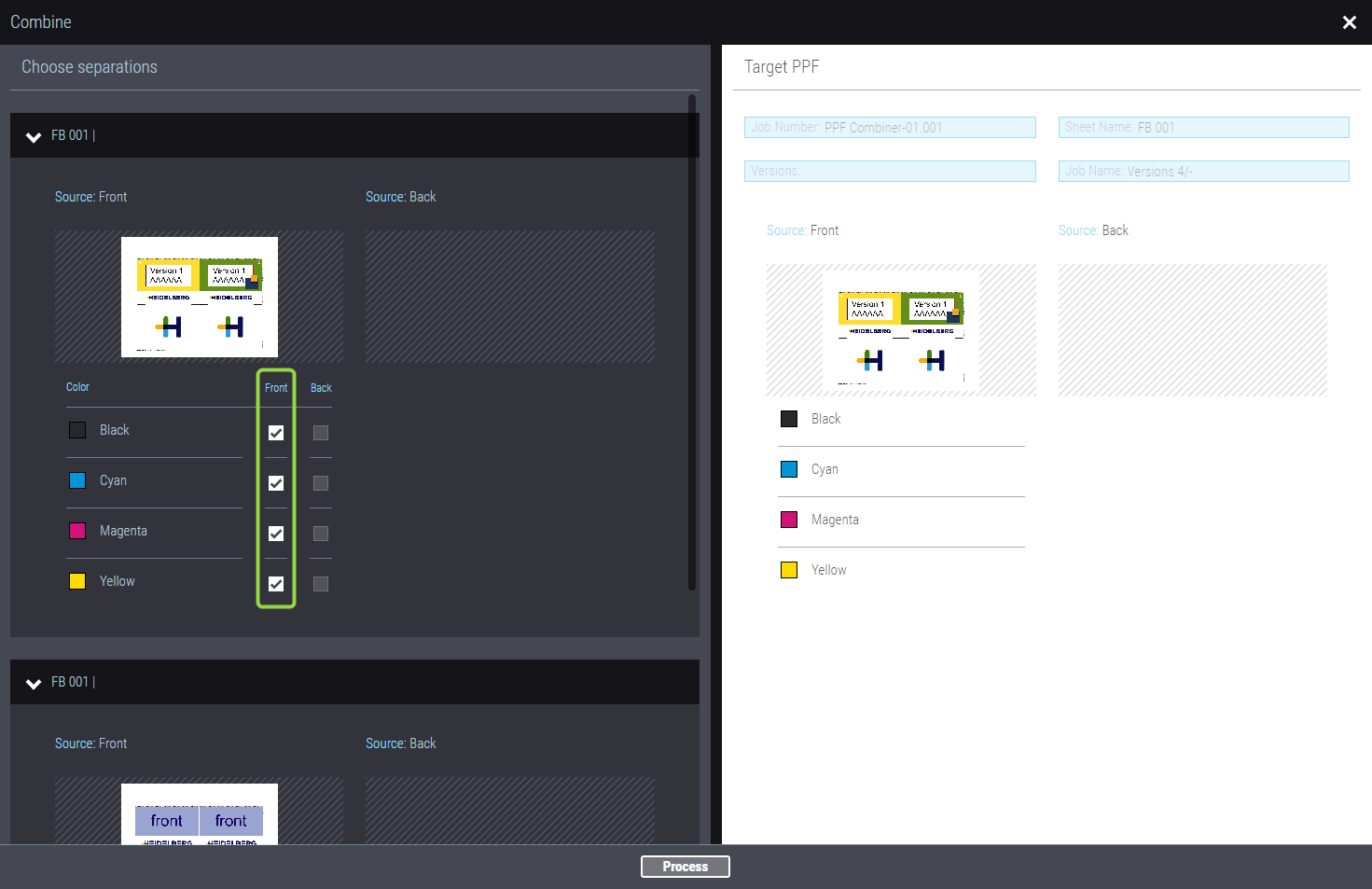
3.Now check the check boxes of the respective back sides. The result displays in the right part of the dialog: The separations of the front sides are now transferred to the back sides.

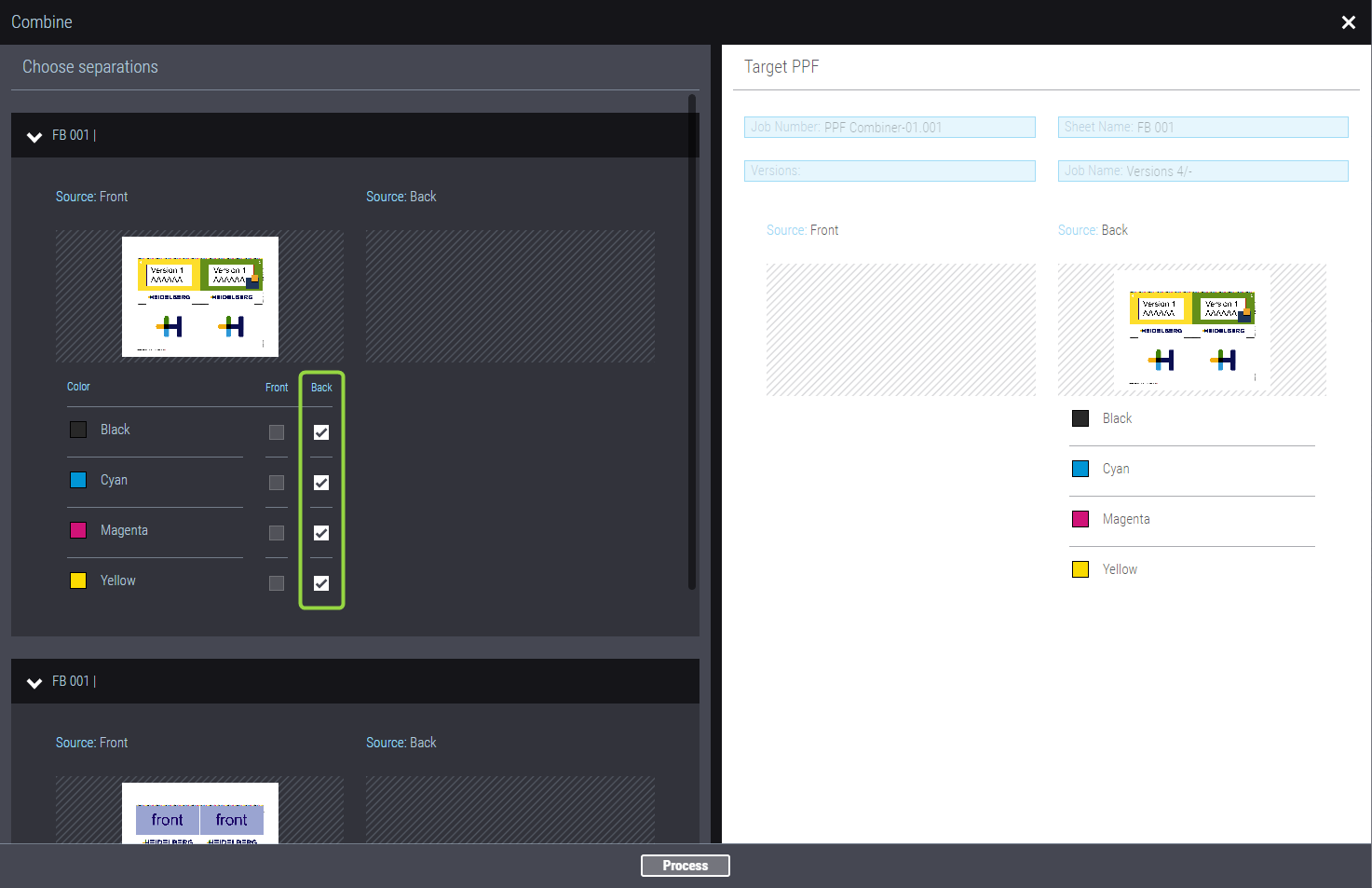
4.Do not make any changes to the second PPF file selected for combining, and click "Process". Replacement of the front and back sides is carried out for the edited PPF file.
Privacy Policy | Imprint | Prinect Know How | Prinect Release Notes