
Prerequisites for Using Press Presets
In Prinect Press, only the press presets are relevant for a repeat job. However, the press presets of a processed job are not saved automatically.
![]() Prerequisite: The press presets are saved only for jobs that were loaded via the "Workplace Interface" data store. This means that the press in question must also be connected to the Prinect workflow via the Workplace Interface.
Prerequisite: The press presets are saved only for jobs that were loaded via the "Workplace Interface" data store. This means that the press in question must also be connected to the Prinect workflow via the Workplace Interface.
![]() Prerequisite: The saved print presets are only transferred to a repeat job if the content and layout of the repeat job match the corresponding data of the previous job.
Prerequisite: The saved print presets are only transferred to a repeat job if the content and layout of the repeat job match the corresponding data of the previous job.
The sheet names in the layout of the repeat job must match the sheet names of the previous job. This is not applicable for a job transfer from Prinect Business. In this case, it is not the sheet names but the sheet descriptions of the repeat job that must match the sheet descriptions of the previous job, as the sheet names change continuously.
We will now describe how to save the press presets for two variants on a Prinect Press Center press.
•Variant 1
After printing, the press presets are to be saved during a job change. See Save press presets during printing (variant 1).
•Variant 2
The press presets are to be saved during printing. See Save press presets during printing (variant 2).
Save press presets during printing (variant 1)
1.Create a job in Cockpit or import a job via an MIS (Prinect Business, for example).
2.Edit the job in the Prinect Workflow until it is available for printing on the press.
3.Print the job.

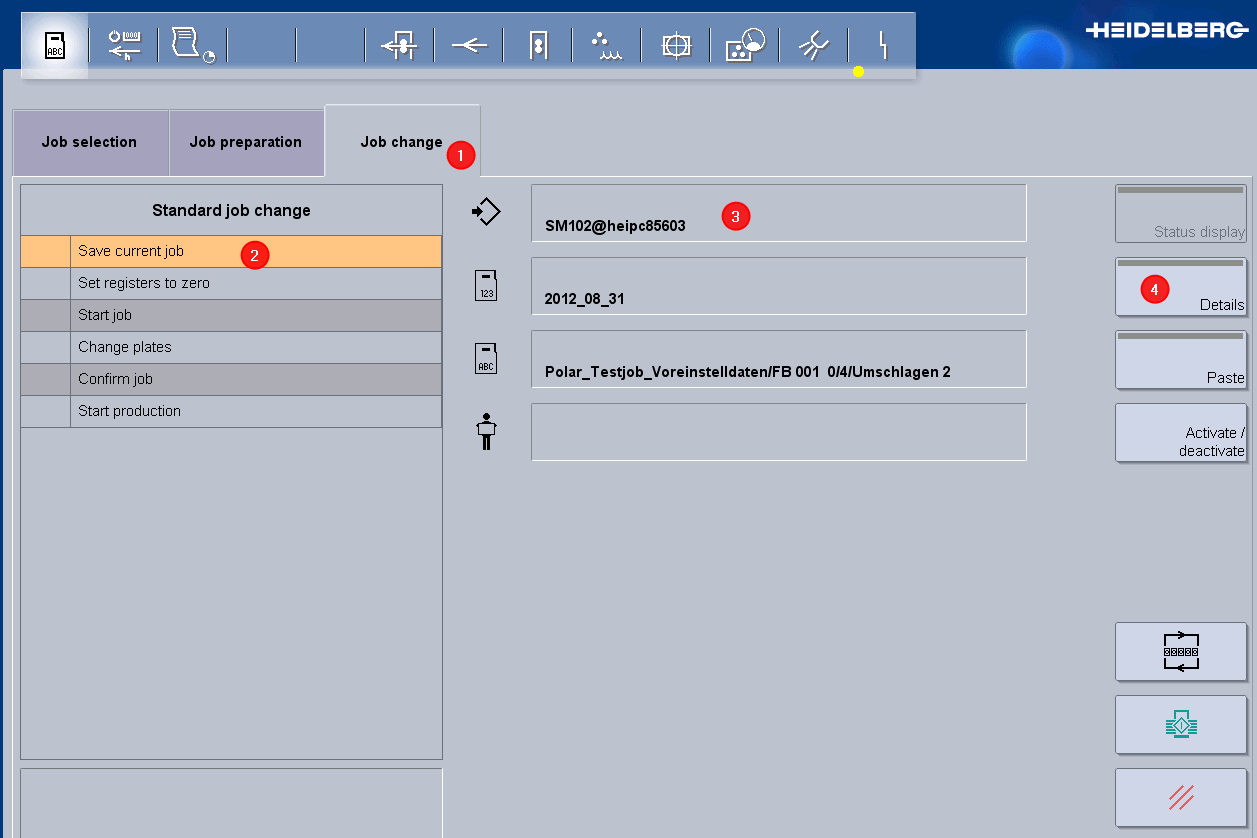
4.When changing a job (1), you must enable the "Save current job "option (2) so that the "real" press presets (not the calculated area coverage values) of this job are saved and are available for a repeat job.
5.Check whether the Workplace Interface data store from which the job was loaded (3) was set as the storage location for the press presets.
•In this example, this is the Workplace Interface data store with the designation "Prinect Manager". If you did not enter a designation in the "DeviceName" attribute when configuring the "Workplace Interface" data store, the default designation is always "Workplace Interface".
•If a different storage location is set, you must go to the configuration menu using the "Details" button (4) and select the Workplace Interface data store there.
6.When you change the job, the press presets of the previously printed job are saved.
Save press presets during printing (variant 2)
1.Create a job in Cockpit or import a job from an MIS (Prinect Business, for example).
2.Edit the job in the Prinect Workflow until it is available for printing on the press.
3.Start printing.

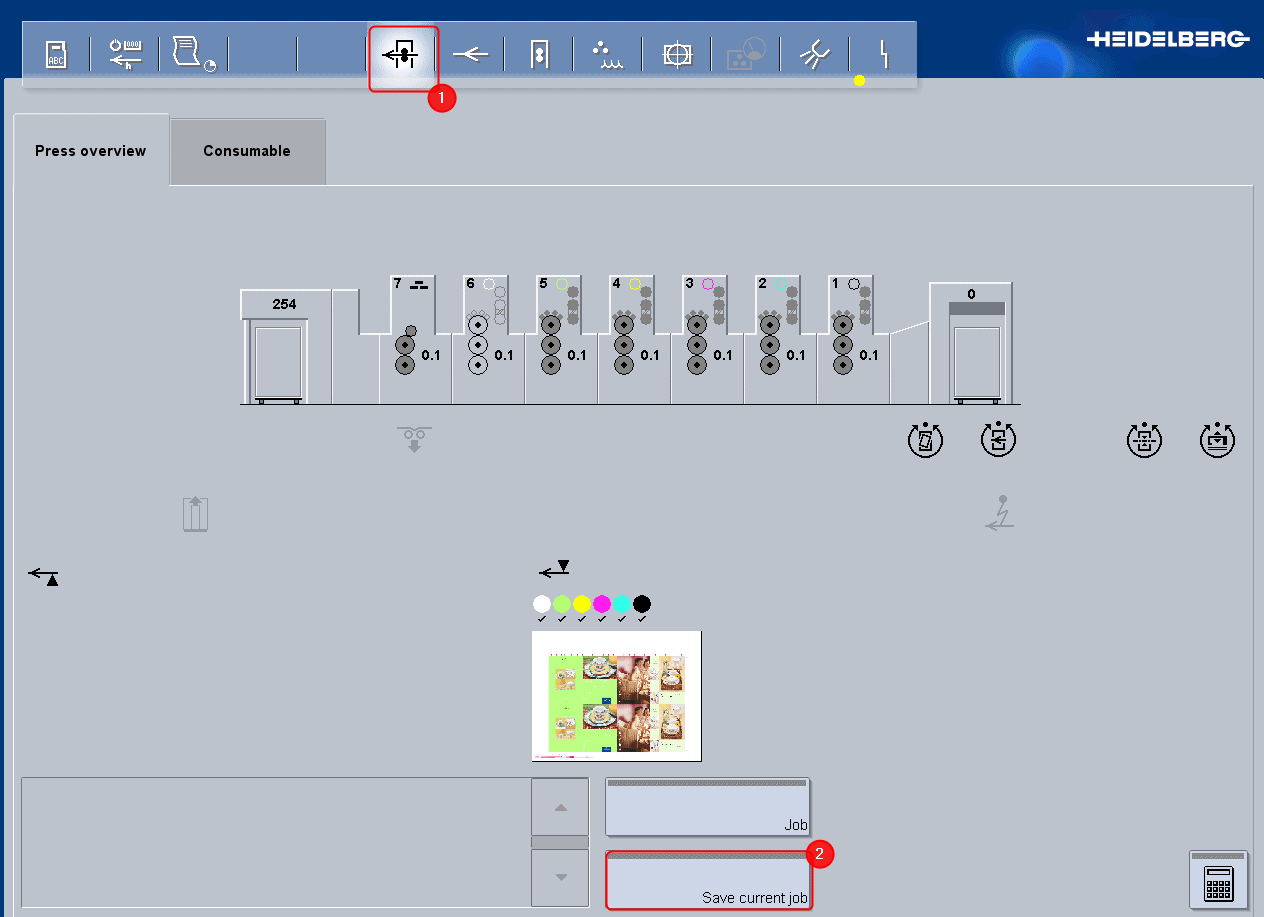
4.Go to the "Machine Overview" (1).
5.Click the "Save current job" button (2).
The current press presets are saved and can now be seen on the Prinect Cockpit. See Where can I see the stored press presets in the Cockpit?.
Privacy Policy | Imprint | Prinect Know How | Prinect Release Notes