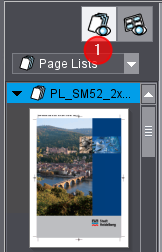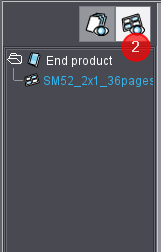How are the pages prepared for printing and printed in the "Digital Printing" step?
To prepare and start the digital printing output, you have to carry out the following steps in the "Digital Printing" window:
1.Add a PagePrint sequence template or an ImposedPrint sequence template to the print job.
2.If an ImposedPrint sequence template is used, you should add an AddLayout sequence template to the job. The "ImposedPrint" sequence can be used in a print job only if a sheet layout was added to the job concerned. Without a sheet layout, you can only use the "PagePrint" sequence in a digital print job. In an automated workflow, we recommend adding an "AddLayout" sequence with a matching layout to the job.
3.Select pages or page lists.
Steps 4 thru 10 are optional: You do not have to make any changes to a completely configured PagePrint sequence or ImposedPrint sequence if one of these is selected that was fully set up correctly for the current print job.
4.Select the paper and define the page properties.
5.Define the properties of the sheet layout, on which the pages are to be placed.
6.Define the marks that are to be placed on the sheet.
7.Define the color settings.
8.Define the delivery, screening and finishing parameters on the press.
9.Check and measure individual areas of the imposed pages (if required).
10.Save the settings as a sequence template (e.g. PagePrint type) or save under a different name as a new PagePrint sequence.
11.Submit the prepared press sheets to the Digital Printing Terminal or to the press or CTP device.
![]() Note: You can still edit the imposition parameters and color settings after the pages have been assigned to the layout. The changes are displayed immediately in the sheet preview.
Note: You can still edit the imposition parameters and color settings after the pages have been assigned to the layout. The changes are displayed immediately in the sheet preview.
The following section explains the separate processes in more detail.
Add a digital printing sequence template
Before you set up the "Digital Printing" step, you have to assign (at least) one prepared "PagePrint" or "ImposedPrint" sequence template to the step. By assigning this, you also set the digital printing output device if a number of such devices are installed.
![]() Prerequisite: The "ImposedPrint" sequence can be used in a print job only if a sheet layout was added to the job concerned. Without a sheet layout, you can only use the "PagePrint" sequence in a digital print job. In an automated workflow, we recommend adding an "AddLayout" sequence with a matching layout to the job.
Prerequisite: The "ImposedPrint" sequence can be used in a print job only if a sheet layout was added to the job concerned. Without a sheet layout, you can only use the "PagePrint" sequence in a digital print job. In an automated workflow, we recommend adding an "AddLayout" sequence with a matching layout to the job.
Preparation of the digital printing sequence
In principle, it is enough if a PagePrint sequence that has to be added to the "Digital Printing" step for initial processing is first prepared so that the connected press is selected in the "on" list box by the same name as was set in Prinect Production (e.g. "Versafire EV"). Also, you should select a substrate (that probably will be used) in the "Digital Printing" option. You can leave the defaults of the other parameters of the "Digital Printing" option as they are.
Preparation of an ImposedPrint sequence: see "ImposedPrint" Sequence Template.
The press you selected in the sequence defines, for example, which substrates are offered in the "Digital Printing" step. The setup parameters that are possible are also matched to the output device.
![]() Note: You can save the settings you made in the "Digital Printing" step as a PagePrint or ImposedPrint sequence template. You can then use the settings later on as the basis for the setup or output of other print jobs.
Note: You can save the settings you made in the "Digital Printing" step as a PagePrint or ImposedPrint sequence template. You can then use the settings later on as the basis for the setup or output of other print jobs.
Add one or more PagePrint or ImposedPrint sequences
The controls that are used to add PagePrint/ImposedPrint sequences to the "Digital Printing" step are located in the top right of the window, above the setup tabs.
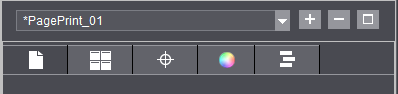
| To add a PagePrint/ImposedPrint sequence, click the "Add" button. The "Select Templates to Add" window opens: |
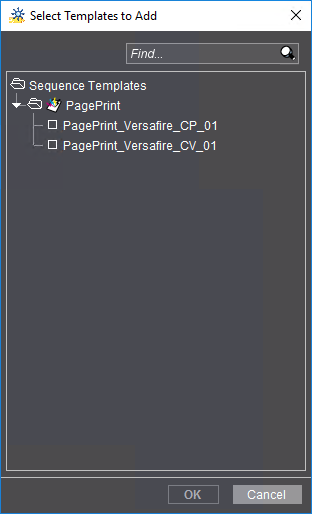
This window displays only "PagePrint" or "ImposedPrint" sequence templates, depending on whether the job has a PagePrint sequence or an ImposedPrint sequence or whether there is a valid sheet layout in the job. Select a suitably prepared sequence and click "OK".
If you want to add another digital printing sequence, for example, to set up the "Digital Printing" step for different output options or for another digital press, click the "Add" button again. The added sequences can then be selected in the assignment list for the job processing.

By selecting a sequence template, you also assign an output device set in the sequence template to the "Digital Printing" step. If required, you can switch to another digital press or CTP device by selecting a different sequence template if there are several digital presses in the system environment.
Switch between output via PagePrint or ImposedPrint sequences
If both a PagePrint sequence and an ImposedPrint sequence are assigned to a print job, you can choose between the "output via PagePrint sequence view" (1) and the "output via ImposedPrint sequence" view (2) in the left pane of the "Digital Printing" window.
Output using PagePrint sequence | Output using ImposedPrint sequence |
|
|
Remove a digital printing sequence from the assignment list
| If you want to remove an item from the list of digital printing sequences, select the sequence concerned and click the "Remove" button. |
![]() Caution: Clicking this button deletes assignment of the currently open digital printing sequence to the current print job without any prompt.
Caution: Clicking this button deletes assignment of the currently open digital printing sequence to the current print job without any prompt.
Save the setup of the step as a new template
![]() Prerequisite: To save a modified digital printing sequence, you need the "Edit Templates" user permission ("Prinect Cockpit" tab). The "Save" button is dimmed if the logged-in user does not have this permission. See User.
Prerequisite: To save a modified digital printing sequence, you need the "Edit Templates" user permission ("Prinect Cockpit" tab). The "Save" button is dimmed if the logged-in user does not have this permission. See User.
| All the parameters that you set in the "Digital Printing" step initially affect only the current print job. The existing settings from the assigned digital printing sequence were used as the default. These were then customized in the current job. You can save the modified settings as a new PagePrint or ImposedPrint sequence by clicking "Save" and use this for future jobs. |
The "Save template" window opens:
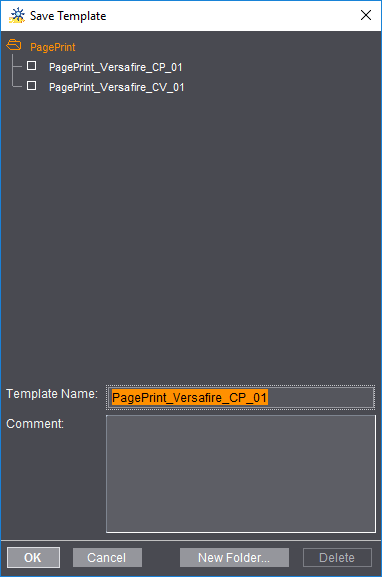
The name of the currently loaded digital printing sequence template displays in the "Template Name" box as the name of the sequence. You can leave the name unchanged and click "OK". In this case, the currently set parameters of the "Digital Printing" step are saved as a PagePrint/ImposedPrint sequence template, overwriting the existing template of the same name.
You may also enter a new name in the "Template Name" box and click "OK". A new digital printing sequence template is then created. This sequence contains the default settings of the previously loaded digital printing sequence and the modifications that you made in the "Digital Printing" step.
You can use such fully configured digital printing sequence templates, for example, to automate the output of print jobs, that is without any manual intervention in the setup.
Privacy Policy | Imprint | Prinect Know How | Prinect Release Notes