
The Service Scout can be used to collect information about the ongoing operation of your Prinect production system or information about errors that have occurred and make it available to HEIDELBERG Service. The information is compiled in various files (log files, content data such as PDF or image files) in ZIP files and stored in predefined folders on the Prinect server. If you have a connection to the HEIDELBERG IoT platform, this data can be uploaded to the "Prinect IoT Platform" cloud app, where it can be used by HEIDELBERG Service for troubleshooting. See Data Upload. If there is no active connection to the HEIDELBERG IoT platform, you can provide this data to HEIDELBERG Service by contacting a service representative directly. You can check and configure the connection to the HEIDELBERG IoT platform in the "Administration > Heidelberg Cloud" view. See HEIDELBERG Cloud.
Open the "Service Scout" window.
To open the "Service Scout" window, use "Help > Service Scout" in the main menu. Depending on the view open in Cockpit when you open Service Scout, different settings options are available:
•In the "Administration" view:
Service Scout records problems that occur in connection with the configuration or installation of the Prinect workflow.
•In an open job:
The Service Scout records problems that occur in connection with the currently open job. In addition to the logs and parameters, content data such as PDF documents, imposition schemes (layout files), etc. are also recorded.
In the following example, the "Administration" view was active when the menu command "Help > Service Scout" was selected.
![]() Note: We recommend that you modify these settings in the "Service Scout" window only in agreement with your local HEIDELBERG Service team.
Note: We recommend that you modify these settings in the "Service Scout" window only in agreement with your local HEIDELBERG Service team.
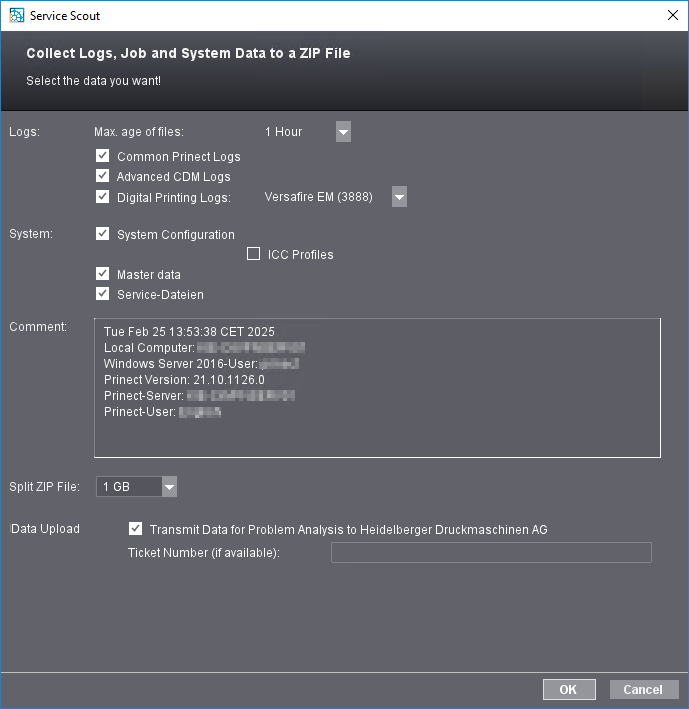
"Max. age of files" list box
Here you select the time slot in which the service data is collected, i.e., the maximum age of the service files that can be collected and transferred to HEIDELBERG Service.
![]() Note: If an error is detected in the Prinect workflow, you should call up Service Scout as soon as possible and have it generate the corresponding logs. In any case, you should ensure that the maximum age of the files entered covers the period from the occurrence of the error to the generation of the log.
Note: If an error is detected in the Prinect workflow, you should call up Service Scout as soon as possible and have it generate the corresponding logs. In any case, you should ensure that the maximum age of the files entered covers the period from the occurrence of the error to the generation of the log.
If you specify a long period of time here, a correspondingly large amount of data will be collected, which can exhaust the capacity of the data medium on which the service data is stored.
"Common Prinect Logs" option
All logs related to general processes of the Prinect Production workflow are saved if you enable this option. This check should always be enabled.
"Advanced CDM Logs" option
If you enable this option, supplementary logs relating to the machines connected via the "Central Device Manager (CDM)" are recorded. All offset presses, postpress machines, or label presses (including Labelfire digital presses) are connected to the Prinect workflow via the Central Device Manager.
"Digital Printing Logs" option
If you enable this option, supplementary logs are recorded that relate to digital presses such as e.g., Versafire or Jetfire digital printing machines connected to the Prinect workflow in the "Administration > Digital printing machines" view. In the listbox, you can select the appropriate digital press. You can choose "All" if several digital presses are connected to the Prinect workflow.
Job
These settings apply to the Service-related files of the currently opened job. Collecting and storing this data is useful, for example, if a particular print job causes problems that do not occur in other jobs. The following job properties can be recorded:
•Documents and Pages
•Proof
•Plates
•Gang Pool
System
Here you can enable the storage of information about the status of the Prinect system for later transmission:
•System Configuration
Current system configuration data
•ICC profiles
The ICC profiles saved in the system are transferred. You can enable this option only if "System Configuration" is enabled.
•Master data
The master data (MDS) is recorded.
•Service files
Service files called "Sanity files" are transmitted in order to solve performance issues. These are text files the "Sanity Recorder" collects and saves to the folder "[server name]\HD-Service\Service Tools\HDSanityRecorder".
Comment
This is where current information on the Prinect system is displayed and transmitted as a comment.
Split ZIP File
Here you can define the maximum size of a single ZIP file. The individual file size may be limited by certain requirements for data transfer to the Service Portal. If the size of the ZIP files exceeds the set size, the entire data volume will be split into several ZIP files. In the listbox, you can set the size of the individual ZIP files.
![]() Prerequisite: This option is displayed only if the Prinect server or the Prinect system environment is connected to the HEIDELBERG Customer Portal and thus to the IoT platform via Prinect Maintenance Center (PMC). For information on how to connect the local Prinect system environment to the HEIDELBERG Customer Portal, please refer to the PMC Online Help. See "Administration" > HEIDELBERG Connection view.
Prerequisite: This option is displayed only if the Prinect server or the Prinect system environment is connected to the HEIDELBERG Customer Portal and thus to the IoT platform via Prinect Maintenance Center (PMC). For information on how to connect the local Prinect system environment to the HEIDELBERG Customer Portal, please refer to the PMC Online Help. See "Administration" > HEIDELBERG Connection view.
If you enable the option "Transmit Data for Problem Analysis to Heidelberger Druckmaschinen AG," the logs configured in Service Scout and, if applicable, document data will be automatically transferred to the service area of the HEIDELBERG Customer Portal as soon as an error occurs in the operation of the Prinect workflow. If the error has already been reported to HEIDELBERG Service and you have received a service ticket number, we recommend entering the ticket number in the corresponding box.
If the local Prinect system is not connected to the HEIDELBERG IoT platform (HEIDELBERG Cloud Services) or if the "Data upload" option is not enabled, the data collected by Service Scout can also be transferred to HEIDELBERG Service, but you must then arrange each data transfer individually with the relevant service employee.
Collect data and create ZIP files
After confirming the dialog with "OK," the system begins collecting service-related data, creating ZIP files with the selected service log files, and saving the data. If the "Data Upload" option is not enabled or not available, the data is saved on the Prinect server in the "HD-Service/PTScout" folder. If the "Data Upload" option is enabled, the data collected by Service Scout is transferred directly to the service area of the HEIDELBERG Customer Portal. See Data Upload.
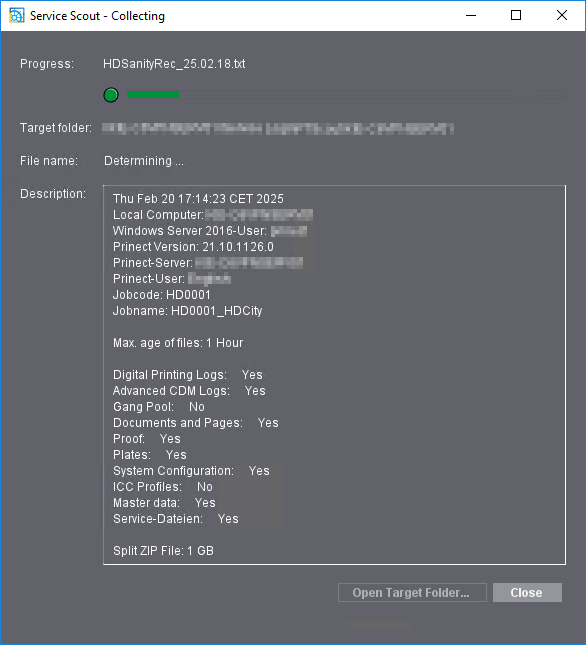
Once the ZIP files containing the recorded data have been saved, the process is displayed as "Finished":
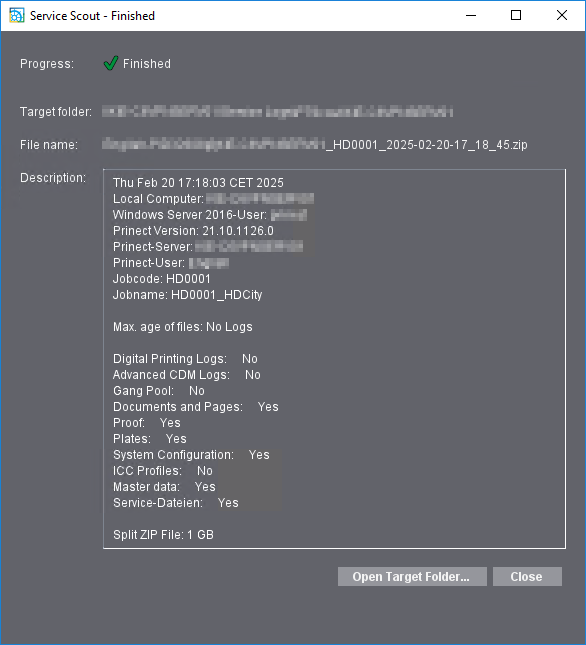
You can click "Open Target Folder" to open the storage location of the ZIP file. Click "Close" to shut the Service Scout window.
Privacy Policy | Imprint | Prinect Know How | Prinect Release Notes