Table of Licenses
The table of licenses lists all the licenses registered on the License Server with their features. You can filter or reduce the list of licenses using the control elements (see the Control Panel) and only licenses that match the filter criteria display.
In the table, each item in a row in the "Workstation" column corresponds to a product license.
Each item in a row in the other columns corresponds to an option, unless the option view is hidden (see the Buttons for showing or hiding the licensing options).
Note: You can find more information about the relationship between licenses, products and options in the "Licenses and Options" section. See Licenses and Options.
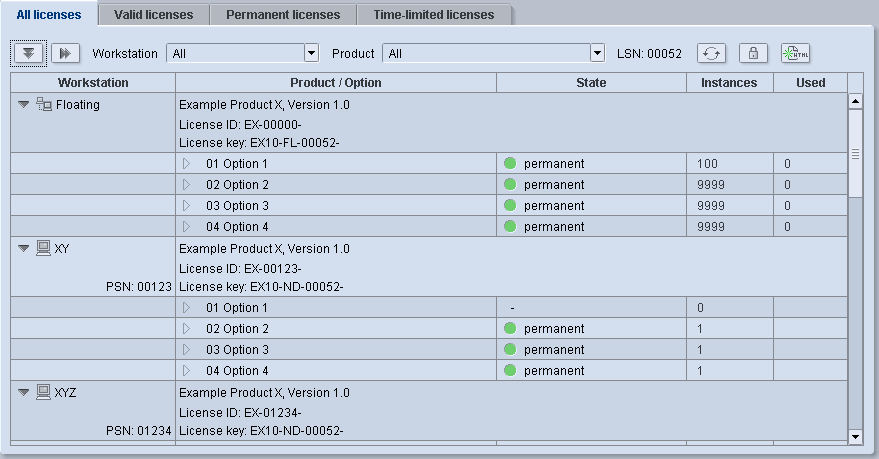
Note: You can hide the options belonging to a license by clicking the triangle in the "Workstation" column. You can show them again by clicking the triangle once again. You can use the relevant buttons in the controls if you wish to show or hide the options of all the licenses at one go (see the Buttons for showing or hiding the licensing options).
The table of licenses has the following columns:
•Workstation (see the "Workstation" column)
•Product/Option (see the "Product / Option" column)
•State (see the "State" column)
•Instances (see the "Instances" column)
•Used (see the "Used" column)
This column lists each product licensed on the License Server by row. This column indicates the assignment state of each license. The licenses can have the following states:
•Assigned:
The license is assigned to a workstation. The name of the application computer displays in this column.
•Unassigned:
The license is not (yet) assigned to a workstation. A small warning triangle in the workstation icon indicates this.
A product serial number (PSN) also displays for fixed licenses (assigned or not assigned) (see the Product Serial Number (PSN)).
•Floating:
The license is "floating". This means that it is not assigned to one particular workstation but can be used as required by different computers.
The following information displays in this column:
•The name of the Prinect product
•The version number of the product
•The license ID
The license ID identifies each purchased Prinect license. The ID is required to enable the Start mode.
•The license key
The license key displays if the product concerned is enabled with a valid license. The license key does not display if there is no valid license because, for example, a time-limited license has expired.
•The licensing options
You can show or hide the licensing options (see the Buttons for showing or hiding the licensing options). You can see the contents of the "State", "Instances" and "Used" columns only if the options are shown.
This column indicates the validity state of each licensing option. Five states are possible:
•Permanent
Indicated by a green dot. The option is enabled on a permanent basis.
•Time-limited
Indicated by a yellow clock. The expiry date of the license also displays.
•Demo mode
Indicated by an eye. The expiry date of the license also displays.
•Start mode
Indicated by a triangle. The expiry date of the license also displays.
•Not licensed
Indicated by a dash (hyphen). The option cannot be used.
The number of entities available for an option is shown in this column. The number of instances indicates how often an option can be used at the same time in the system environment.
For example, if 20 instances are available for each option for the "Prinect Cockpit", then 20 Cockpit applications can be used at the same time. You can only use one more application if another Cockpit application was first exited.
Several instances can be licensed both for fixed and for floating licenses.
A maximum value of permitted instances is given for some options, for example, "1 (max 3)". This means that one instance is licensed and that a maximum of three instances can be licensed. A new license key would be required for this.
This column shows how many of the licensed instances of an option are currently in use.
Note: The number of used instances shown is not always up-to-date because this information is compared with the data on the License Server only on request. Click the "Refresh license overview" button to update the information (see the "Refresh license overview" button).
You can find out on which computer an instance is currently running if you click this item in this column with the left mouse button. If several licenses are available and are currently being used, all computers that are currently using the relevant license option display.
For floating licenses, you can remove the license from a computer by clicking that computer name in the "Used" column. Then another computer can use this license, provided the application in question starts within approx. 5 minutes. After you click the computer name, a warning dialog appears, in which you have to confirm the withdrawal of the license.
With this method, for example, you might be able to use an application with a floating license, although there is no free license available.
Example:
An employee used an application with only one available floating license and did not close the application before he/she left work. If this computer can not be operated by other colleagues (password protection), this license would be blocked until the employee concerned is back at work. In the manner described above, you can withdraw the floating license from this computer in the License Manager so that it is free again for another computer.