
The user interface concept
The user interface of the License Manager was designed to give you the best possible overview of the system at all times. A "flat" hierarchy was therefore selected for the elements displayed, in which – with a few exceptions – there are no overlapping windows. Things can get muddled quickly, especially when several dialogs, perhaps even overlapping each other, are open at the same time. As such, the user interface has been designed so that all important settings can be made in the main window of the application.
The control panel is the central control element in the License Manager.

The buttons for switching between the single sections are found on the left part of the control panel.
•License Overview (see the License Overview ).
•License Assistant (see the License Assistant ) and
•Settings (see the Settings ).

If you go to a different section, the contents of the dynamic window and the dynamic control panel change.
These areas constitute the top hierarchy level within the License Manager user interface.
Tooltips
Tooltips provide you with information about the various elements in the user interface. When you leave the mouse pointer rest over a button in the dynamic control panel, for example, a small window appears after a few seconds, showing you the function of that button. The window disappears shortly afterwards.
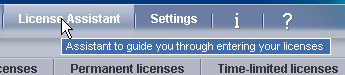
There are two buttons to the right of the buttons for the three sections. You can use these to display the information page showing the Heidelberg Prinect Licensing version or the Online Help (question mark).
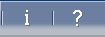
Note: You can also display the Online Help with the F1 key on the keyboard. A Help window whose content relates to the element you marked in the user interface then opens.
The dynamic window displays the content of the section that you selected in the control panel. In other words, the content of the windows varies according to the section you are in. In the dynamic window of the License Manager the contents of each section are broken down further into single tabs.
The status panel is located below the dynamic window. Error messages or warnings display in the status panel. You can find information about each error message in the chapter "Error Messages". See Error Messages and Warnings. You can continue to see the status panel even if the content of the dynamic window changes.
Note: In the status panel you can delete single or several messages by marking the relevant items and then right-clicking to display the context-sensitive menu where you can select the delete command you want:
·"Delete selected messages" or
·"Delete all messages".
Below the status panel, important information displays in the footer.

The following information displays in the footer:
•the name of the License Server
•the type of license protection:
·Dongle: the license is provided via a dongle
·Online: the license is provided via online protection (see Full Installation).
•the LSN
•the operating state of the License Server.