
The message area informs you about all currently running processes and special events in the local Prinect Maintenance Center.

Delete messages (1)
In some situations, it may be useful to delete the messages displayed in the message area. To do this, click the "Delete" button ("Recycle Bin" icon). The "Delete Messages" window opens:

You can choose between the following options:
•Delete all messages
All messages are deleted immediately.
•Delete all messages older than
In the list box, you can select the appropriate time period.
Confirm the deletion with "Delete".
Unnecessary messages in the message area are cleaned up
All update actions are displayed as individual messages in the message area. In complex system environments, this can result in a very large number of messages, which makes it difficult to trace past updates. For this reason, messages are removed after an installation phase has ended. Only the message "Status=Successful" remains.
![]() Note: The Update History of the respective computer can be used to track the update actions that have been carried out so far. See "History" tab.
Note: The Update History of the respective computer can be used to track the update actions that have been carried out so far. See "History" tab.
Filter messages (2)
You can use the filter function to find specific messages quickly. Enter the filter expression (any character or number string) in the search field. Only the messages that contain the search string are displayed then.
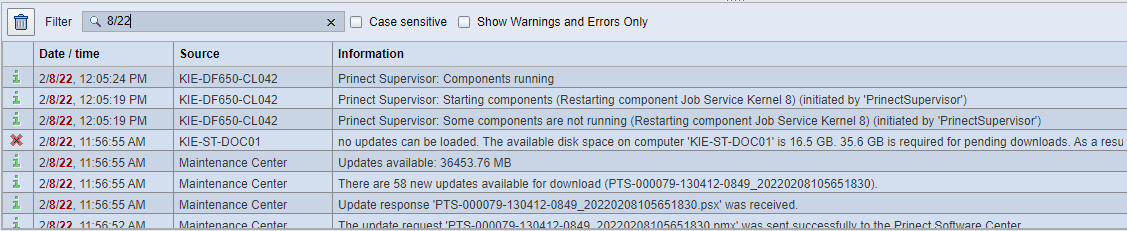
The message elements that match the search string are displayed in dark red. For example, you can filter messages from a specific day or time period.
Clicking the "x" in the search field deletes the search string and returns the message list to its unfiltered status.
"Case sensitive" option (3)
If this option is enabled, filtering only applies to messages whose texts match the search string exactly with respect to the upper or lower case.
If this option is not enabled, the case is not important.
"Show Warnings and Errors Only" option (4)
If you enable this option, only warning or error messages are displayed. In this way, you can quickly identify, which updates have failed, for example.
Stop the update display in the message area
Processes such as Updates running in the Prinect Maintenance Center are displayed in real time in the message area. Newly started processes each create a new row. When this is repeated quickly, the status display may "scroll".
| Clicking on the "Stop scrolling of text" icon (5) stops the scrolling of messages. The message display is "frozen". Click again to continue updating in the message area. The respective status of this function is saved in the browser and automatically restored the next time the PMC user interface is started. |
Change the table column order
You can change the order of the table columns by clicking the header of the column you want to move, holding down the left mouse button, and moving the column horizontally to the new position.
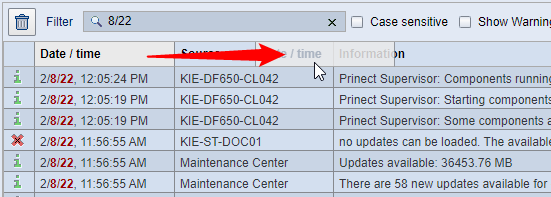
Reset layout
| If you have changed the order of the columns in the table, you can use the "Reset Layout" button (6) to restore the original column layout in force at the time of the new installation. |
Privacy Policy | Imprint | Prinect Know How | Prinect Release Notes
