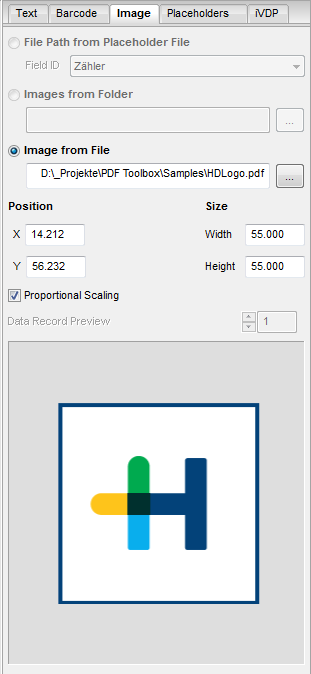
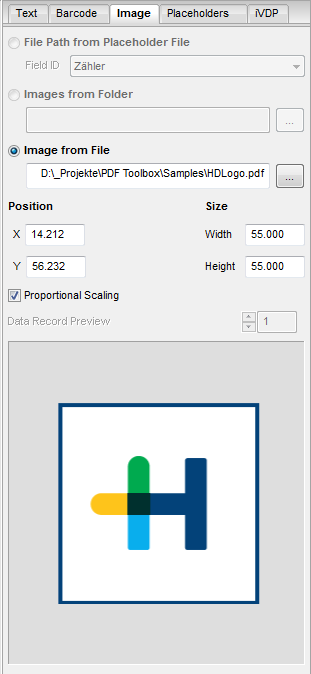
In the "Image" tab, you can add images that are available as PDFs orJPGs. Like barcodes and text placeholders, these can be placed dynamically.
Select the image source. Then click the preview and drag it to the position you want. You can view the pixel width and height as well as the resolution of the image in the Info window.
|
|
Video Tutorial: There is a video tutorial on this topic. See Dynamic placement of images. |
Image source
Select the file location of the image or the variable images.
Variable images are not a good idea for iVDP Labelfire because the greater amount of calculation slows down the speed. See Difference between PDF/VT and iVDP. For that reason, these options are dimmed for iVDP.
•File Path from Placeholder File (not for iVDP)
Select this option if the images are filed in a CSV file. This location is selected in the "Placeholders" tab. You can also specify a root path if the file paths in the CSV file are incomplete, in other words, they only have the file name, for example.
•Images from Folder (not for iVDP)
Select this option if the images are saved in a folder. Only the image files may be found in this folder. The images are inserted in alphabetical order..
•Image from File
Select this option if you wish to insert a specific image. Set the image path in this box.
Position / Size
You can customize the position and size also by entering numerical values into the appropriate boxes. Enable "Proportional Scaling" to leave the ratio of length to width as it is.
Data Record Placement (not for iVDP)
This is where you can assign the data record if you have several placeholders of the same kind on one page. First, type the number of the data record and then click the placeholder. See also Data Record Placement (not for iVDP).
Data Record Preview
If you have variable images you can toggle between the images with "Data Record Preview".
HD Privacy Statement | Imprint | Prinect Know How