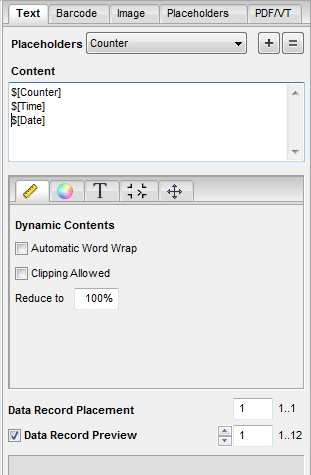
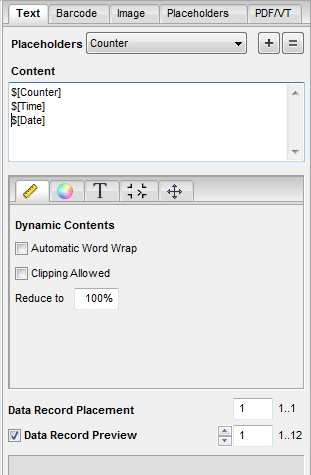
In the "Text" tab, you can define and edit any text in the "Content" section and drag-and-drop it as a text mark from the preview to the document.
Placeholders
If you wish to use a placeholder in the text, select it from the list box. Then click the plus sign to insert it into the "Content" box. You can use the equal sign to replace all of the previous text with this placeholder.
You can define new placeholders in the "Placeholders" tab. See "Placeholders" Tab.
Content
Enter the text you want in this box. The preview image changes accordingly.
To position a text mark, click the preview image and drag-and-drop it to the PDF document.
Data Record Placement (not for iVDP)
When you place several placeholders of the same kind on a page, these normally then show the same content. However, if you want to use the next data record for the second placeholder, you can assign this with this option.
1.Place the placeholder by dragging it with the mouse to the position you want.
2.In "Data Record Placement" click into the text box and increase the value by "1".
3.Click the placeholder again to assign the data record.
4.When you place further placeholders, you can assign an existing data record number to them or increase the data record again by "1".
|
|
Video Tutorial: There is also a video tutorial on this topic. See Placing different data records on a page. |
Data Record Preview
When you edit the placeholder, e.g. change its color or size, the final result is not necessarily clear just based on the view of the variables. For that reason, checkmark this box to view a preview of the data records.
This tab has the following subtabs:
HD Privacy Statement | Imprint | Prinect Know How