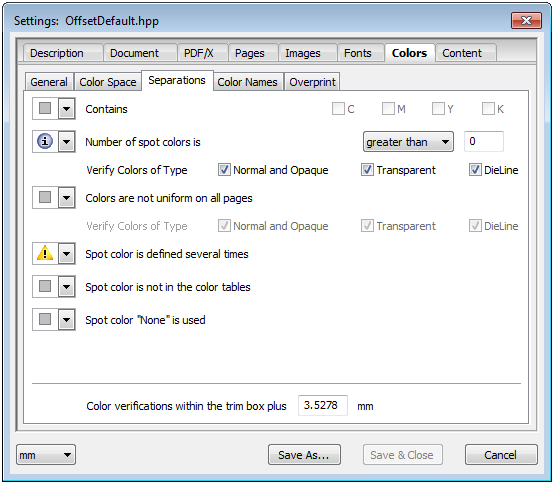
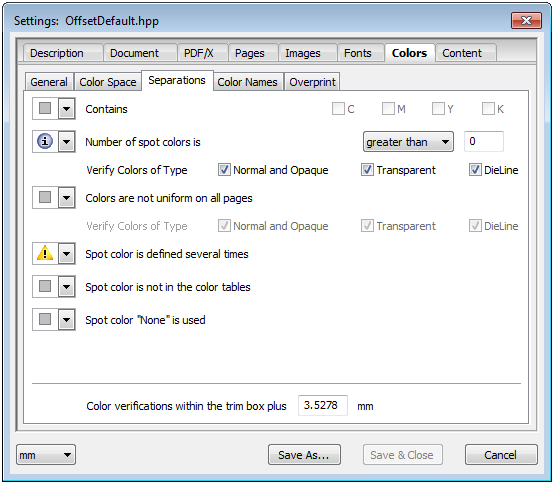
These are test rules referring to the colors and color spaces used by the page contents. Respective error messages always refer to page objects.
The following tabs are found:
Marks color "All" is used inside the TrimBox
With the "All" marks color, an area coverage of 100% is used in each separation to be printed. The use of "All" is mainly not wanted within the trim box because too much ink will be applied.
This can be corrected automatically by selecting the appropriate option in the list box beside the feature.
Select option:
"Unchanged", "Remove", "Convert to K", "Convert to CMYK"
Contains chromatic gray (R=G=B or C=M=Y, K=0):
Gray RGB or CMYK can be converted to CMYK black with Heidelberg products (Prinect Integration Manager or Prinect Color Editor). This enhances the quality of your printing considerably.
•"Convert to Gray"
Contains 4-color CMYK Black
Checks whether there is a black made up of CMY in addition to the K separation and converts this, if wanted, automatically to K. Four-color CMYK black results mainly from unwanted color management from black to CMYK.
•"Convert to K"
Contains repeat pattern (color space pattern)
This parameter checks whether there is a repeat pattern (e.g. wall paper with repetitive elements).

|
Note: Pattern color spaces cannot be trapped. You can use a Pattern color space as a design element. |
Maximum area coverage in elements is above (%)
This parameter checks whether the maximum area coverage for single graphic elements and optionally also for images exceeds a set value. The value for area coverage is obtained from the sum of the area coverage values of the single color separations. Theoretically, this means that the maximum area coverage in the CMYK color space is 400%. An area coverage that results from overprinting the single elements cannot be calculated correctly for this check.
•Check images
When this option is enabled, images are also checked to see whether they exceed the maximum area coverage. Images must have a minimum number of pixels, not necessarily contiguous, in order for this check to be worthwhile. You set this value in "Image area comprises at least (dots)".
Contains Device RGB colors
Device RGB colors belong to the group of device-dependent color spaces and are not allowed in PDF/X (exception: the Output Intent color space is RGB). For printing, you must convert RGB colors to the process color space using color management and a suitable RGB ICC profile.
Contains CIE L*a*b colors or calibrated RGB
The device-independent colors that are checked here are CIELab, calibrated RGB and ICCBased(RGB). Device-independent colors are forbidden in PDF/X-1a, but allowed in PDF/X-3. For printing, you must convert device-independent colors into the process color space using color management.
Contains CMYK colors with ICC profile
CMYK with ICC profile (ICCBased (CMYK)) belong to the device-independent colors; they are forbidden in PDF/X-1a but allowed in PDF/X-3. For printing, these colors are normally also converted to the print color space using color management. This often leads to undesired results because, for example, chromatic black is created. With the help of Heidelberg products (Prinect Integration Manager or Prinect Color Editor), you can optionally convert ICCBased (CMYK) to device CMYK directly – without Color Management – so that the color values are not changed.
Contains ICC profile identical to PDF/X Output Intent
You may get unwanted results after Color Management if identical profiles are used for the images of a page and for PDF/X Output Intent.
Contains calibrated gray
Calibrated gray and gray with ICC profile (ICCBased (Gray)) belong to the device-independent colors; they are forbidden in PDF/X-1a but allowed in PDF/X-3. For printing, these colors are normally also converted to the print color space using color management. This often leads to undesired results because, for example, chromatic black is created.
Using the Prinect Integration Manager, you can convert these colors directly to DeviceGray - without Color Management - so that the color values are not changed.
Contains DeviceN colors with ICC profile (NChannel)
This parameter checks whether a document has objects in the "NChannel" color space. NChannel is an extension of the device-dependent, multi-channel color space (DeviceN). This extension was introduced with PDF 1.6.
A DeviceN color space is a combination of up to eight single separation colors, for example, HexaChrome, a combination of C, M, Y, K, Green and Orange. You can combine spot colors with any process colors in a DeviceN color space. Theoretically, this means that Device RGB can be combined with a PANTONE® color.
It is possible that NChannel is not interpreted correctly by older output systems; it is not permitted in PDF/X.
This is where you find check criteria affecting color separations and spot colors:
Contains C, M, Y, K
This lets you check CMYK colors specifically.
This parameter checks whether the number of spot colors in a document deviates from a set value or matches one (depending on condition set). This check affects only the spot colors and not the CMYK process colors.
A distinction between several spot colors is also possible:
"Normal and Opaque", "Transparent" and "DieLine".
Colors are not uniform on all pages
Checks all pages for uniform color assignment.
A distinction between several spot colors is also possible:
"Normal and Opaque", "Transparent" and "DieLine".
Spot color is defined several times
Unfortunately, the PDF specification permits the definition of differing alternative color spaces for the same spot color. This can cause undesired results, in particular when this color is to be printed with the alternative color.
Spot color not found in the color tables
Checks if spot colors are present in the current color tables.
Spot color "None" is used
Elements in spot color "None" cannot be seen and can produce unwanted results in the output.
The impact of spot color "None" can be seen after the PDF was edited, for example, with Color Management.
Color verifications within the TrimBox plus
The Preflighter uses a tolerance for the offset to the trim box when verifying colors. You can edit this manually in the box below if the set value of 3.5 mm generates unwanted error messages.
Contains spot colors with conflicting names
This checks whether a document has spot colors of the same name but in different notations (e.g. Green, GREEN, green).
Different notations can cause problems in production. In the Prinect Integration Manager, the exact spelling of the color names is important, whereas in Prinect MetaDimension it is not.
Conflicts with color names can occur, for example, if the color names differ by uppercase/lowercase letters only (Green, GREEN, green) or if PANTONE® colors with the same number but a differing extension (e.g. 125 C and 125 CV) are defined. Without any further intervention such spot colors are handled as different colors; in other words, separate plates will be imaged for each color, something which is normally not wanted.
Spot color name contains non-ASCII characters
The name of the spot color contains characters that are not in the ASCII character set.
The characters are replaced automatically by their hexadecimal ASCII code when the "Rename" option beside the function is enabled.
Old-style Pantone color name is used
Current Pantone color names end with C, M, U or EC, PC, HC. The old-style color names ended with CV, CVC or CVU.
There is no check whether or not the color is found in the current PANTONE ® color tables.
Illegal Pantone color name is used
This parameter checks whether illegal PANTONE® color names are used in a document. For example, PANTONE® color names without an extension are illegal (e.g. "PANTONE 125" instead of "PANTONE 125 C").
The color names must also start with an uppercase letter. There is no check whether or not the colors are found in the current PANTONE® color tables.
Illegal HKS color name is used
This parameter checks whether illegal HKS® color names are used in a document. For example, HKS® color names without an extension are illegal (e.g. "HKS 12" instead of "HKS 12 K"). The color names must also start with an uppercase letter. There is no check whether or not the colors are found in the current HKS® color tables.
Spot color is not...
You can check for custom names.
CMYK White is overprinting - Check images
This parameter checks whether a color is defined as "overprinting CMYK white" in a document.
Overprinting CMYK white is a color without effect in the page content. This is undesired in most cases and can cause faulty prints. Note: overprinting 0% spot colors are also detected here. Heidelberg products (Prinect Integration Manager or Prinect Color Editor) can convert overprinting white to knockout white.
0% spot color is overprinting - Check images
Normally overprinting 0% spot colors are not visible. However, they can be problematic in printing if they are printed using an alternate process color (converted to CMYK).
Gray is overprinting
According to the PDF specification, overprinting gray cannot overprint any CMY colors underneath although most users would assume that this is possible. This is the desired behavior in most cases. Heidelberg products (Prinect Prepress Integration or Prinect Color Editor) can convert overprinting device gray to overprinting black process color.
"Normal" or "Opaque" spot color is overprinting
This parameter checks whether spot colors with an "overprinting" property are defined in a document.
Overprinting spot colors are problematic in printing because they are not printed as a separate separation but using their alternative process color. In such cases, the overprint property normally cannot be reproduced properly.
"DieLine" or "Transparent" spot color is knockout
Transparent colors like varnish and diecutting contours must not knock out the background.
CMYK element with ICC profile is overprinting
This checks whether a CMYK element with an embedded profile was found that is overprinting at the same time. A CMYK element (graphic or text) with an ICC profile does not have a unique overprinting behavior during output if the overprint mode (OPM=1) is enabled at the same time.
This is illegal in PDF/X-4.
Any other color is overprinting
This parameter checks whether colors with an "overprinting" property are defined in a document.
HD Privacy Statement | Imprint | Prinect Know How