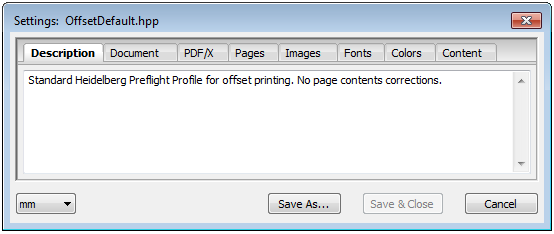
The "Settings" dialog with eight tabs opens after you click "Modify" in the "Report" tab:
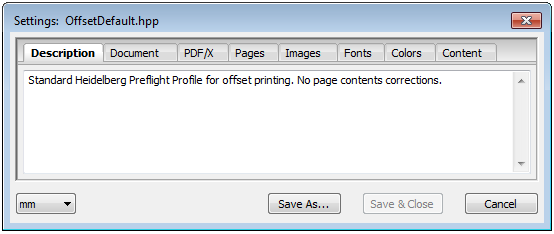
You can edit the selected parameter set (profile) with its default parameters in this window. You can edit each of these check parameters separately.
You can save all the data that you set in the various tabs.
•Save As...
To save the set: Click "Save As...". A dialog box appears where you can change the name of the set. Finally click "Save".
•Save & Close
With this function, you can save the selected set using the same name and quit "Settings" at the same time. Click "Save & Close".
•Cancel
Closes the "Settings" window without applying any changes.
Select how each check parameter is to be handled in the report:
|
|
Ignore Settings that do not affect the print output and can be ignored. |
|
|
Info Settings that could affect the print output and therefore require a message to be issued. |
|
|
Warning Yellow symbols mark off settings that should be verified. |
|
|
Error Red symbols mark off settings that are likely to cause problems, such as images with very low resolutions or fonts that are not embedded. |
You can change all the settings of a tab at the same time. For example, you can set all check parameters to "Ignore" to check just specific parameters.
To do this, keep the Shift key pressed down when you click a list item (Ignore, Info, Warning or Error). All the check parameters are set to this list item. Exception: In the "Images > Resolutions" tab, this is valid only for "Ignore".
To view a description of the various check parameters, move the mouse pointer to a check parameter. When a question mark appears, you can then display a tooltip with a click. The check parameters will be described briefly below in the various tabs:
HD Privacy Statement | Imprint | Prinect Know How