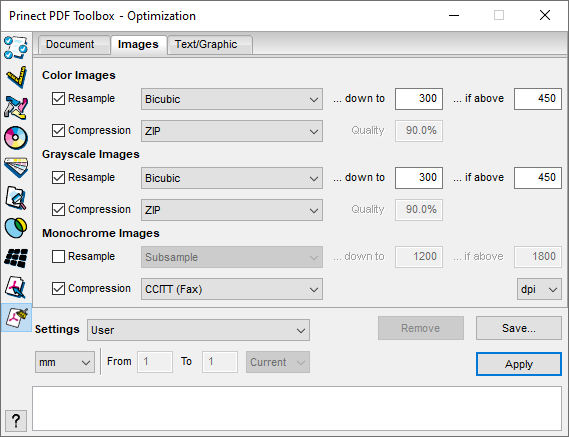
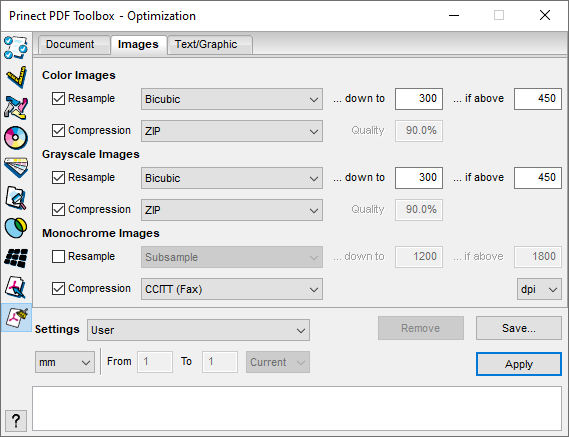
You can influence the size of the PDF files that will be created to a great extent through settings for resampling and/or compression of the images in the documents. You should select these settings with great care because high compression generally means a loss of quality. For a high-resolution output with the Prinect workflow, we recommend that you do not use resampling and automatic compression or JPEG compression for color and grayscale images. If the PDF files get too big for certain purposes and require compression, you should decide on a low compression rate in favor of higher quality (preference should be given to using the loss-free ZIP compression function).
At the bottom right, you can choose between displaying the values in dpi (dots per inch) and l/cm (lines per centimeter).
The following options are available for each image type (color images, grayscale images, monochrome images):
Resample ... down to ... if above
If you have very high-resolution images, resampling color or grayscale images to 600 dpi, for example, may reduce the file size reasonably with an acceptable slight loss of quality.
The images concerned are scaled down in the document when this option is enabled. In the list box, you can set the calculation method that will be used to combine adjacent pixels to one pixel:
•Subsample
An area with adjacent pixels is replaced by the value of the pixel in the middle of the area. This method is very fast, but the images generated are not as smooth as with the other methods.
•Average
The pixels of an area are averaged, and this area is then replaced by this average value.
Faster than bilinear and bicubic scaling but the quality of the results is not as high.
•Bilinear
A weighted average of the pixel values in an area is calculated, and the area is replaced by this value. Fewer pixels than in the bicubic method are processed in this calculation, making this algorithm faster but the results are not as smooth as this.
•Bicubic
A weighted average of the pixel values in an area is calculated, and the area is replaced by this value. The quality of the scaled image is higher than with the other methods, but more calculation time is needed.
The next thing you do is set the new target resolution in dpi in "...down to". All the images that have a higher dpi than set in "...if above" are downsampled to this target resolution.
Compression
If this option is checked, all the images are compressed to the selected format. This reduces the file size of the PDF documents. For JPEG and JPEG2000, you can reduce the memory required further by lowering the quality.
The following compression modes are available:
•JPEG 2000
"JPEG2000" is a further development of the JPEG (Joint Photographic Expert Group) ISO standard. A higher compression rate and a better quality than with the other compression methods is achieved through a different transformation method ("Wavelet") . Compression of images using JPEG 2000 takes quite a lot of time.
•Automatic (JPEG and ZIP)
With "Automatic (JPEG and ZIP)", compression depends on the original image compression. As the "Automatic (JPEG and ZIP)" setting does not always ensure that the Color Carver makes the right decision, you should normally select the "ZIP" setting.
•JPEG (lossy)
JPEG is suited to grayscale and color images as well as photos with shades (blends). You can have loss of data with JPEG compression, for example, image data are removed and the image quality may be impaired (artifacts).
Because JPEG compression removes image data, the compressed files are really noticeably smaller than the ZIP-compressed files.
•ZIP (lossless)
ZIP is well suited for images with large, single-color areas or repeat patterns, e.g. screen shots and simple images.
All available processes for compressing monochrome bitmap images are completely lossless. For that reason, you should always enable compression for monochrome images. You get good results for most monochrome images with the "CCITT" process. This is usually the fastest.