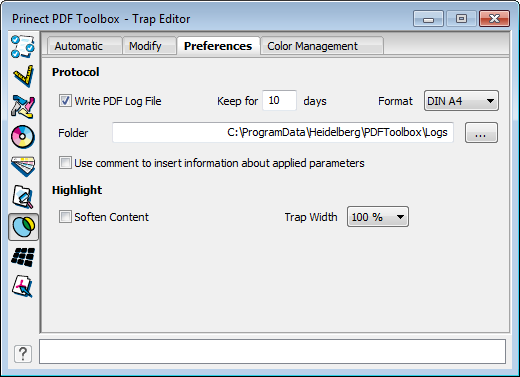
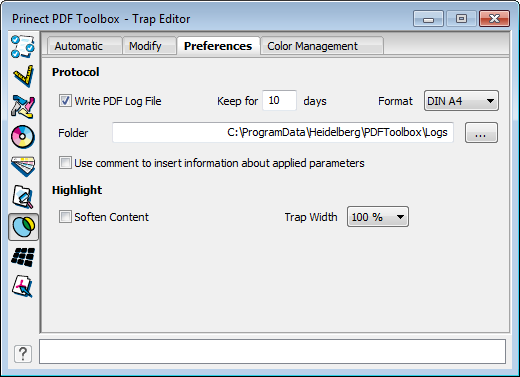
You can define some basic settings for the Trap Editor:
In the "Protocol" group, you can define whether a log file will be written or not.
All PDF files edited on a certain day are listed in the log file. This log file records, for example, the time the program starts and ends, trap settings used, and the number of trapped objects.
Write PDF Log File
1.Check the "Write PDF Log File" option.
2.In the "Keep for ... days" box, type in after how many days the log file will be deleted automatically.
3.In the "Folder" box, define the folder where the log file will be saved. Browse to the folder you want with the button with the three dots.
The log file is named automatically. The name comprises "PDF Toolbox" and the date (month, day and year). The log file is saved as a PDF.
4.Select a paper size for the log file in the "Paper" list box (DIN A4 or US Letter).
Use comment to insert information about applied parameters
You can also define whether a comment about the work done with the PDF Toolbox will be added to this PDF. Enable "Use comment to insert information about applied parameters". You can view these details using the added Note and by clicking the Adobe® Acrobat® "Comments" function.
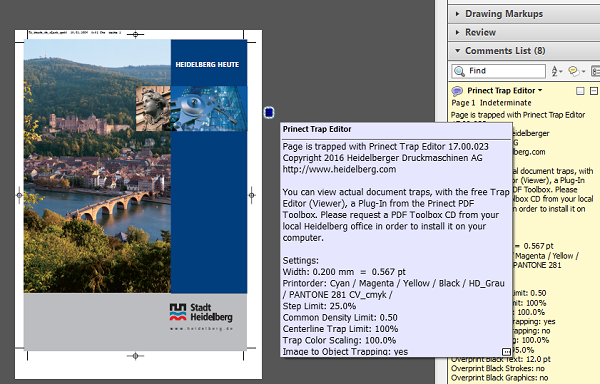
Soften Content
This increases the transparency of the page contents by reducing the area coverage to approx. 15% of its actual color. As a result, it is much easier for you to see where traps were created.
Trap width
When highlighting traps, you can increase the trap width by selecting one of the percentages from the list box.