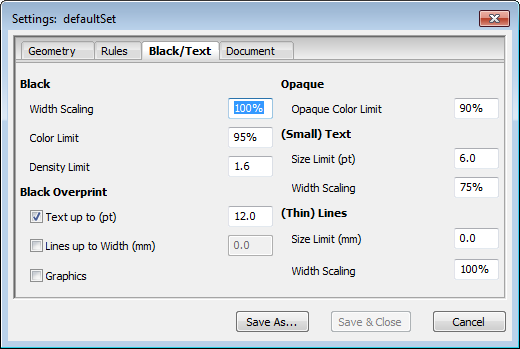
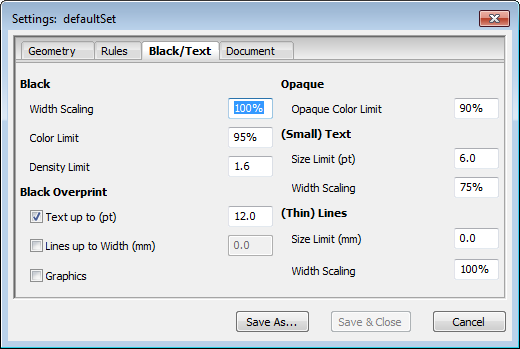
Black
The parameters relating to "Black" are used for the special way black colors are handled.
Width Scaling (%)
"Trap Width Scaling (%)" allows you set a different trap width for black. This ensures that in the case of a rich or fat black the colors lying below are not visible as margins on the pages.
How this works:
•Lower values -> narrower traps
•Higher values -> wider traps
The default value is 100%.
This value means that the normal trap width is used for black.
The values range between 0% and 10000%.
Example:
To obtain 1.5 times the trap width for black, a value of 150% must be set.
Color Limit (%)
"Color Limit (%)" defines the threshold above which the trapper treats a dark color as solid black and thus applies the special rules for black.
A color is treated as black if the K separation has the same value as the input value. It is always a contour-defining color and in the trap always pulls the adjacent colors below it, also for example white under rich black.
How this works:
•100%: Only colors with K100% are treated as black.
•95%: A color is treated as black if the K percentage is 95% and higher.
•1%: All colors are treated as black.
The default value is 95%.
The values range between 1% and 100%.
Tip: Reasonable values start with approx- 80% because sometimes it can be difficult to display the different density levels in black upwards of this percent.
Density Limit
"Density Limit" defines a threshold for neutral density above which the trapper considers a spot color to be as dark as black. It is a contour-defining color and in the trap always pulls the adjacent colors below it.

|
Note: The special rules for black are applied to a dark spot color only if the value set for "Color Limit" is reached. |
The user can specify that a dark spot color should be treated as black by setting the Black Density Limit less than or equal to the neutral density of the spot color.
How this works:
•The smaller the value, the more likely a dark color will be treated as black.
The default value is 1.6 (the neutral density of SWOP black is 1.7).
The values range between 0 and 10.0.
If the neutral density of a spot color is not entered in the color editor, the trapper determines the neutral density from the CMYK substitute color.
If a spot color is not entered in the color editor, the CMYK substitute color is taken from the PDF file.
PDF Toolbox shows the neutral densities that were determined in the PDF Report in "Color Settings" in the "Navigator" tab.
Text up to (pt)
All black texts that are smaller than or the same as the font size specified here are set to "Overprint".
The default value is 12 point.
The values range between 0 and 999 point.
How this works:
•Min. value 0: No black text is set to overprint instead of trapping.
•Max. value 999: Black text up to 999 point would be set to overprint instead of trapping.
Setting the size of the body text is advisable so that this is converted to "Overprint" while headings and headlines are trapped normally.
Lines up to Width (mm)
All black line objects (type = Stroke) are set to "Overprint" if they do not reach the limit width.
Graphics
All black graphic objects (type = Graphic) are set to "Overprint".

|
Note: Black objects are not set to "Overprint" if they lie above other opaque or black objects and whose color comes after black in the order of printing. If this were not the case, the black object would be completely covered in the print. |
Opaque
This property is assigned to very opaque, contour-defining spot colors. They are treated as black and in the trap always pull the adjacent colors below it.
Opaque Color Limit (%)
If a color is defined as "Opaque" or "Opaque & Ignore", the color separation must have at least the value set in this box so that the special opaque handling can be applied to the object during trapping.
In other words, you can define as of which limit a color will be treated as opaque. Its trapping is different as a result. This requires that the color is set to "Opaque".
(Small) Text
Under this name, parameters are integrated which control the specific behavior of the Trapper with regard to smaller fonts. This should help to reduce possible problems with the legibility of smaller fonts which can be caused by trapping.
Size Limit (pt)
Colored fonts below or equal to the size specified here are given special treatment. The trap width (defined by the "Width Scaling" parameter) may be reduced in such cases.
"Overprint" cannot be used here as this would change the color of the text.
The default value is 6 point.
How this works:
•Min. value 0: No small-sized text would have a narrower trap width.
•Max. value 100: Text up to 100 point would be given a narrower trap width.
Width Scaling (%)
If the font size of a colored text is smaller than specified in "Size Limit (pt)", the trap width for this text is scaled down as set here.
The default value is 75% and means that the trap width for small fonts is scaled down to 75% of the original trap width.
How this works:
•Value above 100: Small-sized colored texts are given a wider trap.
•Value = 100: Small-sized colored texts are given the set trap width.
•Value less than 100: Small-sized colored texts are given a narrower trap.
Special case:
An input of 0% means that no traps will be created for small-sized texts.
Example:
Input value = 75%
Trap width 0.1 mm, small-sized colored text then has a trap width of 0.075 mm (75% of 0.1 mm).
Thin Lines
In "Lines", parameters are integrated which control the specific behavior of the Trapper with regard to existing lines. This should help to reduce possible problems in detecting thin lines which can be caused by trapping.
Size Limit (mm)
Colored lines less than or equal to the width specified here are given special treatment. The trap width (defined by the "Width Scaling" parameter) may be reduced in such cases.
"Overprint" cannot be used here as this would change the color of the lines.
The default value is 0.0 mm. In other words, each line width is taken into account.
Width Scaling (%)
If the width of a thin line is smaller than specified in "Size Limit (mm)", the trap width for this line is scaled down by the percentage set in this box.
The default value is 100%. In other words, there is no change. For example, with 75%, the trap width for thin lines is scaled down to 75% of the original trap width.
Special case:
An input of 0% means that no traps will be created for thin lines smaller than the size entered in "Size Limit (mm)".