
| Open "Show Effects" by clicking the icon shown to the left or selecting "Plug-Ins > Prinect > Show Effects" in the menu. |
Prerequisite: A Coating Editor license is needed to do this. |
The "Show Effects" tool lets you visualize special surfaces like varnish, foils, special inks or embossing and view them in a three-dimensional view.
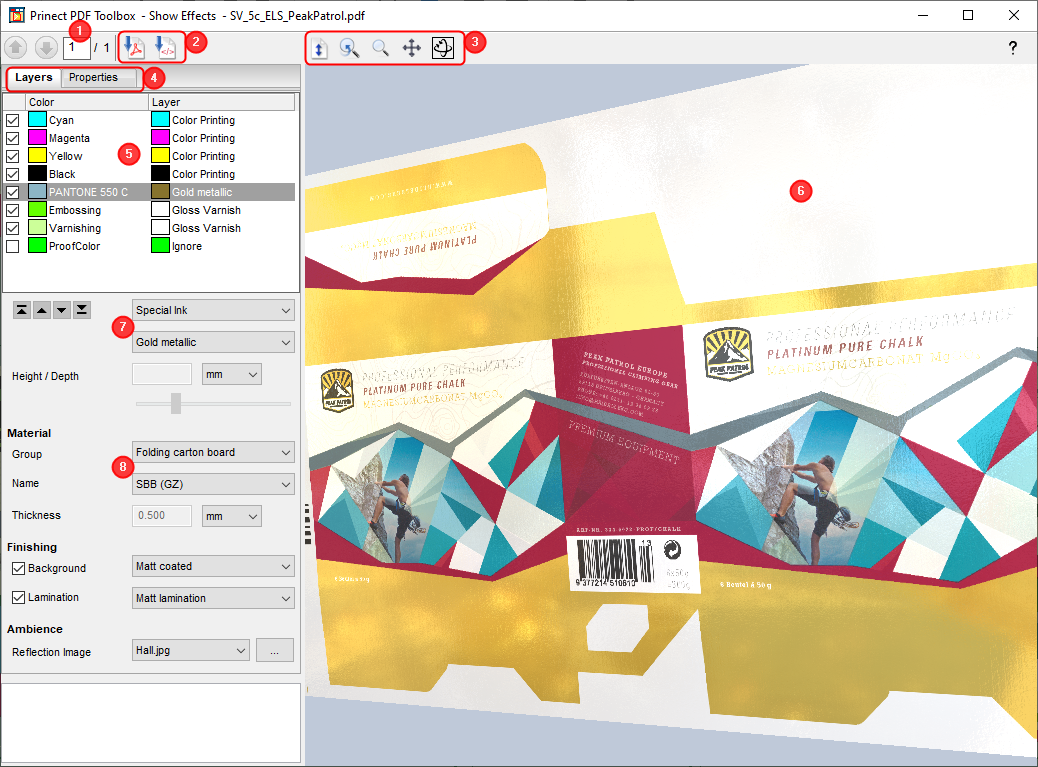
There is also a video on this topic: Show Effects - Introduction to the new tool. Overview of all video tutorials: Prinect Video Tutorials PDF Toolbox. |
After Show Effects starts, a 3D view of the current page of the PDF document displays in the preview [6]. If the document has several pages, you can go between the pages with the buttons [1]. Use these buttons [3] to rotate, move and scale up the view.
In the table [5] on the left, you can see which effects are assigned to the colors in the document. To change these, mark a color and set the effect you want [7].
You can also select the material [8] on which the PDF will be printed from a predefined catalog.
In the "Properties" tab [4] you can edit the effects and create new ones.
If you wish to pass on the visualization, you can export the current preview as a 3D PDF or HTML file. To do this, click the desired button [2] and select where the file will be stored. Export as HTML file allows a better visualization of the effects and should therefore be chosen preferably.
A more detailed description of each of the functions now follows:
| Reset Restores the default view. |
| Fit Fits the view in such a way that you can see the whole sheet without changing the rotation. |
| Zoom In/Zoom Out Click this button. Holding down the left mouse button, move the mouse up to zoom in and down to zoom out. |
| Pan Click this button. Hold down the mouse button and move the mouse to move the view. |
| Rotate Click this button. Hold down the mouse button and move the mouse to rotate the view. |
This tool has the following tabs:
•"Layers" Tab
Privacy Policy | Imprint | Prinect Know How | Prinect Release Notes