"Single Object Dimension"
"Associative Dimension"
"Multi-line dimension"
|
|
"Single Object Dimension"
|
|
|
"Associative Dimension" |
|
|
"Multi-line dimension" |
With the three modes "Single-object dimension", ""Associative Dimension"" and "Multi-line dimension" you can add dimensions to various objects. To toggle between the modes, keep the mouse button pressed over the button currently displayed in the toolbar. Then release the mouse button when the pointer is on the desired button.
The following edit bar appears in each of the three modes:

|
Controls in the "Dimensions" Mode |
|
|---|---|
|
|
"Centered Text" The dimension text appears centered on the dimension line if this button is active. You can choose to position the text anywhere you like if this button is disabled. |
|
Read-only box [1] |
This box displays the current dimension value. This field is non-editable. |
|
Expression |
You can type a text in this box. The dimension then appears along with this text instead of the value in the box [1]. |
|
Only for single dimensions of arcs and circles: |
|
|
|
"Radius Dimension" The box [1] displays the radius if this button is enabled. |
|
|
"Diameter Dimension" The box [1] displays the diameter if this button is enabled. |
Note: You can show/hide the existing dimensions in the canvas; to do so, right-click anywhere on a blank area in the canvas and check/uncheck the "Show Dimensions" item from the context menu that pops up.
With the menu item "Properties > Dimensions" of the context menu, you can specify how dimensions are visualized. See Dialog "Dimension".
|
|
|
"Single Object Dimension" |
Use this mode to add dimensions to single objects, like the length of a single line, the radius of a fillet, the radii of circles and arcs, etc.
1.Click the "Single-object dimension" button in the toolbar to change to the mode.
2.Click on the object whose dimension is to be created.
Note: Keep the Shift key pressed during dimensioning in order to dimension the projection on the X-axis or Y-axis instead of the line length.
|
|
|
"Associative Dimension" |
Use this mode to dimension the distance between two objects or checkpoints or to dimension an angle (formed by two lines).
1.Click the button "Associative Dimension" to enter this mode.
2.First click the first, then the second object.
Note: If two lines do not intersect and are also not parallel (i.e. if projected they will intersect at some point and form an angle), the system detects and dimensions the would-be angle between them.
|
|
|
"Multi-line dimension" |
This mode is helpful for dimensioning the distance between a line and a series of lines running parallel to it.
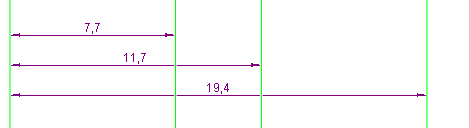
1.Click the button "Multi-line dimension" to enter this mode.
2.Click the first line where dimensions are to start.
3.Click the next parallel line whose offset to the first line is to be displayed. A dimension preview is displayed.
4.Place the dimension as desired and confirm with a click.
5.Repeat steps 3 and 4 for all lines.
Back to Mode "Dimensions".
Back to Tool Bar in the "Layout" tab.