"Generate Bleed by Levels of Importance"
Mode "Generate Bleed by Levels of Importance"
|
|
"Generate Bleed by Levels of Importance" |
If an image is printed on a cardboard box, a bleed should be defined for typographic reasons.
You can add a bleed line to a 1up in this mode. In this context, you define areas of different levels of importance to be able to solve clip path conflicts automatically when creating a layout.
1.Click the "Generate Bleed by Levels of Importance" button.
Note: If conflict resolutions are applied to an already existing trim, this trim is locked. For this reason, a warning is issued saying that the previous trim is locked. You have the option of unlocking it.
2.The edit bar shown below appears:

3.Click the "Important area" button and select all areas of the 1up where images are to have priority. These could be all panels visible from the outside, for example.
|
|
|
"Important area" |
4.Click the "Unimportant area" button and select the unimportant areas, e.g. flaps.
|
|
|
"Unimportant area" |
5.Click the "No artwork area" button and select all the areas without image that for this reason do not require a bleed.
|
|
|
"No artwork area"
|
|
|
|
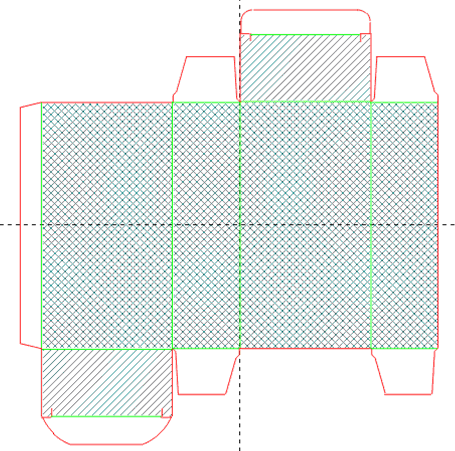
|
6.Click the "Generate Bleed" button.
|
|
|
"Generate Bleed" |
A dialog displays where you can select the width of the bleed.
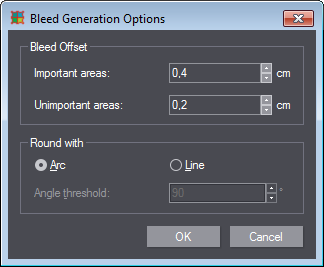
7.The bleed is generated after you click "OK".
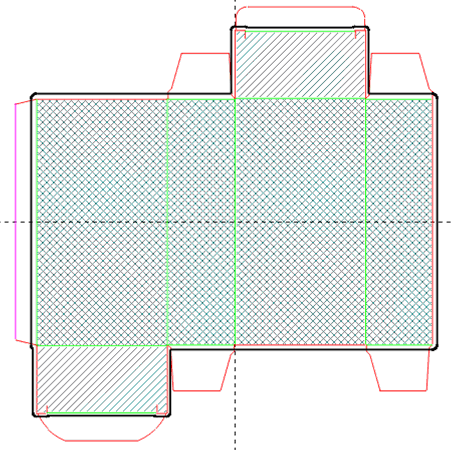
Continue with Mode "Modify Bleed".
Back to Tool Bar in the "1up" Tab.