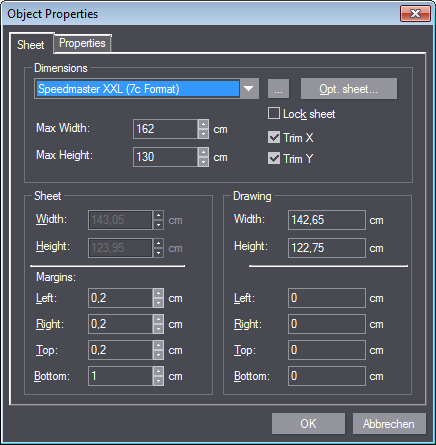
Context Menu of the Layout Sheet
The layout sheet is the area holding a number of 1ups. It is used for making the appropriate dies and for planning print and finishing processes.
In the "Layout" tab, the layout sheet outlines are gray. When highlighting the outlines by hovering over them with the mouse pointer, you can invoke its context menu with a right click.
|
Context Menu of the Layout Sheet |
|
|---|---|
|
Delete
|
Deletes the outline of the layout sheet. |
|
|
This feature allows you to lock the sheet in the drawing so that its position does not change dynamically each time you modify the 1up/layout drawing (i.e. when a part of the drawing or the whole drawing is resized or modified otherwise). When this option is checked on, the sheet is locked. You can undo the lock with "Unlock".
Note: You can also lock and unlock a sheet with the "Lock sheet" option in the "Object Properties" dialog. |
|
Object Properties
|
Opens the Dialog "Object Properties". |
|
Convert
|
Converts the outlines of the layout sheet to editable line objects. |
|
Select viewed image |
|
|
Layers |
|
In the "Object Properties" dialog you can set the sheet dimensions and margins and also lock the sheet in the drawing.
Right click the gray outline of the layout sheet and choose "Object Properties..." in the context menu to open the following dialog:
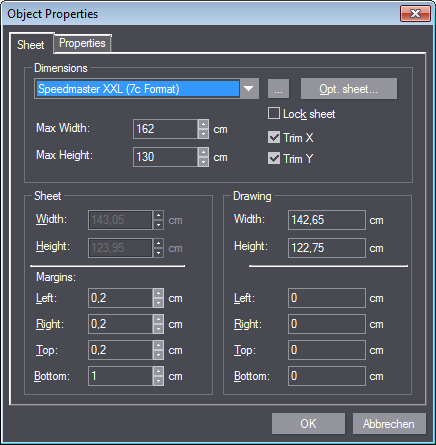
"Sheet" tab
Note: The "Sheet" tab is only visible if a sheet size was specified during layout creation.
|
Controls in the Dialog "Object Properties" - Tab "Sheet" |
|
|---|---|
|
Dimensions |
|
|
Sheet list box
|
Defines the predefined sheet format stored in the sheet database. If you want to specify a custom sheet format, select the User defined option. |
|
|
This lets you edit the sheet database. A new dialog opens where you can add, delete, and edit sheets. |
|
Opt. sheet |
Opens a dialog where you can select a sheet that fits your layout. |
|
Locks the sheet so it cannot be modified. The sheet size remains unchanged even if you modify the layout. |
|
|
Max Width/
|
Defines the maximum sheet dimensions. A dotted line identifies these dimensions in the drawing. |
|
Trim X/Y |
With this option enabled, the sheet is trimmed to the dimension of the layout. You can define the dimensions in "Sheet" if this option is not enabled. |
|
Sheet |
|
|
Width/Height |
Indicates the current sheet dimensions. You can reduce the width/height here if the "Trim" option is not enabled. |
|
Margins |
A thin dotted line within the sheet encloses the area covered by all objects. The margins define the offset of the sheet from the canvas. |
|
Left/Right |
Defines the left/right margin of the sheet. Only positive values are possible. |
|
Top/Bottom |
Defines the top/bottom margin of the sheet. Only positive values are possible. |
|
Drawing |
|
|
Width/Height |
Provides information about the overall width/height of the design in the active drawing (canvas). |
|
Left/Right Top/Bottom |
Indicates the offsets between sheet and canvas. Negative values indicate that the drawing overlaps the sheet. |
"Properties" Tab
You can set the visual properties of the layout sheet in the "Properties" tab. This includes the color, the line width, the dot size, the pattern, and the Drawing depth:.
|
Controls in the Dialog "Object Properties" - Tab "Properties" |
|
|---|---|
|
Style name |
This is where you choose the style to be assigned to the outline of the layout sheet. You can set its visual characteristics in the lower area. |
|
|
1.Click this button to create a new object style for the layout sheet. The dialog "Browse Styles" displays. 2.Then click the "New Modification" button. The dialog "New Object Style" displays where you can specify the name and the properties of the style. |
|
Visual Properties |
Explanation of the setting options: See Tab "Visual". |
Back to Context Menus.