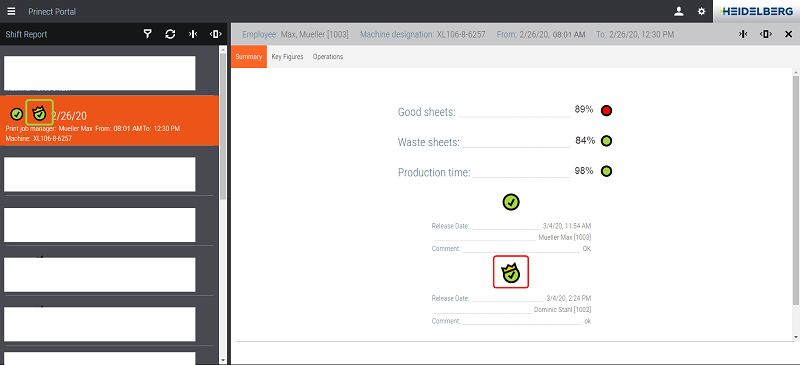Shift Approval (Pressroom Manager)
Prerequisite: You have the "Release shift report" widget. See Prerequisites.
To approve the shift of a print job manager, proceed as follows:
1.Log in to the Prinect Portal with your user data.
2.Go to the dashboard with the "Release shift report" widget.
3.Click the widget.

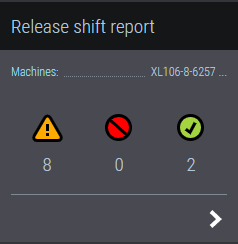
The "Release shift report" widget opens:

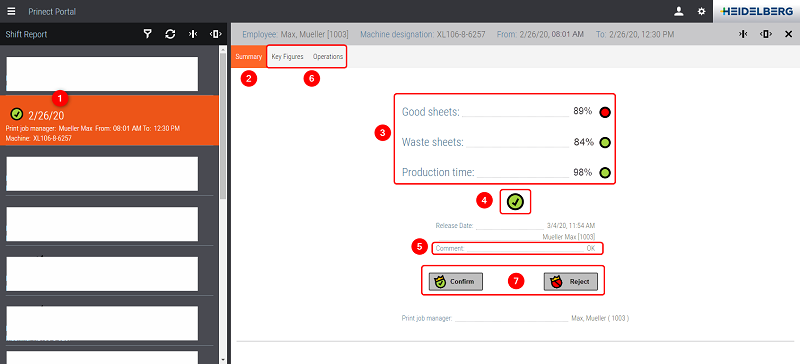
4.In the list, select the shift you wish to approve (1).
All shifts that are not yet marked by two icons were not yet approved by the pressroom manager. See also Status icons.
5.Go to the "Summary" tab (2).
·This is where you will see the key figures for approval (3).
·You can see whether the print job manager has already released the shift (green checkmark) or rejected it (red dot) (4).
·You will see the comment of the print job manager (if given) (5).
6.If you want to check a value more closely, you can find detailed information in the "Key Figures" and "Operations" tabs (6).
See also "Key Figures" Tab and "Operations" Tab.
7.To approve the shift, click "Confirm" or "Reject" (7).
In both cases, you can pass on a comment to the print job manager:

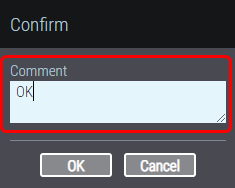
8.If necessary, type in a comment.
The print job manager sees this comment when he/she opens the shift report.
9.Click "OK" to approve the shift.
The dialog closes. You have approved the shift.
This is indicated by the status icon in the "Summary" tab and in the "Shift Report" list: