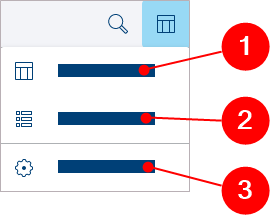
You can change how the job lists display. To do this, click the "Settings (table view/strip view)" button in the toolbar of the job list. See Buttons in the toolbars of the job lists. The view menu opens:
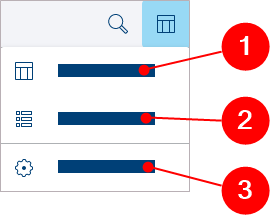
•Table view (1)
To view the job list in the table view, select "Table view". In this view, you can sort the list items by clicking the column header which you want to sort in ascending or descending order. The arrows beside the selected column header show the sorting order. You can cancel sorting by clicking several times (arrow disappears).
•Strip view (2)
To display the job list in the strip view, select "Strip view". In this view, you can see all the data for each job at a glance. This view is particularly useful for viewing on mobile devices.
Choose "Edit Columns" to change the selection and sort order of the displayed data. The "Edit Columns" dialog opens, showing you all the available columns. For each column you can check/uncheck the respective checkbox or click the minus/plus button next to "Column Name" to check/uncheck all columns simultaneously and then check/uncheck individual columns as desired. Accordingly, the data in question display or are hidden in the table view and the strip view.
In addition, you can customize the order of the columns in the "Edit Columns" dialog. Use the buttons on the right to move the selected columns. Use the Refresh button to restore the original state (all columns display in the default order). See Buttons in the "Edit Columns" dialog.
Note: The settings in the "Edit Columns" dialog also apply to the display of data in the strip view.
Click "Save" to apply your changes. To quit the dialog without making any changes, click "Cancel" or the "Close" button (X) in the top right corner.

You can set the number of jobs to be displayed below each job list (5, 10 or 25 jobs per page) and in this way obtain a better overview when there are many jobs (pagination). If there are more jobs per page than the specified number of pages, the jobs are distributed over several pages, and you can browse the list with the navigation buttons or jump to the first/last page of the list.