The dark interface lets you focus more on the actual contents, e.g. layouts, images, and is less tiring on the eyes when working longer periods at the screen and in different ambient conditions.
The user interface of Prinect Signa Station was designed to give you the best possible overview of the system at all times. A "flat" hierarchy was therefore selected for the displayed elements, in which – wherever possible – there are no overlapping windows. Things can quickly get muddled, especially when several dialog boxes, perhaps even overlapping each other, are open at the same time. The user interface was therefore designed in such a way that all important settings can be made in the main windows of the application.
Note: We recommend that you use a second monitor to have a clearer view of your work. You should display the "detached" graphic window on this monitor. Operation: "Tools > Detach/Include Graphic View..."
Structure of the User Interface
The user interface of Prinect Signa Station consists of "static" and "dynamic" elements. The static elements are always visible while the dynamic elements can change their appearance and contents depending on the operational process that is currently in progress.
Prinect Signa Station has four dynamic basic windows that appear when a job is open, showing the data about it.
In addition, there is also the dynamic workflow bar that always can be seen and that matches its steps automatically to the selected job or work mode. Only the steps needed for the job display.
You can resize each of the windows to suit your needs, see Keyboard Shortcuts.
I
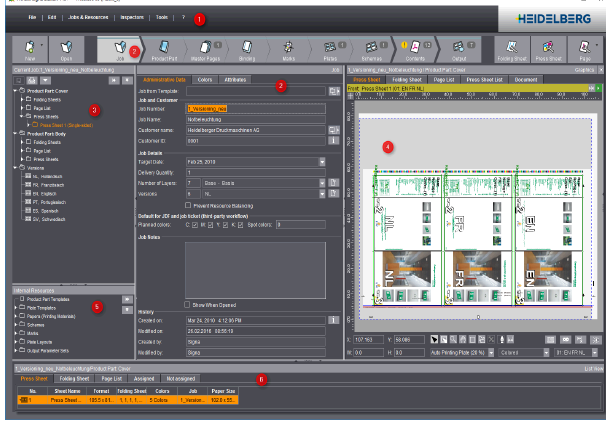
The user interface has one static element:
•the menu bar (1)
More details about the menu bar can be found in the Prinect Signa Station Menus.
The user interface has the following dynamic elements:
•the workflow bar (2) with the selected step and related workspace (2). You can find more details about the workflow bar in this chapter in Workflow bar.
•the Browser window (3) and "Internal Resources" (6)
For more information about the Browser window, see the Browser Window .
•the graphic window (4)
For more information about the graphic window, see the Graphic Window .
•the list window (5)
For more information about the list window, see the List Window .
A menu bar with the "File, "Edit", "Jobs & Resources", "Inspectors", "Tools" and "? (Help)" menus is located at the top of the GUI. The functions listed in these menus are static (exception: "Jobs & Resources") and can be selected at any time you are processing the job.
The "Jobs & Resources" menu displays the currently open jobs and you can enable them for editing by selecting them.

You will find a description of the menus in the menu bar in the chapter Prinect Signa Station Menus.