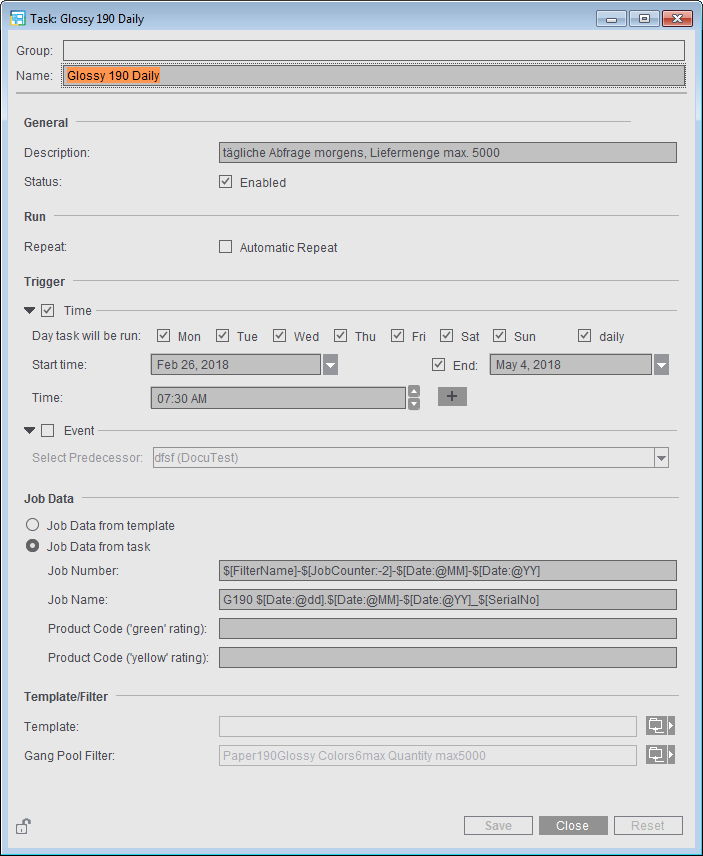
This is where you define the tasks for automated processing of gang jobs with the Prinect Signa Station Server. This requires the "Gang & Sheet Optimizer" license in addition to the Prinect Signa Station Server.
In time-controlled automated processing, the set gang pool is scanned for certain criteria (e.g. paper, delivery date) and if paper utilization is satisfactory and production costs are low, the Prinect Signa Station Gang Server automatically creates a gang run form.
You can enable that the tasks will be performed at one or more times on particular days or as a follow-up task of a task that was already completed, for example, to process remaining jobs on a smaller press sheet. In addition, you can manually start each task in the "Planned Gang Jobs" dialog.
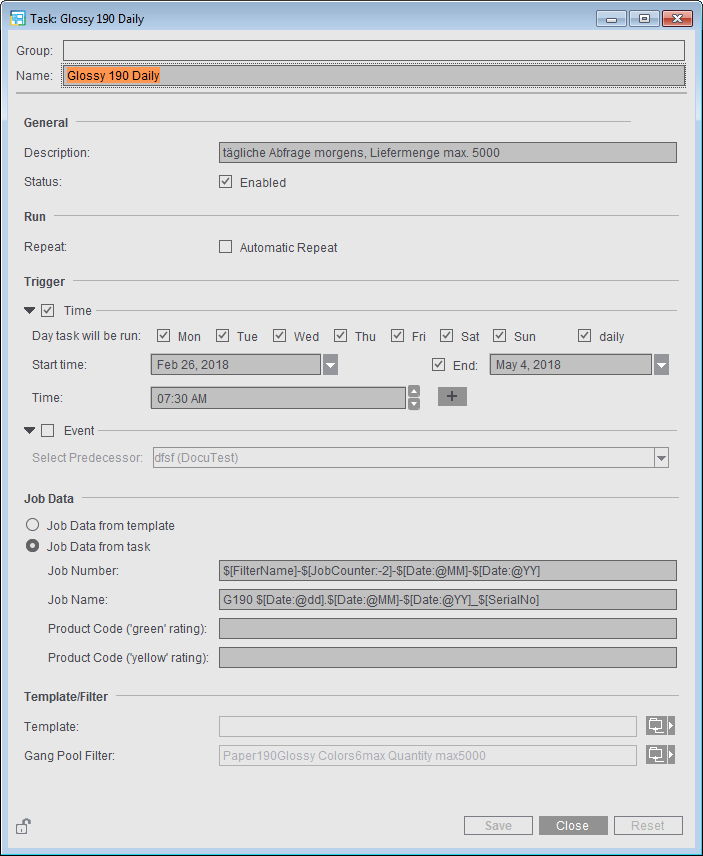
You can start the editor either with "Create Resource > New Task Setup" or directly from the "Job Import from Gang Pool" dialog. When you are creating a new parameter set, you must first select the resource group where the new task data will be stored. You will see a warning if this is not the active group in "Planned Gang Jobs".
|
Field Name |
Description |
|---|---|
|
"Group" |
Resource group where the gang task is filed. You can use the group assignment to control which tasks will be used in "Planned Gang Jobs" because only the "active" group there displays. |
|
"Name" |
Freely selectable designation of the task; recommended: processing like time control, criteria, product part template, etc. should be seen in the name. |
|
"Status" |
Enabled: the task starts at the set time |
|
"Run" |
"Automatic Repeat" New jobs will be created by this gang task until gang jobs can no longer be created from the available gang parts. Only after this is the gang task said to be completed. This is especially important if you are working with the "Only One Press Sheet" option because otherwise all gang parts not placed on this press sheet during the first run would be included only when the gang task next starts. |
|
"Trigger" |
In addition to the manual start, a gang task can also be started automatically at certain times ("Time") or automatically following a completed gang task ("Event"). You can combine timing and events with each other. |
|
|
"Time" First of all, enter a date as the starting time as of when the new task will be processed and the time when the task will automatically be started also on the repeat days. You can set an end time but it is not absolutely necessary. Select either specific days in the week when the task will run or "daily" if the task is to run all seven days in the week. You can add other execution times by clicking the plus sign beside the time to start a task several times a day. |
|
|
"Event" This task always starts whenever another task is completed. In this way, you can link different tasks together, for example, to gather the remaining gang parts that were not processed in the predecessor task. To do this, enable "Event" and then in the list select the task which will be followed by the current one. |
|
"Job data" |
Option for the origin of the job data In "Job Data" you can select whether the job data for creating the Prinect job are to be taken from the product part template or from the task. When a task is being processed, the job data are then submitted to the Prinect system as per the set source (job or product part). In "Planned Gang Jobs", the job data, either from the product part template or from the task, display in the details view of a task. If "Job Data from Task" is selected, you still must decide whether the job will be created in the Prinect Integration Manager or in the Prinect Business Manager. Notes: |
|
|
"Job Number/Job Name" Number and name of the job as will be created in the Prinect Cockpit. The following differentiation is possible with the "SerialNo" placeholder: For example, if a task processed on day X is restarted manually on the same day, the data are written to a new job with the serial number placeholder. If a serial number placeholder is not used, a second job is not created and the data of the second run are added to the existing job. The "next run" resulting from these settings then displays in the properties list and is always up-to-date for each task in the "Planned Tasks" window. |
|
|
"Product Code" You can use these boxes to define product codes based on which the gang jobs will either be automatically processed further by the Prinect Cockpit ("green" rating) or stopped for manual correction ("yellow" rating). The product codes you set in these boxes are entered in the layout JDF. Nothing is entered in the layout JDF if a product code is not defined. The "'green' rating" product code is entered if the "'yellow' rating" product code is not defined. |
|
"Template/Filter" |
"Template" This is where you select the "Ganging Optimization" product part template defined for this task from the resources. In the product part template, "Create Prinect Job" must be enabled and the job number and name defined. The product part template also controls what optimization does, the rating criteria (via an appropriately defined sheet optimization setup) and, if necessary, output (via the plate template). |
|
|
"Gang Pool Filter" This is where you select the filter criteria by which the gang pool folder will be scanned. You define the filters in the "Filter Editor" in the resources or in the "Job Import from Gang Pool" dialog (see Job Import from Gang Pool). |