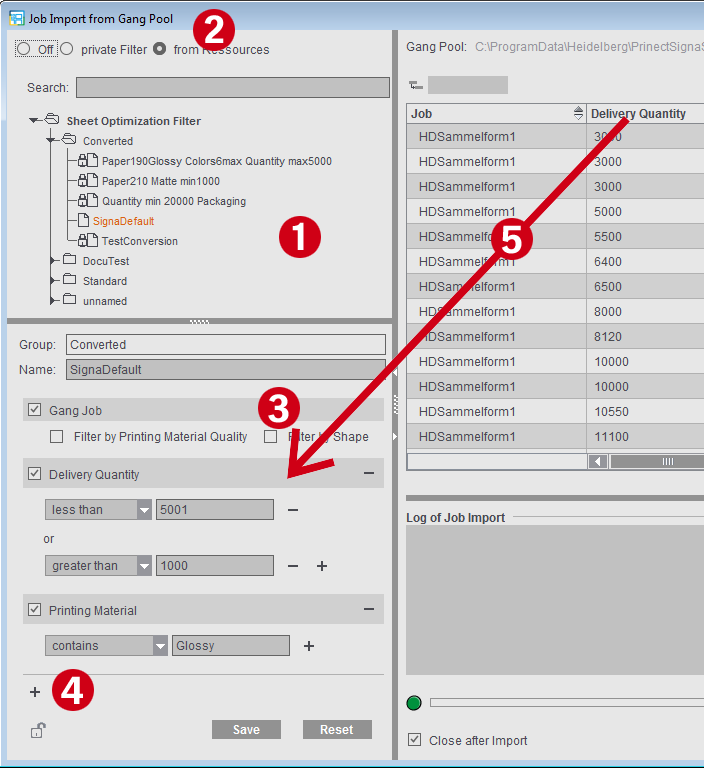Note on "Target Date" column: Only when you have the gang run form is it clear which processing steps are needed to process all the products on a sheet. Target date and press date can differ from each other accordingly. If the press date is defined, this date displays instead of the target date.
It is possible to view the gang pool (pool for gang jobs) at an early stage. You can create a gang job if there are enough jobs in the pool. The "Job Import from Gang Pool" dialog can stay open the whole time to monitor incoming jobs. All changes in the folder display automatically.
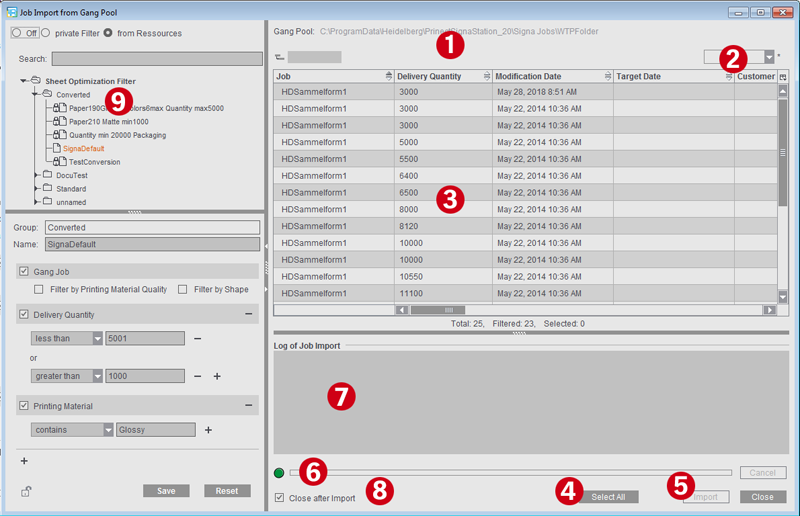
The dialog is basically divided into four sections that you can resize to suit your needs:
•List of the defined filters
•List of the filtered jobs that can be imported
•Filter definitions for the selected filter
•Log of the last job import
1.Display of the selected folder for gang jobs (the folder set in "Preferences > Ganging Optimization" or, if different, the folder set in the current job in the "Product Part" step).
2.List box for saved table settings or option for saving the columns currently shown. See Customizing the Column Set.
3.Display of the jobs in the pool with automatic and dynamic matching of the folder.
4.Selects all jobs that display in the folder.
5.Imports the gang parts to the gang job.
6.Progress bar for import of the jobs.
7.Error-free and faulty jobs display after the import.
8.Closes the window automatically after import.
9.Section for selecting and defining filters for the job list view.
If filtering is active, only the jobs matching the currently selected filter display in the list. For more details on the filter section, see Filters.
Note: To prevent unwanted changes to the filters, you can lock the filters and protect the locking/unlocking of resources with a password.
You can customize the table view of the folding sheets/assembly blocks or customer jobs in the "Job Import from Gang Pool" dialog, i.e. you can hide columns or change the order of columns.
To do so, choose "Customize" in the list box using the context-sensitive menu and disable the columns you do not wish to see, or show them again if necessary. Using the buttons to the left, you can move the items up or down and to the top or bottom.
You can save this custom setting and, when required, load it again using the list box.
You can select filters in the left part of the dialog (1) to confine the view to the possibly large number of gang parts and to give the "Job Import from Gang Pool" dialog a clearer structure.
When filtering is enabled (2), the list of the gang parts is confined to the criteria of the currently selected filter, letting you immediately check the impact of the filters. When you disable filtering, all the jobs of the gang job pool display again.
•"Filters > Off": The list of jobs is not filtered, all pending jobs display.
•"Private Filter": This is where a filter can be created that is available only to the user concerned and is not available as a public filter in a resource group.
•"from Resources": New filters are saved to a resource group and are available to all users who are working with these resources. Modifications to the resources impact the "Job Import from Gang Pool" dialog directly. Likewise, changes made to the filters in this dialog are saved directly to the resources.
You can add additional filter criteria by clicking the plus sign (4) below the last filter criterion. The "Filter Rules" window opens where you can select one or more filter criteria and add them to the filter.
When you create a new filter, the criteria "Gang Job > Filter by Printing Material Quality" or "Filter by Shape" are available by default but not active (3).
As an alternative, you can also drag-and-drop columns from the table to the filter criteria section (5).
You can confine the number of filters shown using the search box. Only those filters whose names contain the search text display.
Note: In automatic ganging optimization via the Prinect Signa Station Gang Server, these filters are needed for controlling the tasks, for example, to single out all the jobs for a certain paper grade and use them for the optimization run (see Planned Gang Jobs ).
You can find details about the settings in Filter Editor.