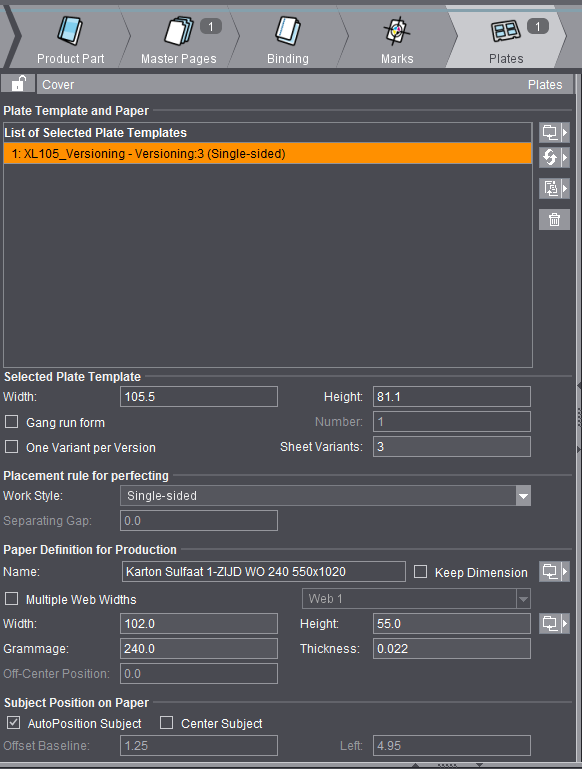
The Four Basic Windows Including the Workflow Bar
The four basic windows of Prinect Signa Station will now be described.
Workflow bar showing the selected step
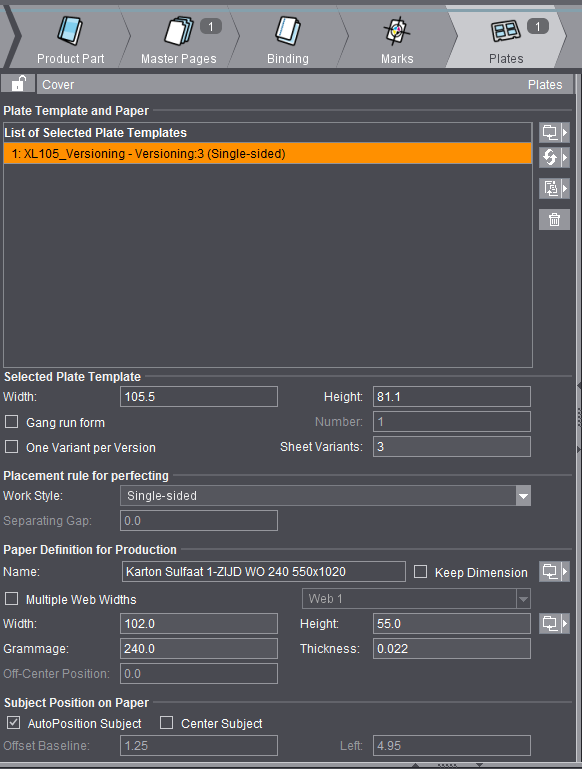
The Browser window shows you the open and active job and all of its components. A click on the arrows displays more details in a substructure. When you click the double arrow pointing downwards, all the subfolders below the currently selected folder open at one go. When you click the double arrow pointing right, all the subfolders of the first level close open.
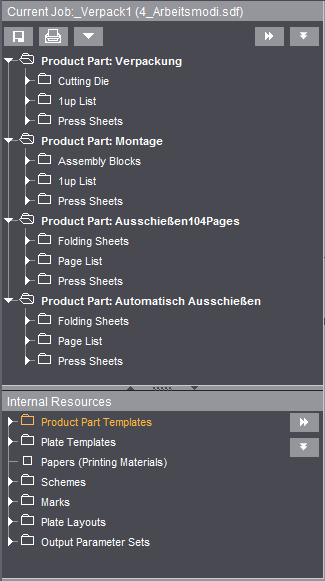
See Browser Window and Functionalities.
The graphic window shows you the elements of a job you selected as a graphic view.
To have a clearer view of your work, you should display the graphic window on a second monitor. Select "Tools > Detach/Include Graphic View" or use the keyboard shortcut "Ctrl + M".
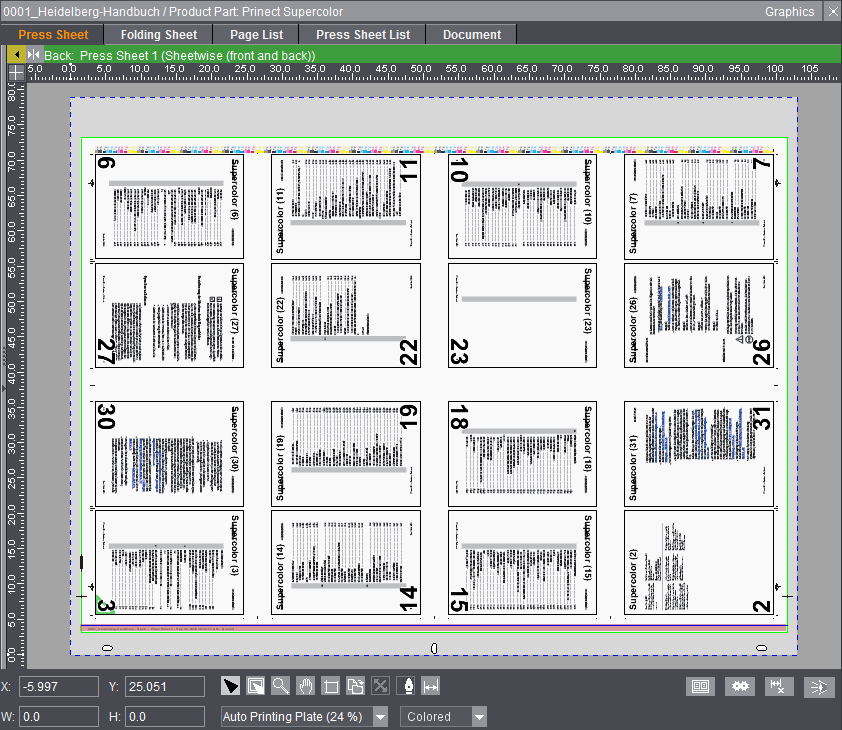
See Graphic Functionality .
The inspectors window shows you the inspector currently invoked. The settings of the open and active job display.
The caption bar shows the name of the inspector and the focus of the graphic window.
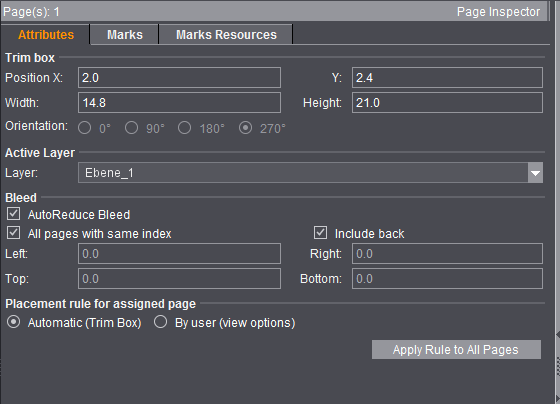
See Where You Can Select Inspectors .
The list window shows you the elements of a selected job as a table.
You can show or hide the list window. To hide the window, select "File > Preferences > User Interface" and disable the "List View" option. You must exit and restart Prinect Signa Station.
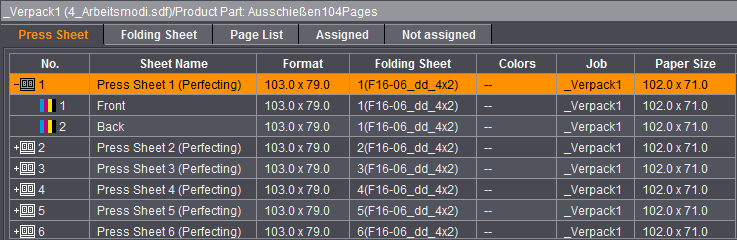
See List Functionality.