Basically, all 1ups have station number "0" by default. This number, however, cannot be seen at first. Only when you assign "StationNumber" to a 1up can this hidden number be seen.
You can assign station numbers to the 1ups. In this way, each 1up can be clearly identified on the press sheet, independently of its content.
To benefit from this function, two steps are necessary:
•You must make the station numbers visible. To do this, you must assign the "StationNumber" mark to all 1ups that are to be numbered (see also the Step 1: Assigning the 'StationNumber' mark to the 1up).
•You must assign the station numbers (see also the Step 2: Assigning the station numbers). You do this by assigning a numbering sequence to all the 1ups or a group of selected 1ups. You set up the properties of the numbering sequence yourself (see the 'Assign Station Numbers...' dialog ). In other words, you can form several groups of 1ups on your sheet, each with different numbering sequences.
The visible station numbers are very small on the screen. You can see the numbers better in one of the following ways:
•You can scale up the "StationNumber" mark to 400%, for example. You must then remember to reset the scaling again.
•You can use the PDF view of the press sheet. To do this, display the context-sensitive menu in the graphic window > "Press Sheet" tab Select "Print Press Sheet". Click the press sheet in the list of sheets and then click "View".
The "StationNumber" mark is a text mark that contains the "StationNumber" placeholder (see the Creating a Text Mark and Placeholders for Text Marks). You can also create any number of other text marks and assign them the "StationNumber" placeholder.
In the next two sections (section Step 1: Assigning the 'StationNumber' mark to the 1up and section Step 2: Assigning the station numbers), read how to work with the "StationNumber" mark.
Step 1: Assigning the 'StationNumber' mark to the 1up
Assign the "StationNumber" mark to all 1ups that are to be numbered. You can also assign a custom text mark that contains the "StationNumber" placeholder.
Proceed as follows:
1.Go to the "Folding Sheet/Assembly Block/Cutting Die" tab in the graphic window.
2.Select a 1up (left mouse button).
3.Right-click the selected 1up. Display the Page/1up Inspector from the context-sensitive menu.
4.Assign the "StationNumber" mark to the selected 1up in the 1up Inspector (for details on assigning marks, see the Marks and Marks Resources ).
Make sure that the mark is in the foreground (the "Foreground" option must be set in the 1up Inspector > "Marks" tab > Expert Mode").
The station number appears as a black digit on the 1up. The "StationNumber" mark appears in the "Marks List". You can scale up the view, for example, to 400% to be able to see the mark better for tests
The default station number is "0".
5.If you wish to assign "StationNumber" to all the 1ups, go to the "Marks" tab and click "To all pages/1ups" in "Apply Changes".
If you have several profiles, the mark is only applied in the profile with the selected 1up.
Note: You can also apply the "StationNumber" mark (plus any inputs made in the "Marks" tab) to a group of selected 1ups. To do this, first select the 1up with the "StationNumber" mark. Then select the 1ups to which the mark will be applied. Click "Apply to selected pages/1ups". This also works if you selected several 1ups in different profiles.
See also Page/1up Inspector .
You can also apply the "StationNumber" mark (plus any inputs made in the "Marks" tab) to a group of selected 1ups. To do this, first select the 1up with the "StationNumber" mark. Then select the 1ups to which the mark will be applied. Click "Apply to selected pages/1ups". This also works if you selected several 1ups in different profiles.
Step 2: Assigning the station numbers
In step 2, you must now assign a station number to all the 1ups with the "StationNumber" mark. You can assign station numbers in the folding sheet/assembly block/cutting die view and in the press sheet view.
Proceed as follows in the folding sheet/assembly block/cutting die view:
1.Go to the "Folding Sheet/Assembly Block/Cutting Die" tab in the graphic window.
(2).This step is necessary if you would like to divide your 1ups into groups with different numbering sequences. Then you must select groups of 1ups that will be assigned a numbering sequence later. Select a 1up by clicking it with the left mouse button while holding down the Ctrl key.
3.Right-click the graphic window.
4.Select "Assign Station Numbers..." from the context-sensitive menu.
5.Set the station numbers to suit your needs (for operation, see the 'Assign Station Numbers...' dialog ).
You will see the black station numbers in the graphic window.
Proceed as follows in the press sheet view:
(1).This step is necessary if you would like to divide your 1ups into groups with different numbering sequences. Then you must select groups of 1ups that will be assigned a numbering sequence later. Go to the "Folding Sheet/Assembly Block/Cutting Die" tab in the graphic window to select your 1ups. Select a 1up by clicking it with the left mouse button while holding down the Ctrl key.
2.Go to the "Press Sheet" tab in the graphic window.
3.Right-click the graphic window. If you selected several 1ups in the "Folding Sheet/Assembly Block/Cutting Die" tab, you must click the area beyond the plate with the right mouse button. If you don't, the selection of 1ups will be lost.
4.Select "Assign Station Numbers..." from the context-sensitive menu.
5.Set the station numbers to suit your needs (for operation, see the 'Assign Station Numbers...' dialog ).
You will see the black station numbers in the graphic window.
'Assign Station Numbers...' dialog
In the "Station Numbers" dialog, you can set the station numbers as you need them.
Start this dialog in the graphic window > "Folding Sheet/Assembly Block" tab or "Press Sheet" tab > "Assign Station Numbers..." in the context-sensitive menu.
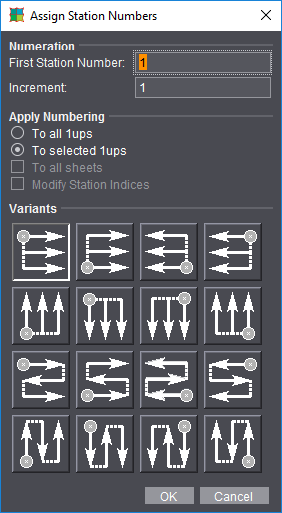
•"Numeration": This is where you set the number of the first 1up and the increment.
•"Apply Numbering":
·"To all 1ups": All the 1ups will be assigned numbers.
·"To selected 1ups": Only the selected 1ups will be assigned numbers in ascending order. All other 1ups keep their numbering. In this way, you can group 1ups, all of which have their own numbering sequences.
Each numbering sequence starts with the number that you entered in "First Station Number". Each numbering sequence has its own "increment" and its own "variant".
You can only set this option if you selected one or more 1ups beforehand in the graphic window > "Folding Sheet/Assembly Block" tab.
If "To all 1ups" is set, you now have the added option of numbering all the press sheets in the product part.
Numbering always starts on the first press sheet and is applied only to the selected surface (front or back).
The station indices are also modified along with the station numbers if "Modify Station Indices" is also set.
•"Variants": This is where you set the starting point and run direction of the station numbers.
Usage in the 'Imposition' Mode to keep folding sheets distinct
You can use the "StationNumber" in the "Imposition" mode for the order number of the folding sheet.
1.In the "Marks" step, enable "Folding Sheet Label 1" in "Automatically Placed Print Control Marks".
2.Assign it the "StationNumber" text mark using the "Choose selected automatic mark from the resources" icon.
3.We recommend that you scale the mark up to 300-400 % to make it easier to read.