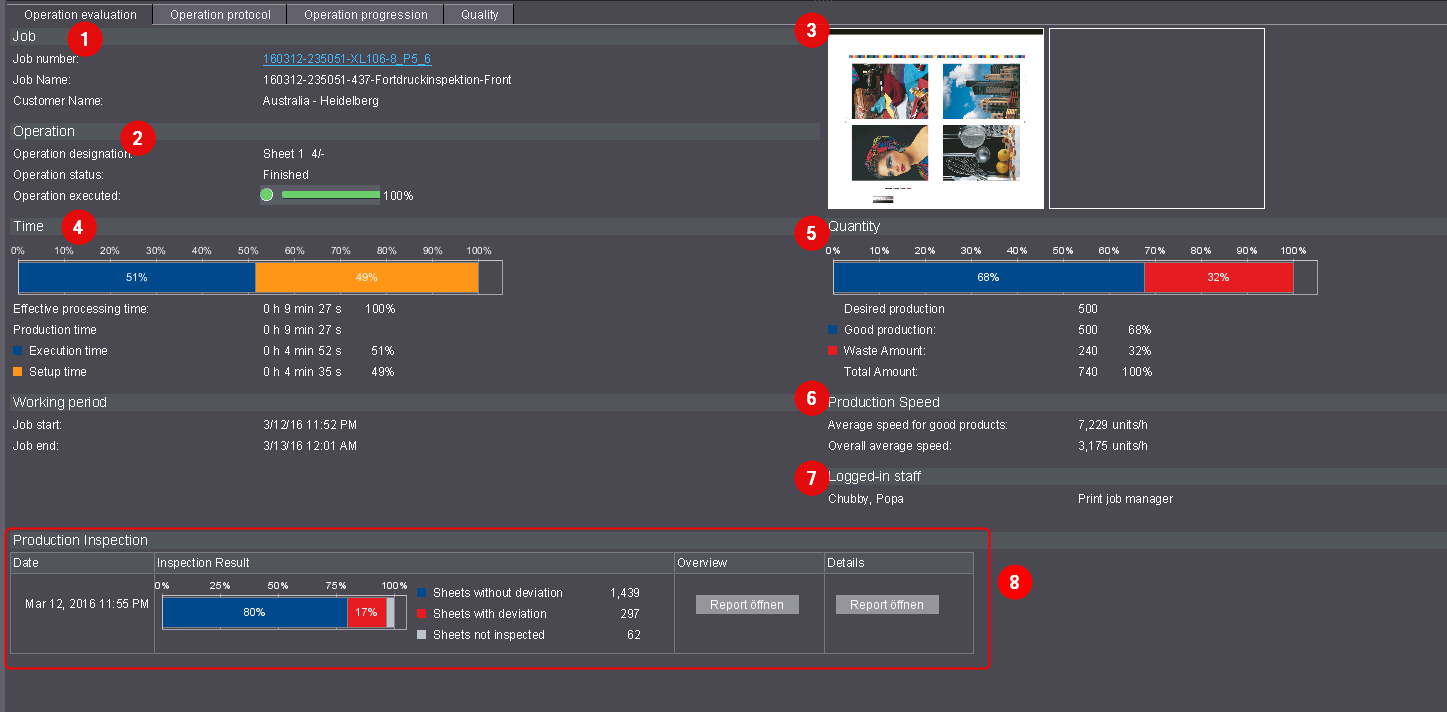
You get detailed information on the respective operation in the following tabs:
Which parameters need to be defined?
In order to be able to generate operation information, you must select an operation in the job/operations list.
The " Operation evaluation" tab offers detailed information about a selected operation. Various information displays, depending on the type of the operation (Printing, Digital Printing, Folding, Trimming, etc.). The following screenshot shows an operation evaluation example of a Printing operation.
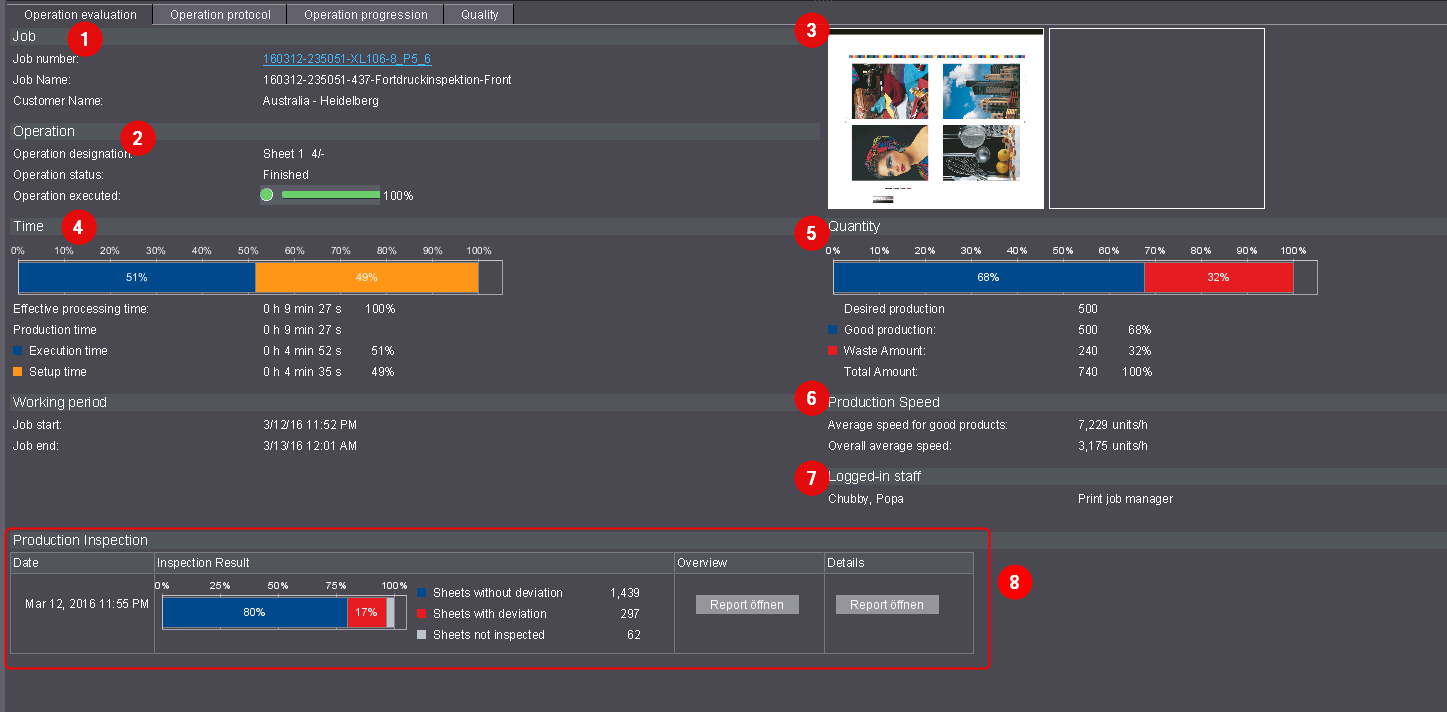
The following information displays in the operation evaluation:
"Job" group
The respective job is displayed here. You can switch between the different job views with the context menu of the job number hyperlink.
"Operation" group
This displays details about the selected operation.
Sheet preview
This shows you a sheet preview.
The bar chart shows the percentage ratios of the production times. Here, the individual production times (percentages) always refer to the effective working time.
•Effective processing time
Sum of all times in which the operation was loaded on a machine.
The absolute and percentage production times display again separately below the bar chart.
The classification and capture of times depend on how you have configured the time categories and time types in the Device Configuration. See Time Category.
"Quantity" group
The bar chart displays the percentage of the operation already executed. The overall amount and the good sheets and waste produced are again shown individually below the bar chart in absolute values and as percentages.
•Good Production
Number of printed sheets while the good-sheet counter was switched on.
•Waste Amount
Number of printed sheets while the good-sheet counter was switched off (e.g. during the setup of the machine).
•Quantities for Versafire presses
Number of printed copies (e.g. flyers, 1ups, etc.)
"Production speed" group
•Average speed for good production
Good production / sum of all times in which good sheets were printed (good-sheet counter was switched on and machine really printed).
Times in which good sheets were printed cannot be read off directly in Analyze Point.
•Overall average speed
Good production / report period in hours (h)
The report period is the period that was selected above the report (e.g. "Today", "Yesterday", "Current Month", etc.). The report period must not be mixed up with the operating period. The latter does not include the times in which the machine was switched off.
•Production Speed Labelfire
Average speed in meters/minute.
Production Speed Labelfire
Average speed in meters/minute.
Logged-in staff
All employees who participated in this operation are listed here.
Impressions (ColorImpressions and BlackImpressions)
Number of pages printed in Digital Printing. One Impression is one printed surface of a sheet. Distinction between ColorImpressions and BlackImpressions. ColorImpressions are all impressions that contain at least one color. BlackImpressions are Impressions that contain only black.
Number of Plate Changes
Shows the number of plate changes for all Prinect Press Center machines with automated plate change. Counting of a plate change starts as soon as a plate is loaded.

Production Inspection is available for printing presses with Prinect Inspection Control 2.
Prerequisite: The "Enable import of inspection data" option must be enabled in System Preferences. Set this option in "Administration > System > <name of Prinect server> > Analyze Point service > Inspection Reports > Properties" (see "Analyze Point Service" section).
During production inspection, Prinect Inspection Control performs an ongoing comparison of printed sheets with a "digital reference sheet" created in the machine. The objective is to check each sheet in order to prevent misprints during production.
The reports are transferred to Analyze Point as soon as a job was finished at the press, a job change took place, or the press operator triggered a report manually.
•"Inspection Result" column
The bar chart shows the percentage evaluation of the Production Inspection. All sheets after you switch on the good sheet counter are considered.
·Sheets not inspected
These are those sheets that were used to adjust the digital reference sheet. As a rule, these are the first 30 sheets after you switch on the good sheet counter. More than 30 sheets used indicate that a second adjustment was performed.
·Sheets without deviation
These are all the inspected sheets that do not deviate from the digital reference sheet.
·Sheets with deviation
These are all the sheets that deviate from the digital reference sheet and that were marked by the inspection system. To be able to precisely track the deviations, the Detail Report lists all deviations with a picture and a tag (see PDF inspection).
The "Open Report" button lets you view a PDF report with a summary of production inspection. See Overview of production inspection report .
•"Details" column
The "Open Report" button lets you view a PDF report with all deviations found during production inspection. The first three pages are identical to the overview report (see "Overview" column). The following pages list all deviations with a picture and a mark each.
·Gaps in the report
Pictures may be missing in the list of deviations. This is because the report file size is limited. The Inspection System will not write all the images to the report if the number of deviations is too high.
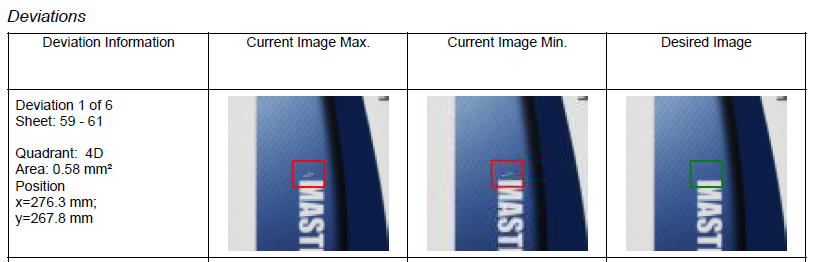
•Reports are grayed

Grayed buttons for reports indicate that a database is too full. If a database is too full, the system will automatically delete old reports, and you cannot open them any longer in Analyze Point. You can check in the system settings if the database is full. To do so, go to "Administration > System > <name of Prinect server> > Analyze Point service > Inspection Reports".
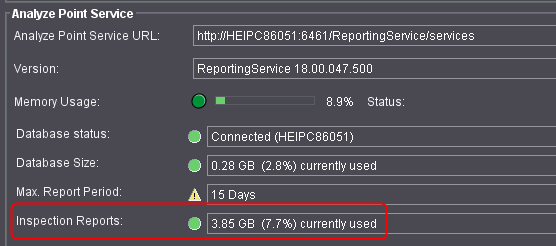
The status icon is yellow if the database is full. You need a larger database if you wish to store older reports for a longer period of time. Contact Prinect-Service in such a case.
Overview of production inspection report
The image below shows an example of a production inspection report.
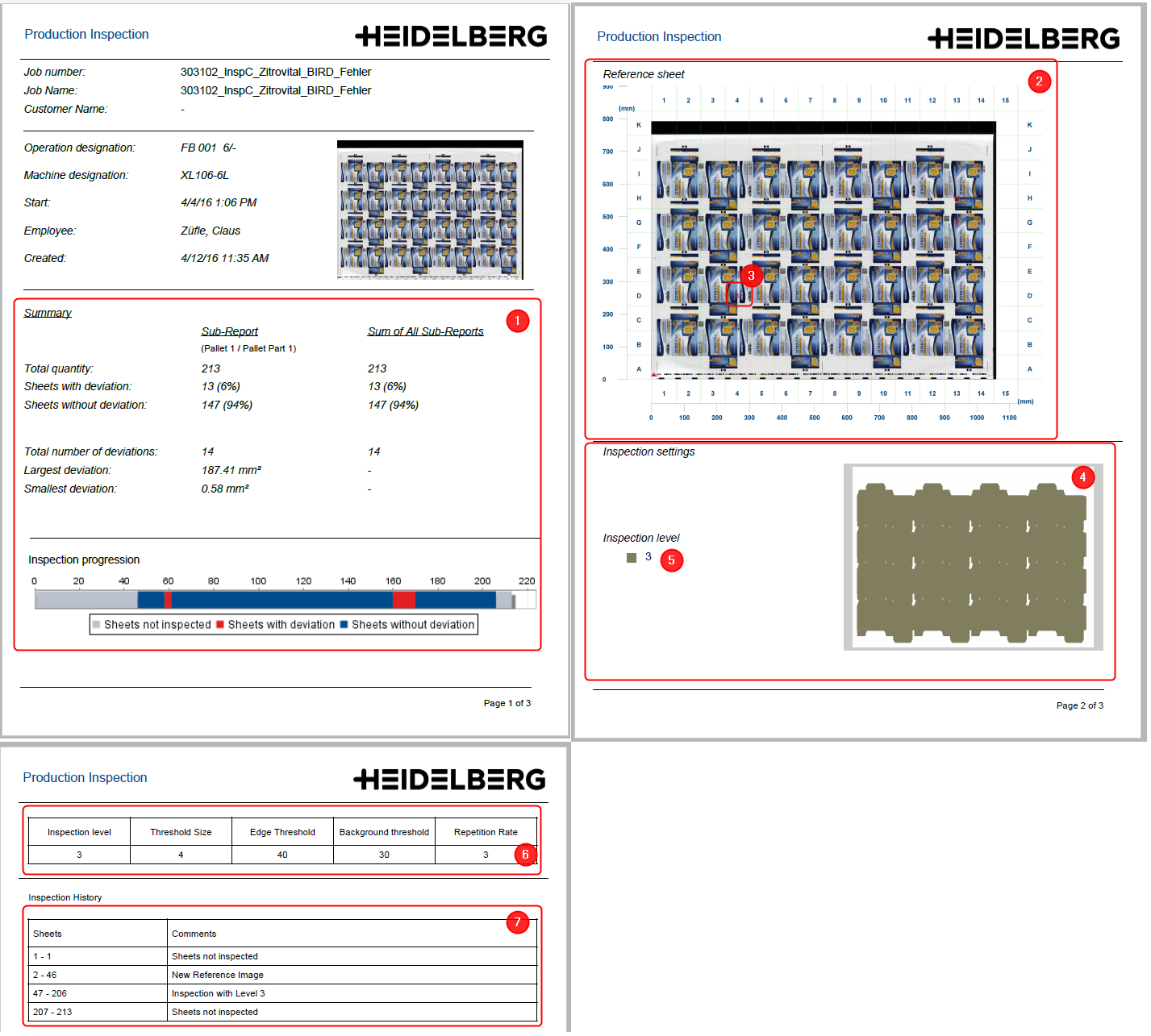
·The first page of the Overview Report shows a summary of the inspected sheets (1). The data is identical with that shown in the bar chart in the "Inspection Result" column.
·The second page shows the digital reference sheet (2) split into several quadrants (A1, B1, C1 etc.). Each quadrant where a deviation is found is tagged with a red number (3). It indicates how many sheets deviate from the digital reference sheet. Each deviation can be tracked in the Detail Report.
·The inspection settings are listed underneath. This includes the inspection areas and the inspection level. The areas (4) indicate where inspections were made. The Inspection level (5) indicates how accurate inspection was carried out. The smaller the number, the higher the more accurate was inspection carried out. Values from "1" to "5" are possible.
·The third page contains settings for inspection (6) and comments on the sheet (7).

This report is available when a Prinect Inspection Toolbox is used.
Prerequisite: The "Enable import of inspection data" option must be enabled in System Preferences. Set this option in "Administration > System > <name of Prinect server> > Analyze Point service > Inspection Reports > Properties" (see "Analyze Point Service" section).
During PDF inspection, the Prinect Inspection Toolbox compares a scan (from Prinect Inspection Control or Prinect Image Control) with the imposed layout PDF/TIFF from prepress. PDF inspection acts as an ok-for-press and makes sure that the content of the print job matches that of the customer job.
The report is submitted to Analyze Point as soon as the Inspection Toolbox operator approves or disapproves of a sheet.
•"Inspection Result" column
The column indicates the Inspection System operator's evaluation of the press sheet. This is a manual evaluation independent of the deviations found by the Inspection System. If the sheet has not been approved (red cross), there may be a press operator's note in the "Comment" column.
•"Log" column
The "Open Report" button lets you view a PDF report of PDF inspection. The report lists all the deviations the Inspection System has found. The layout of this report resembles that of the Production Inspection report (see Production Inspection).
•Reports are grayed
See PDF inspection.
•Comment
This column contains important notes by the Inspection System operator. They are particularly relevant for press sheets that were not approved.
This report is available when a Prinect Inspection Toolbox is used in combination with Prinect Image Control.
Prerequisite: The "Enable import of inspection data" option must be enabled in System Preferences. Set this option in "Administration > System > <name of Prinect server> > Analyze Point service > Inspection Reports > Properties" (see "Analyze Point Service" section).
During the sheet inspection, the Prinect Inspection Toolbox verifies two scans from Prinect Image Control. The first scan from Prinect Image Control is used as the reference. All subsequent scans are compared with the reference. The objective of sheet inspection is to detect permanent print image faults such as defective plates or blankets.
The layout of this report is identical to that of PDF inspection (see PDF inspection).
This is where you can view details about the operation in tabular form. This means that messages that are generated during an operation (automatically by the machine) are displayed in descending chronological order in terms of time.
Job
Information regarding the job.
Operation
Information regarding the operation.
Machine
Machine designation and thumbnails regarding the operation.
Protocol contents
•Start
Date and time of the operation start
•End
Date and time of the operation end
•Duration
Duration of the action.
•Action
Action number and action name according to the configuration.
•Cost center number and machine designation
Cost center number and machine designation according to the configuration.
•Good Web Length (m) and Waste Web Length (m)
Consumption of the Labelfire Digital Press.
•Machine operator
Second and first name of the responsible machine operator.
•Quantity and waste
Details on the quantity of good sheets and waste produced during the action.
•Comment
Comment recorded when the action is reported.
Toggling Between Industry Time and Standard Time
See Toggling Between Industry Time and Standard Time.
Changing the Sorting Order of Actions
See Change Sorting Order for Operations/Actions in Logs.
The following gradients are shown in graphic form here:
Printing speed/speed
Indicates the printing speed over time. Speed is not displayed for digital presses and Data Terminal machines.
Impressions/production counter


The chart shows the good impressions, the waste impressions, and the production counter over time. Instead of the good sheets, the production counter displays the number of completed press sheets. For example, if a press sheet with front and back is printed in two operations (work-and-turn), then the number of good sheets is practically double the amount shown in the production counter.
Details about a certain time can also display below the graphic charts (Selecting a certain point in time).
Meaning of colors in the chart

The background of the two graphic charts is shown in different colors. The color depends on the machine status within a certain time frame.
•Orange = Setup (1)
•Blue = Good production (2)
•White = Washup (3)
•Light blue = Idle (4)
All other machine statuses are shown in red.
Broken bar
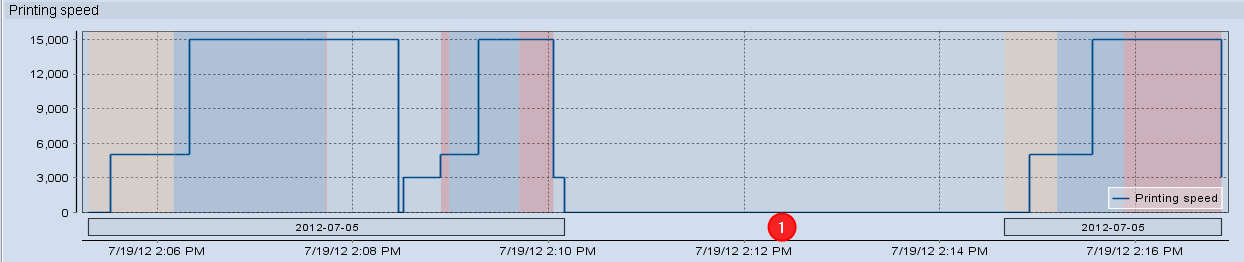
Below the progressions there is a bar with the job number. This bar is shown as broken if the operation was interrupted (1). The bar is not interrupted if the machine is switched off (graphic below (1)). In both cases, the counter readings "go" vertically to "0" at the time of the interruption/shutdown.
Machine switched off
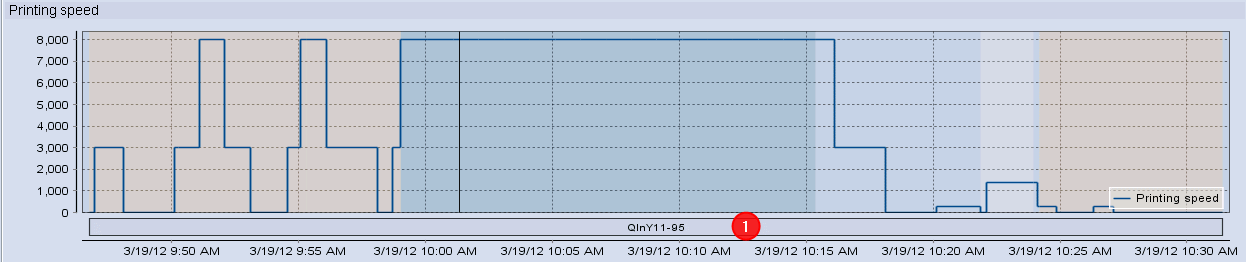
Selecting a certain point in time
You can click on any point of the curves using the mouse. A vertical line then appears at this point in all graphic charts (1). More detailed information (such as good production, waste, and the speed) is displayed for the selected point (2).
Click the "X" button to reset the selection of a point. The more detailed information is then hidden again.
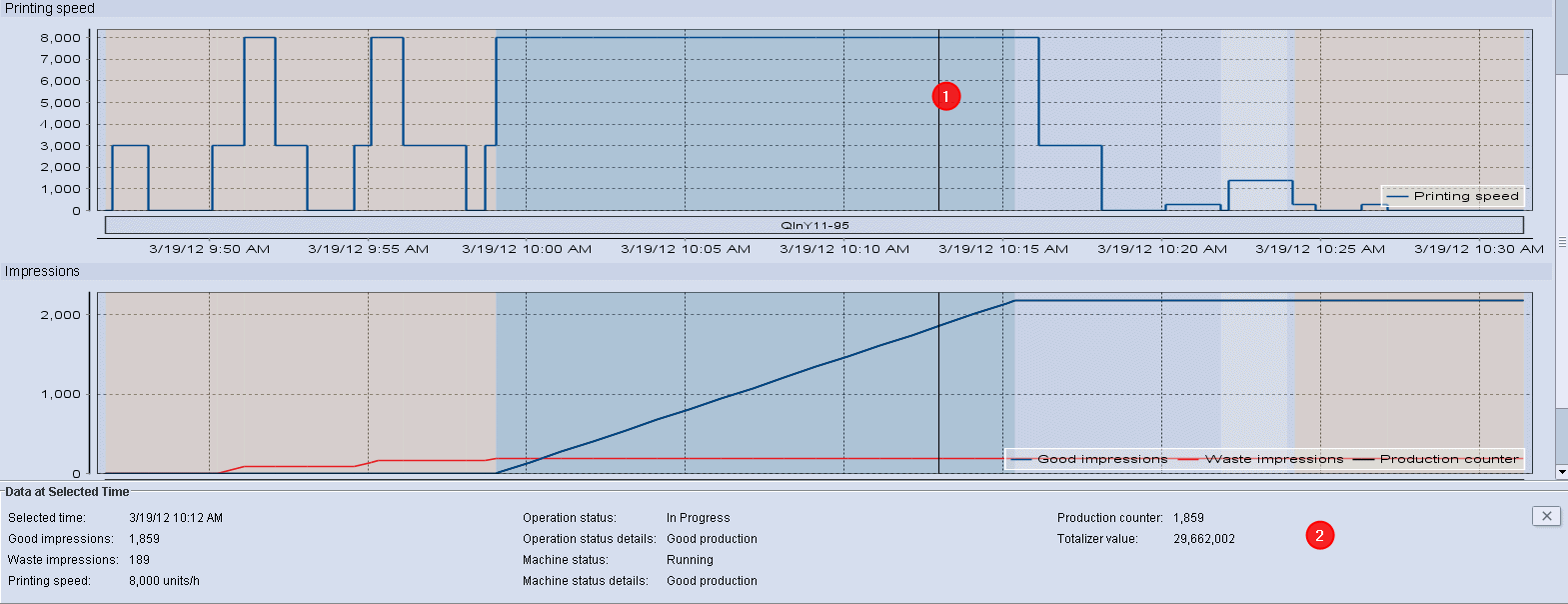
Zooming in a certain section
If you wish to take a closer look at a certain area, you can zoom in on this area. Zooming in on individual areas is done separately for each progress curve.
1.To do so, click in the top left-hand corner of the desired starting area with the mouse and hold down the left mouse button.
2.Now "drag" the rectangle that appears to the desired lower right end position and let go of the left mouse button.

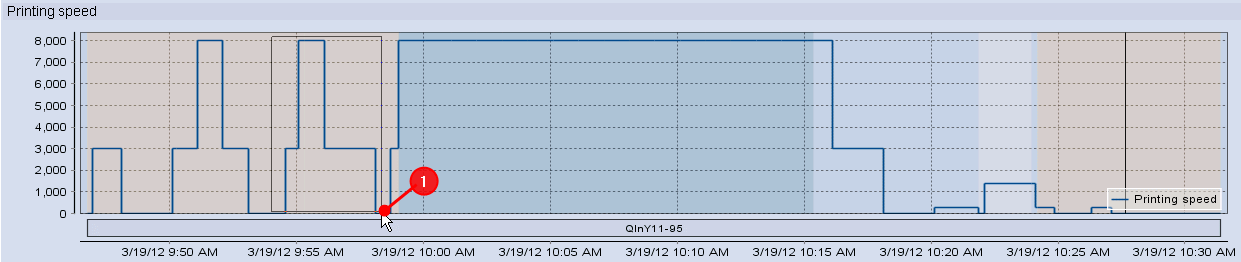

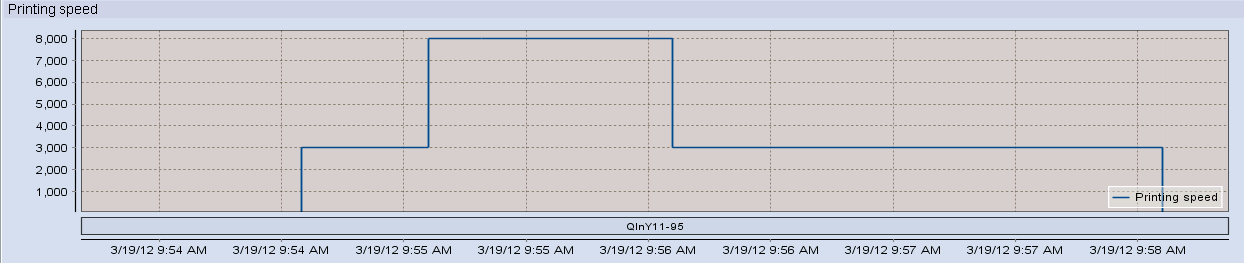
Zooming out from individual areas is done separately for all progress curves.
To zoom out, click on the progress curve with the mouse, hold down the left mouse button and move the mouse upward to the left. Now release the left mouse button.