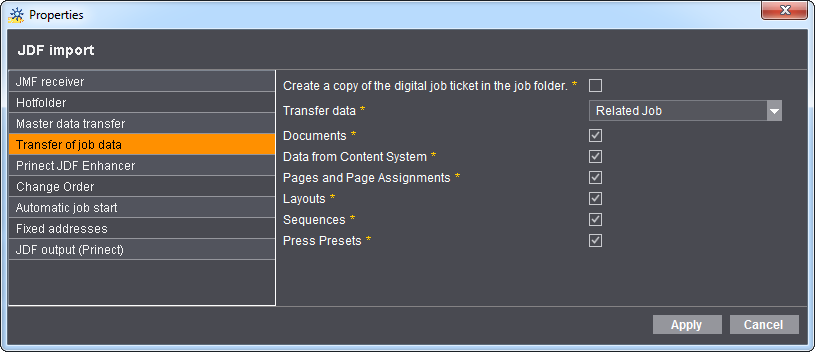
Repeat Jobs
If a job is to be processed that is identical or similar to a completed job, this job can processed as a repeat job with a new job number. This means that certain data of a completed job can be assigned to the repeat job. This can save both working time and material. For example, the printing plates and the machines presettings of a produced job can be used for a repeat job.
Depending on your workflow, a repeat job with the data of a produced job can be created automatically or manually in the Prinect Cockpit.
•How are the data from the previous job transferred to the repeat job?
•Which data from a previous job can be available for a repeat job?
•Prerequisites for accepting machine presettings
•How can I detect a repeat job?
•Where can I see the stored machine presettings in the Cockpit?
•Use printing material data from the current job
•How do I create a repeat job and import the data from the previous job?
How are the data from the previous job transferred to the repeat job?
A distinction is made between two variants when adopting data from the previous job:
Data can be taken automatically from a previous job only in combination with a Management Information System and if JDF import was configured accordingly on the Prinect Integration Manager.
·If no Management Information System is connected, the data from the previous job must always be transferred manually to the repeat job.
·If a Management Information System is connected, but you wish to decide on a case-by-case basis whether and which data of the previous job will be used.
The prerequisite for automatic acceptance of data from the previous job is that the Prinect Integration Manager automatically "recognizes" a job as a repeat job. A repeat job is recognized in the Prinect Integration Manager based on the "Related JobId" attribute, which the imported job must include.
Your MIS must therefore "write" the "Related JobId" attribute to the job when the job is generated. You can generate a repeat job in Prinect Prinance by copying an existing job, for example.
Whether and which data of the previous job is accepted depend on how JDF import is configured in the Prinect Integration Manager. You must perform the configuration as shown below so that the machine presettings are always accepted automatically with a Prinect Pressroom Manager. The "Press Presets" option is then automatically enabled.
Generally, it is advisable to make a decision about data acceptance for every job (manual acceptance).
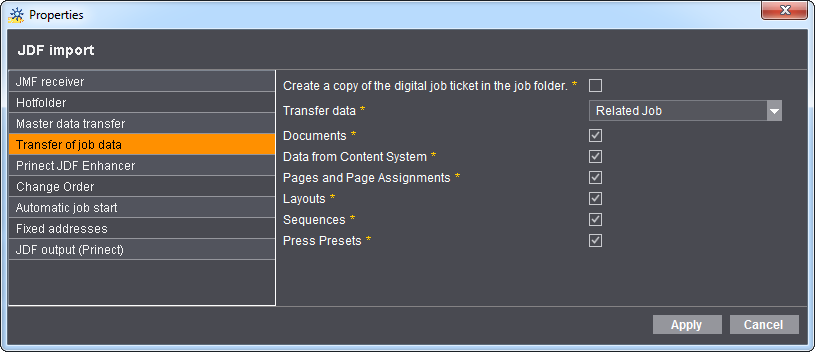
You can find a detailed description of the configuration of JDF import in Management Information System (JDF) PPF Workflow.
Manual acceptance of data from the previous job is always required if you have not connected a Management Information System to your Prinect Integration Manager. Furthermore, the repeat job must first be generated in the Prinect Cockpit in this case.
If you have connected a Management Information System, you can also configure JDF import on the Prinect Integration Manager so that no data is taken from the previous job despite automatic recognition of a repeat job.
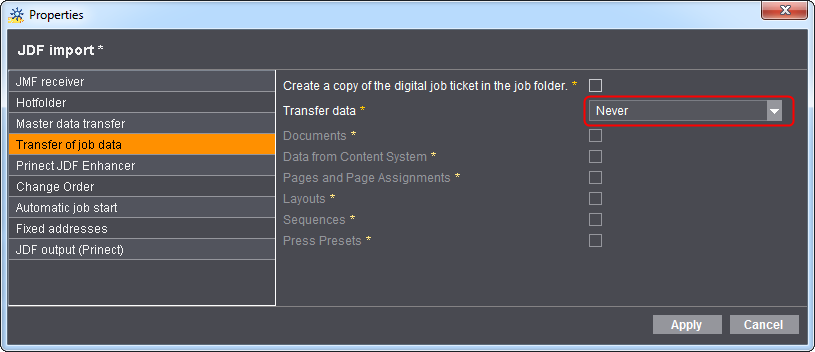
This is useful if you wish to decide separately for every repeat job whether and which data to accept from the previous job. You can find a detailed description of the configuration of JDF import in the section "Change Order" item.