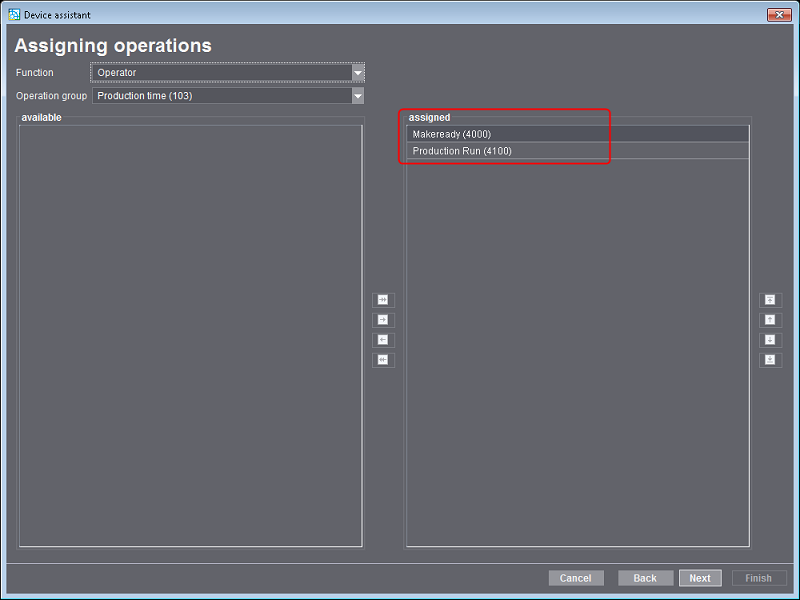In an action group, single actions (PDC messages) are combined to a group. For example, the "Makeready" and "Good production" actions are found by default in the "Production Time "group.
The groups give you a clearer overview during production data collection on the machine. See also Actions and Action Groups on the Machine .
Create a New Action Group (Cost Group)
You can create a new action group either directly when creating an action (see Creating a New Action (PDC Message)) or in the "Action Groups" section. Both ways have the same functionalities.
We will describe how to create a new group in "Action Groups".
1.Go to "Administration > Device configuration > Action Groups".
2.Click "Create".
The "Action Group" dialog displays.

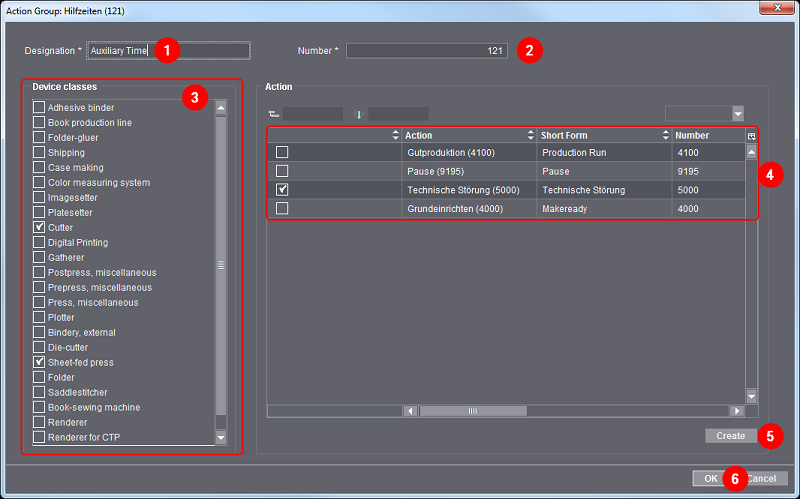
3.Give the action group a name (1).
(4).Type in a new number if necessary.
The system suggest the next available number.
5.Select the device classes that the action group will be used on (3).
Only then can the action group be selected in the device setup on the CDM.
6.Assign the actions to the action group (4).
These display later on the machine when the group is selected (see also Actions and Action Groups on the Machine ).
You can also create new actions with "Create" (5). See Creating a New Action (PDC Message).
7.Click "OK" (6).
The new action group is created. It must be assigned to the devices on the CDM in order for it to display on the machine. See Device Assistant.
Define Order of Actions in Device Setup
During the device setup on the Central Device Manager, actions must be assigned to each device. If there are a great number of actions, it may be helpful to view the main actions at the top of the list.
You can define this order globally.
1.To do this, go to "Administration > Device configuration > Action Groups".
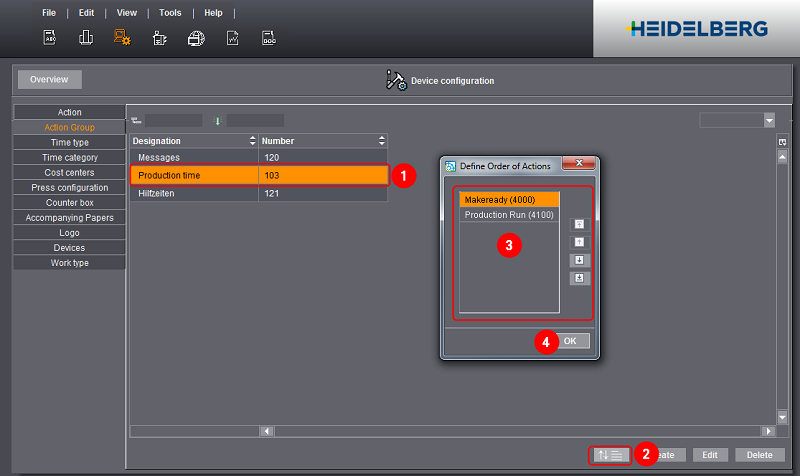
2.Select the action group (1).
3.Click the icon for sorting the order (2).
4.Define the order (3).
5.Click "OK" to confirm your input (4).
The new order is now used during the device setup on the CDM.