"Optimization Rule" option
This is where you set the optimization rule that will be used to plan the jobs optimally. You can choose between the following order patterns:
•Front, Back, Front, Back, ..., ...,
The front and back pages are printed alternately, starting with the front pages.
•Front, Front, ..., ..., Back, Back, ..., ...,
First all the front pages are printed and then all the back pages.
•Back, Back, ..., ..., Front, Front, ..., ...,
First all the back pages are printed and then all the front pages.
•Back, Front, Back, Front, ..., ..,
The back and front pages are printed alternately, starting with the back pages.
Note: You can also set the print order in the "Forward Scheduling" dialog (select "Forward Scheduling" in the context-sensitive menu in the list of operations) or in the "Reverse Scheduling" dialog. In this case, the presetting is overwritten.
During the course of daily scheduling or during rescheduling, it is not always possible to avoid "scheduling gaps" for a machine from occurring now and again. These gaps can be removed in the planning board for a period of several days up to the real time line ("blue" line) or to the start of the scheduling day. Select the first operation in the planning board and select "Remove gaps" in the context-sensitive menu. This requires that the system is enabled for scheduling with the "Lock/enable" button (see "Refresh" button).
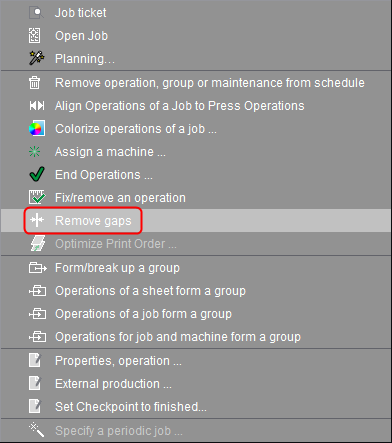
Use the "Period for 'Remove gaps'" parameter to set how many days will be affected by the removal of gaps in the Scheduler.
"Period for Detailed Schedule"
In addition to normal scheduling, there is detailed scheduling that makes it possible to reschedule operations at short notice that are scheduled for a short period as of the current time (max. 24 hours) (see also Detailed scheduling). Use this parameter to set the period for which detailed scheduling is possible as of the current point in time. Detailed scheduling is disabled if the setting is "-----".
"Preliminary scheduling with placeholder jobs"
Use this option to enable scheduling with placeholder jobs (see Scheduling with Placeholders).
"'Clean up' combined with 'Remove gaps'"
The function of the "Clean up Scheduler" button (see "Clean up Scheduler" button) is linked to the "Remove gaps" function when you enable this option. This means that gaps are also removed when you click the "Clean up Scheduler" button (take note of the setting in Period for "Remove gaps").
When you disable this option, the "Clean up Scheduler" button works without removing any gaps.
"Late Binding/Stitching with Forward Scheduling"
In "Forward Scheduling", operations are scheduled in succession, beginning with a start date and continuing right up to the completion date.
Reasons for deviating from linear scheduling where all operations follow one after the other directly in a multiple sheet process are as follows:
•Scheduled operations can be delayed, resulting in a conflict (overlapping of time) with the last operation of a product (for example, gathering or perfect binding).
•To improve the quality of the end product, folding sheets are to be stored and processed only just before the completion date.
When you enable this option, the last operation is scheduled in reverse starting from the due date. For example, this can help avoid the last operation from overlapping with preceding delayed operations. In the planning board, the time gap between the last operation and the completion date is moved to the position between the second last and last operation.
You can group operations you selected beforehand using "Form/break up a group" in the context-sensitive menu of the planning board or list of operations (see Grouping operations). These operations are highlighted by hatched boxes.
When you enable this option, all operations of a machine (covering all sheets/folding sheets) are grouped automatically.
"Report Gaps in Automatic Groups"
Prerequisite: You can use this option only if "AutoGroup Operations" is enabled.
It can often happen that a press operator prints a grouped operation on the press first although it is only second in line (or even further down) in the PressCenter. As a result, a 'gap' is created in the planning board.
When this option is enabled, a message is issued when such a gap occurs. The gap is closed when you confirm this dialog.
"Show Plausibility Messages on Scheduling"
When you enable this option, messages display pointing out that the current scheduling setup is not plausible. This can occur, for example, if two operations are scheduled for the same time on the same machine.
"Suppress operation descriptions in overall view"
No operation descriptions display in the "Overall view" tab if this option is enabled (see the "Overall view" tab).
"Suppress result message after 'Activate'" option
The confirmation dialog no longer appears after new planning is complete if you enable this option.
"Automatic 'Lock/enable'" option
With this option enabled, the "Lock/enable" switch for locking/unlocking the scheduling permission need no longer be pressed. The permission is requested automatically for each action requiring the scheduling permission. Among others, user actions are: opening Presettings, opening the Forward scheduling dialog, Drag&Drop in the Scheduler, etc.
The scheduling permission is enabled when it is no longer required after the user action. Example: The scheduling permission is locked automatically if it is available when the Presettings dialog opens. If it was set automatically, the scheduling permission is enabled again when the dialog closes. The scheduling permission is enabled again even if 'Activate' was pressed.
The "Lock/enable" switch remains visible and can be clicked.
Note: This automatic function is inoperable if the Schedule Set is active.
"Automatic 'Activate' after inactive period of" list box
This function lets you initiate the automatic saving of changes to the planning board following a specific period of time. Activation will occur automatically if a mouse action was not detected over the scheduler for the specified period of time. Automatic activate is disabled (default) when 'Never' is selected. This function is not related to the option "Automatic Lock/Unlock behaviour".
"Keep planning data temporarily when job is deleted" list box
Sometimes periodic jobs must be deleted and sent again from the MIS. Often these jobs were already scheduled. This option lets you keep the planning data for a certain period so that the newly sent jobs do not display as "unscheduled". When a periodic job is sent again from the MIS, the kept planning data are assigned to this job provided that all planned processes match the processes of the newly sent job. When sent successfully, the new job replaces the previous periodic job.
You can set in the list box how long the planning data will be kept.
The current version number of the Prinect Manager and the build number of the Prinect Scheduler display below the settings.