
Example 1: Create the "SM102-8-P" press in the Prinect Cockpit
![]() Note: You can find detailed information about creating or configuring a machine using the Device Assistant at the following point: Creating a New Device with the Device Assistant.
Note: You can find detailed information about creating or configuring a machine using the Device Assistant at the following point: Creating a New Device with the Device Assistant.
1.Start the Prinect Cockpit.
2.Go to "Administration > Settings > System".
3.Click on the name of the Prinect server in the left-hand tree structure to open the substructure.
4.Select "CDM" and select "Add Device" in the context menu.
The device assistant appears:

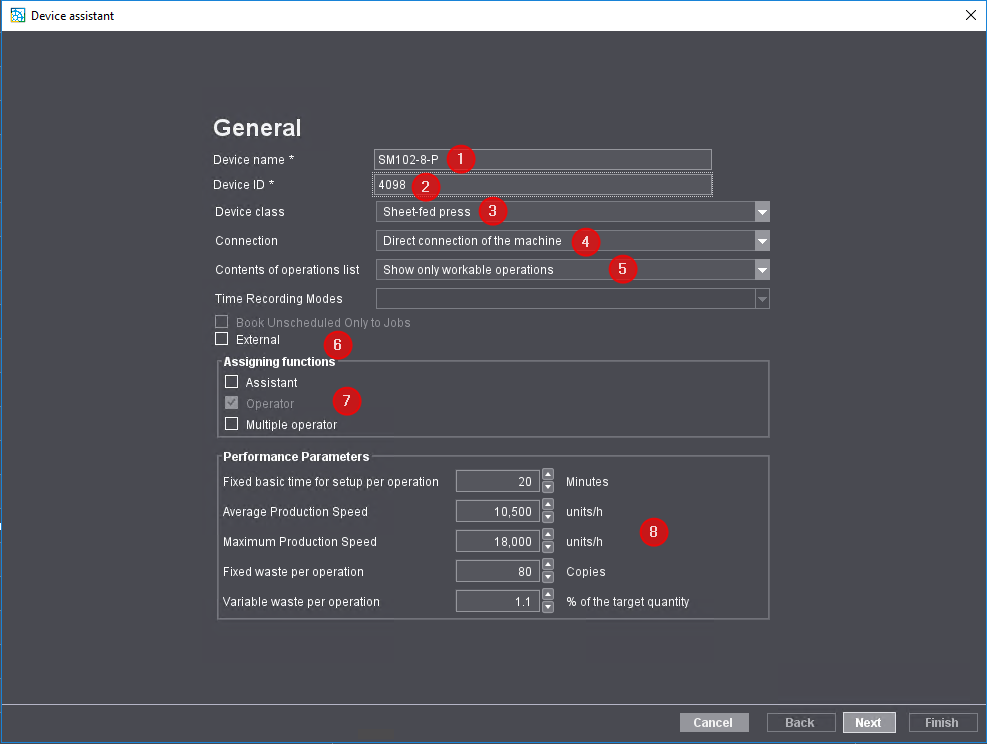
5.Under "Device name", enter the designation for the press (1).
The device name must be unique in the Prinect workflow. You may use no more than 30 characters. The device name identifies the machine in the entire Prinect workflow, for example in the Scheduler and in Analyze Point.
6.Enter a device ID (2).
7.In the "Device class" list box, select the "Sheet-fed press" list item (3).
8.Select the "Direct connection of the machine" list entry in the "Connection" list box (4).
9.Select the desired item from the "Contents of operations list" list box (5).
In this example the item "Show workable and scheduled operations" is selected. You will find more information about the effects of this selection at the following point: Contents of operations list (5).
10.Disable the option "External" (6).
11.Next you must define the user roles (7). The roles determine who can log on to the press. The "Operator" function is activated by default and cannot be deactivated.
If the press is operated by an operator and an assistant, enable the "Assistant" role.
If work on the press is to be performed by an employee who also works on other presses, enable the "Multiple operator" role. A multiple operator is mainly used for finishing machines.
You can find detailed information about roles at the following point: "Assigning functions" Group.
12.You do not need to change anything in the "Performance parameters" section (8). Standard values from the Master Data Store are entered here, depending on the selected device class. These standard values are only used as a template for calculating the production times for newly created operations. The production times are then taken into account when scheduling the respective operation in Scheduler. If an MIS is connected to the Prinect workflow, the production times are supplied by the MIS.
The "Performance parameters" are also important for the Planning Assistant. If no corresponding MIS data are available, the length of an operation is calculated on the basis of these values. For details about the Planning Assistant see Planning Assistant.
Maximum production speed:
The maximum production speed is used in Analyze Point to calculate the speed index. See Speed Index.
13.Click "Next".

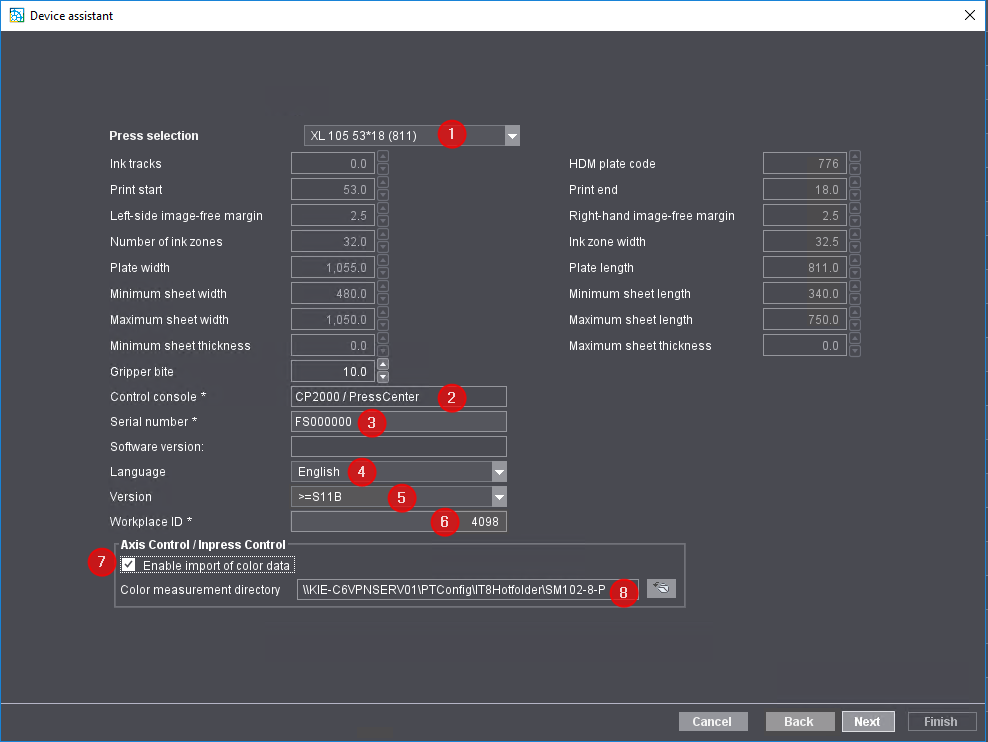
14.In the list box, select the entry that best matches the press that is currently being set up (1).
15.Select the "CP2000/ Press Center" entry in the "Control console" section (2).
16.Enter the serial number for the press in the "Serial number" field (3). You can read the press serial number on the press control station (e.g. "Service > Start-up / Press information > Software > Press serial number").
The press serial number is required for the following functions:
• For the automatic import of Inking characteristic curves from the Press into Prinect Integration.
• For the evaluation of color measurement data in Analyze Point.

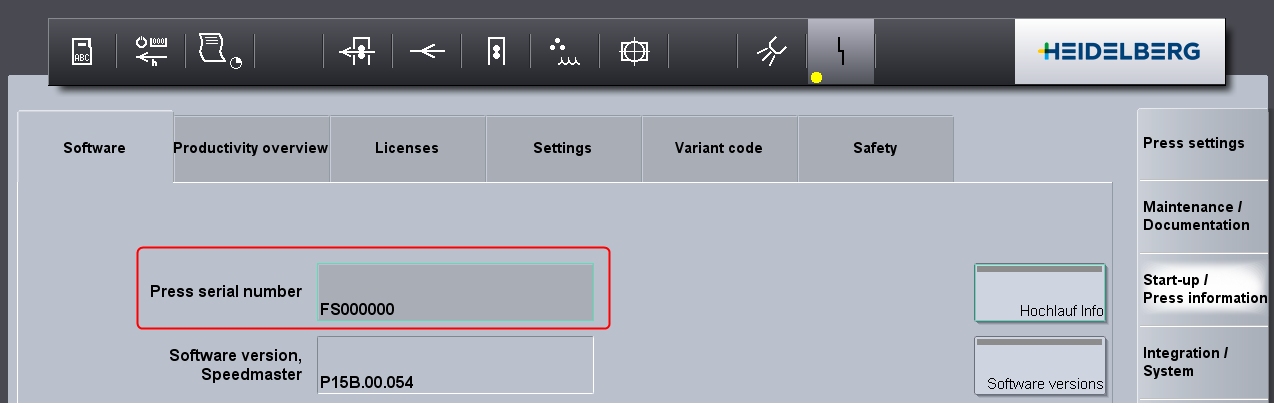
17.In the "Language" list box select the language that is installed on the printing press in the Prinect Press Center (4).
The language selection is important for the automatic generation of the export XML file. This XML file contains all operations (PDC messages) and staff data assigned to the printing press and is later imported to Prinect Press Center. The operations (PDC messages) are displayed on Prinect Press Center in the language you set here.
18.In the "Version" section, define the Prinect Press Center version installed on your printing press (5).
19.Enter a workplace number under "Workplace ID" (6).
The "Workplace ID" is the unique code used to identify the workplace in the Prinect workflow. This ID must have no more than 6 characters and be made up solely of digits.
You must later enter this "Workplace ID" on the Press Center when configuring the data store.
20.In the "Axis Control/Inpress Control/Inspection Control" section, enable the option "Enable import of color data" (7). This is possible from Press Center version S10A.
You must only enable this option if you have connected Prinect Axis Control / Prinect Inpress Control to the press.
21.Then enter the color data directory (8).
Each press that is equipped with Prinect Axis Control / Prinect Inpress Control must have its own defined color data directory. The color data (IT8 file) generated by Prinect Axis Control / Prinect Inpress Control is saved to this color data directory. The default folder is always "[Prinect server]\PTTransfer\PPF-Output\[device name]".
The color data export must be configured accordingly at the Prinect Press Center control station.
22.Click "Next".
Then define the number of printing units.

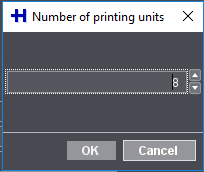
Use this and the following setting to configure a model of your existing press. Based on this model configuration, the number of printing passes required for each new job can be calculated. For example, if a 4/4 job is to be printed on an 8-color press without a perfector, two passes will be required. With a perfector you would need only one pass.
23.Use the arrow buttons to set the number of printing units that your selected machine has.
24.Confirm with "OK".
In the next configuration step, you configure the type of printing units.

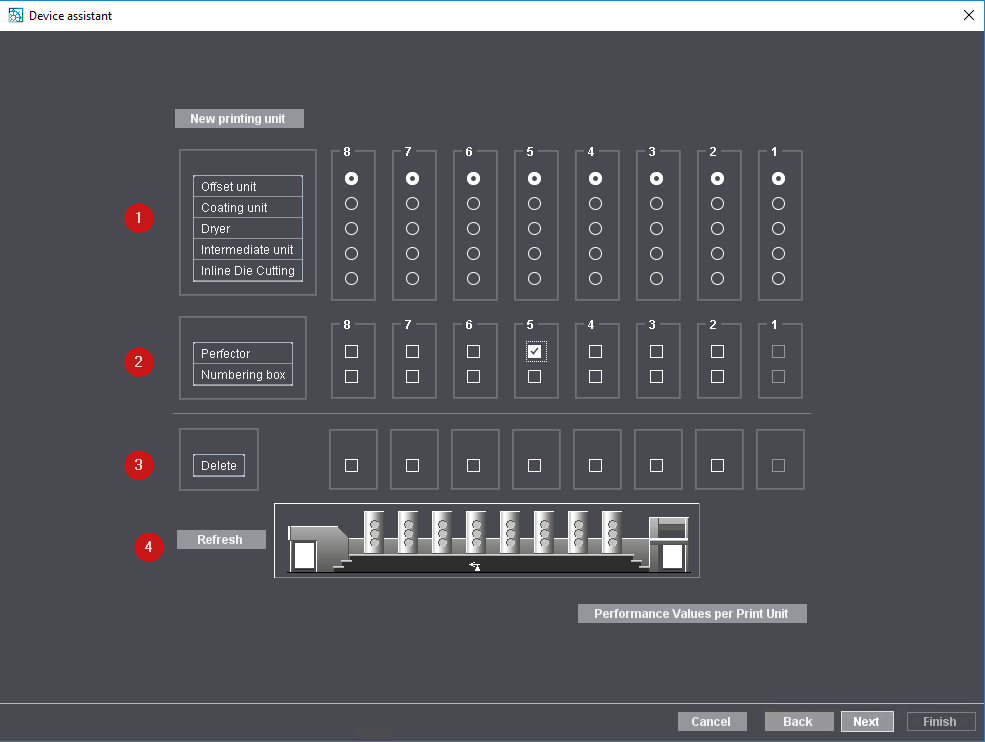
25.You also specify here whether a printing unit is equipped with a perfector and/or a numbering box0 (2). Enable the corresponding options.
In the example, a perfector is available on printing unit 5 (the option is enabled), but no numbering box (this option is not enabled).
26.To delete a printing unit, check the option box of the corresponding printing unit in the "Delete" area (3) and then click on "Refresh" (4). The selected printing unit is deleted from the model.
27.Click "Next".
Privacy Policy | Imprint | Prinect Know How | Prinect Release Notes