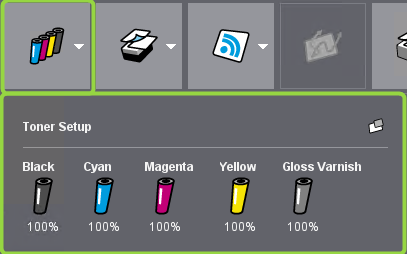In this panel, you select the press or the CTP device that you wish to monitor and control using the Digital Printing Terminal. In addition, you can view important status details about the output device in question.
The details displayed depend on the selected output device. For that reason, the display changes when you select another device.
Selection of a digital press or a DTP device
If more than one digital press, an additional CTP device or a cluster of digital presses is set up in Prinect Production, you can select the output device or cluster you wish to control in the Digital Printing Terminal in the device list box. To open the list box, click on the device selection button on the far left in the global status area.
![]() Note: This setting is valid for the Prinect user logged in to the Cockpit. This means that another user can control a different output device or a different cluster at the same time on another Cockpit.
Note: This setting is valid for the Prinect user logged in to the Cockpit. This means that another user can control a different output device or a different cluster at the same time on another Cockpit.
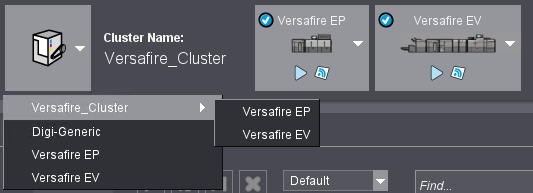
The layout and the contents of the windows of the Digital Printing Terminal are refreshed if you change the output device. This means that the jobs and details of the new output device you set display in them.
![]() Note: By default, the Digital Printing Terminal opens for the output device that was selected in the "Jobs" section of the "Digital Printing Terminal" view. See "Digital Printing Terminal" View.
Note: By default, the Digital Printing Terminal opens for the output device that was selected in the "Jobs" section of the "Digital Printing Terminal" view. See "Digital Printing Terminal" View.
Elements of the global status area
In addition to the graphic depictions of the output device, information about the current status of the press or CTP device displays. Different details and setting parameters are available depending on the type of output device or cluster selection. For Versafire digital presses, these are as follows:
| Device selection Click the button to open the selection list for machines or clusters. |
| Toner levels Click the button with the toner icons to open the window showing the toner levels. |
Tray details Details about the fill level of the paper trays (quantity, paper type) display for Versafire machines when you click this button. | |
| Machine messages (not available for Jetfire 50 machines) The current machine messages and messages of the Digital Renderer display when you click this button. This lets you view details at an early stage about the current status of the press (e.g. a paper tray must be refilled soon) and Digital Renderer (e.g. if not enough memory is available for filing the rendered output files on the assigned data media). |
Counter readings With this button, you can view the current counter readings for color and black-and-white printing on the connected digital press(es). | |
| Production data collection When you have selected a single digital press and the press is set up for Production Data Collection, you can start or configure the Production Data Collection. |
| Connection to the DFE2 web UI (only for machines with DFE2 frontend) The green checkmark on the button indicates that there is a Prinect DFE 2 installation is present in the system environment. When you click this button, a selection is offered in which you can open either the web user interface of Digital Printing Front End 2 (DFE 2) or the WEB UI of Prinect Color Center. See Open the web UI of DFE 2 or Prinect Color Center. |
| Engine manager Click this button to open the Engine Manager related to machines that are controlled by the "Prinect Digital Engine Manager" (e.g. HEIDELBERG Versafire machines). See Prinect Digital Engine Manager. |
| Print history Click this button to display the "Print History" window. This provides you with information about the last print jobs output. |
| Device configuration If you selected a single digital press in the device list box, this button opens the "Device configuration" window. See Device configuration. |
| Cluster setup If you selected a cluster of digital presses in the device list box, this button opens the "Cluster Setup" window. See Cluster setup. |
Selection of items displayed in the global status area
You configure the display of the information items in a selection menu. In this way, you can unclutter the global status area, in particular for certain digital presses. To configure the displayed items, click the double arrow pointing downward in the right margin of the global status area:
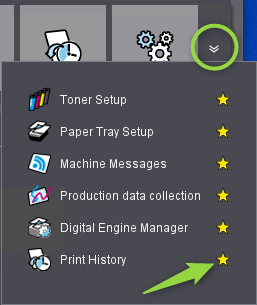
A menu displays all available items. The items shown in the global status area are marked with a yellow "star". To hide items from the status area, click the respective star icon. The yellow fill of the star disappears and the item is no longer displayed in the status area. Clicking the star symbol again activates the element again. This functionality is available for all items displayed in the menu.
Prinect Digital Engine Manager
The Digital Engine Manager shows the list of available papers, provides various options for editing the paper parameters and for paper calibration, and the available screening sets (depending on the device type).
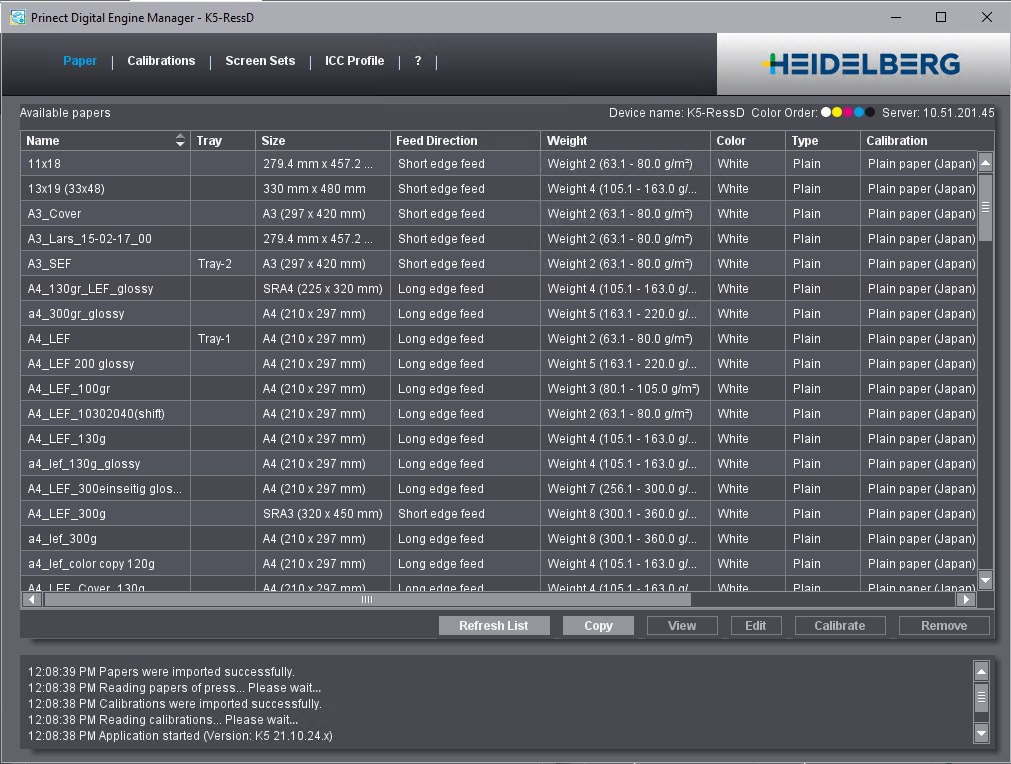
If a single digital press is active in the Digital Printing Terminal, the "Device configuration" dialog displays.
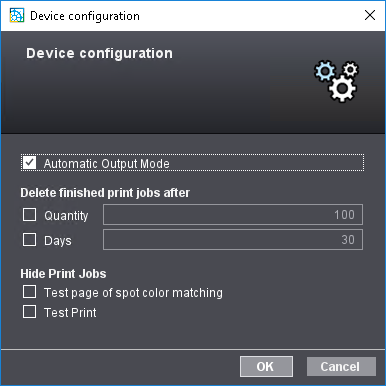
You can make the following settings in this dialog:
Automatic Output Mode
The automatic output mode is enabled when you enable this option, i.e. incoming digital print jobs are submitted immediately to the digital press. See Automatic output mode.
Delete finished print jobs after
In order to avoid an accumulation of too many processed print jobs, this option lets you set that finished print jobs will be deleted automatically after a number of jobs or a period (days) that can be set.
Hide Print Jobs
This is where you can set that certain types of print jobs that are not intended for productive output will be hidden from the Digital Printing Terminal administration.
The following job types can be hidden for Versafire machines:
•Test page of spot color matching
•Test print
The following job types can be hidden for Labelfire machines:
•Test page of spot color matching
•Test page from Color Center
•Ink Consumption Estimation
•Proof Job
If you click the "Counter readings" button, a window will appear in which you can read the counter readings for color and black and white prints from the connected digital press(es).
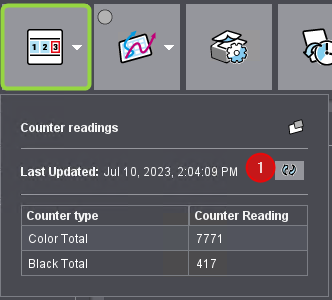
Click the "Update" button (1) to retrieve the current counter readings.
Open the web UI of DFE 2 or Prinect Color Center
![]() Prerequisite: To be able to use the DFE 2 Web UI in full from the Digital Printing Terminal, you must have at least the following user rights for the user account with which you are logged into Prinect Cockpit:
Prerequisite: To be able to use the DFE 2 Web UI in full from the Digital Printing Terminal, you must have at least the following user rights for the user account with which you are logged into Prinect Cockpit:
•Press Operator and
•Digital User.
After clicking this button, you can choose to open either the WEB UI of the DFE2 or the WEB UI of Prinect Color Center:
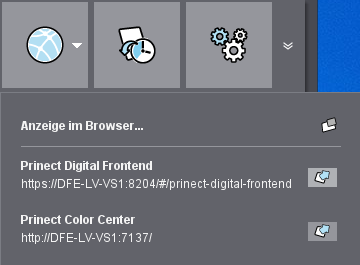
If the relevant web UIs are available, the button will display a green "check mark".
In addition to the information about processed print jobs, the DFE 2 Web UI also displays details about the fill level of the hard disk drives in the DFE 2 server. This information displays only if the fill level of the hard disk drives approaches critical values (Drive Monitor).
Click the "Production data collection" button to enable the production data collection for appropriately equipped digital presses. The production data is automatically submitted to Analyze Point– if Analyze Point has been licensed and is running. See Analyze Point - General.
You must first authenticate for production data collection:
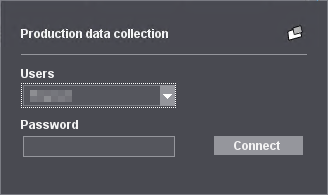
Select the user name to log in for production data collection (appropriate user rights must be available). Type the password. Then click "Sign up". In the present example, production data collection is running; it is in the "Idle" state because printing is not taking place at present. Production data collection is running as soon as a user has logged in.
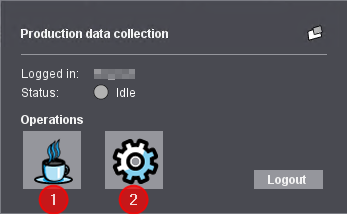
You can select the following functions in "Operations":
•Pause (1): Production data collection enters the "Pause" state. A running production data collection is interrupted, for example when work not to be collected is performed on the press.
•Makeready (2): This will enable the "Makeready" mode. Makeready work on the digital press is collected as "Makeready".
Click the "Pause" or "Makeready" to terminate the respective mode.
Click "Logout" to finish the production data collection.
If a single digital press or a generic plate device is selected in the device list box, only the jobs of the selected device always display. You can also group several Versafire digital presses to a cluster. Then the cluster of these digital presses is offered in the device list box. See also Editing Clusters.
![]()
![]() Note: You can exclude individual devices of a cluster from automatic distribution by clicking the press button of the press in question and choosing "Disable Automatic Distribution". This can be a good idea, for example, if a press has quality issues like stripes or similar for a short time.
Note: You can exclude individual devices of a cluster from automatic distribution by clicking the press button of the press in question and choosing "Disable Automatic Distribution". This can be a good idea, for example, if a press has quality issues like stripes or similar for a short time.

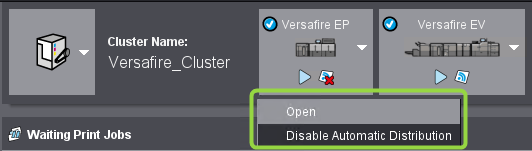
You can select a cluster or a single digital press by clicking the machine selection button and selecting the cluster or single press.
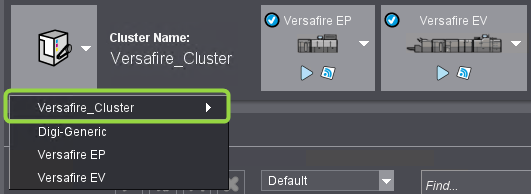
If a cluster is selected as an "output device", the print jobs can be distributed among the single machines of the cluster by different criteria. In this way, the machines of a cluster can be used more efficiently than individual machines. You configure the distribution details in the "Cluster setup" dialog.
![]() Note: If you set up a cluster that consists of a mixture of Versafire "C" (CV/CP) presses and Versafire "E" (EV/EP) presses, there is the following restriction: Jobs that will be output with a PagePrint or ImposedPrint sequence that has a Versafire EV/EP press set as the "preferred device" cannot be allocated to a Versafire "C" press because setups for the newer "E" series of the press cannot run on "C" presses. Vice versa, however, setups for the "C" series can run on "E" series of the press.
Note: If you set up a cluster that consists of a mixture of Versafire "C" (CV/CP) presses and Versafire "E" (EV/EP) presses, there is the following restriction: Jobs that will be output with a PagePrint or ImposedPrint sequence that has a Versafire EV/EP press set as the "preferred device" cannot be allocated to a Versafire "C" press because setups for the newer "E" series of the press cannot run on "C" presses. Vice versa, however, setups for the "C" series can run on "E" series of the press.
When you select a cluster, the Digital Printing Terminal view changes to the effect that only the "Print History" and "Cluster Setup" buttons display in the global status panel. In the cluster view, you can use the "Machine" column in each table for sorting or grouping.
Fast switching between single press and cluster operation
In cluster operation, you can switch to single press operation by clicking the press button of the desired press and choosing the "Open" command.
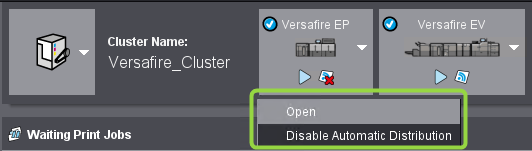
Accordingly, you can switch from single press operation to cluster operation by clicking the press button in the cluster icon and choosing the "Open > [cluster name]" command.
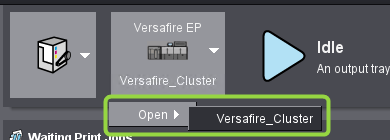
If a digital press cluster is active in the Digital Printing Terminal, the "Cluster configuration" dialog displays instead of the "Device configuration" dialog .
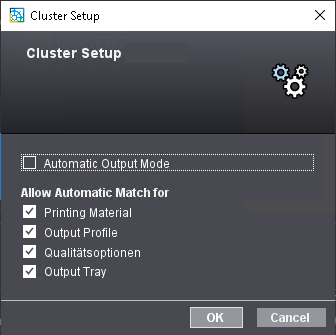
"Automatic Output Mode" option
The automatic output mode is enabled when you enable this option, i.e. incoming digital print jobs are submitted immediately to the digital press that meets the criteria enabled in "Allow Automatic Match for" and is the next one available. See Automatic output mode.
If you disable this option, the print jobs submitted to the cluster first go to "Waiting Print Jobs". This is where, if needed, you can select the press in the cluster you want for output with "Start with Settings" in the context menu.
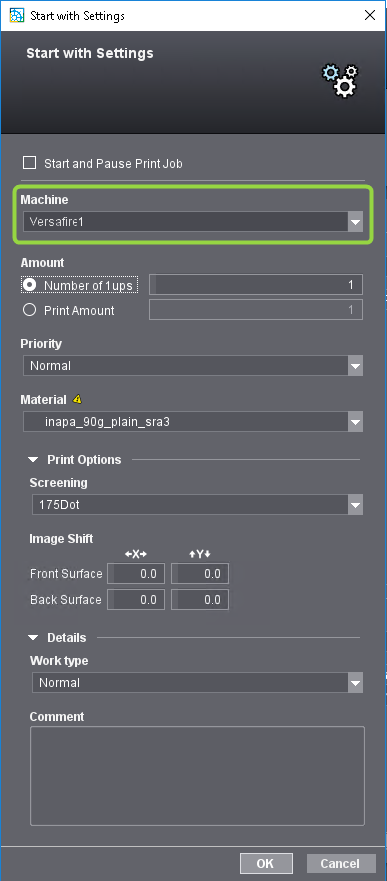
![]() Prerequisite: The "Machine" list is available only if a cluster is active– if it was selected in the device selection.
Prerequisite: The "Machine" list is available only if a cluster is active– if it was selected in the device selection.
"Allow Automatic Match for" options
You can use these options to define automatic distribution of print jobs. When you enable one or more of these options, the print jobs are distributed according to the enabled criteria.
![]() Note: Only the options that are relevant for the current cluster setup display in this section.
Note: Only the options that are relevant for the current cluster setup display in this section.
•Printing material
The printing material parameters like size, grammage, paper grade, grain direction etc. are taken into account when selecting a press, i.e. the press whose printing material settings best match the respective job will be used. This option always displays.
•Output Profile
When this option is enabled, output is matched to the default ICC profile of the selected paper on the press. However, this matching is done only if the machine type automatically assigned differs from the machine type originally assigned or if there was a change in paper. This option displays only for clusters consisting different of Versafire press types.
•Quality Options
When you enable this option, print jobs are also submitted to machines in a cluster that do not have quality options like "Edge Enhancement" or "Maximum Inking", even if these parameters were enabled for the submit process. In this case, these quality options are ignored. This option displays only for clusters consisting different of Versafire press types.
•Output Tray
When you enable this option, printing is automatically matched to the existing output tray parameters of the press in the cluster. Finishing options like stitching, punching or folding are always taken into account. This means that if a machine in the cluster does not have the finishing options configured in the job, it is not automatically selected. This option displays only for clusters consisting of Versafire presses.
Privacy Policy | Imprint | Prinect Know How | Prinect Release Notes