
HEIDELBERG Connection
The "HEIDELBERG Connection" links the Prinect Software Center connection and the HEIDELBERG customer portal. The HEIDELBERG Connection is intended for the transmission of sensitive data and smaller amounts of data.
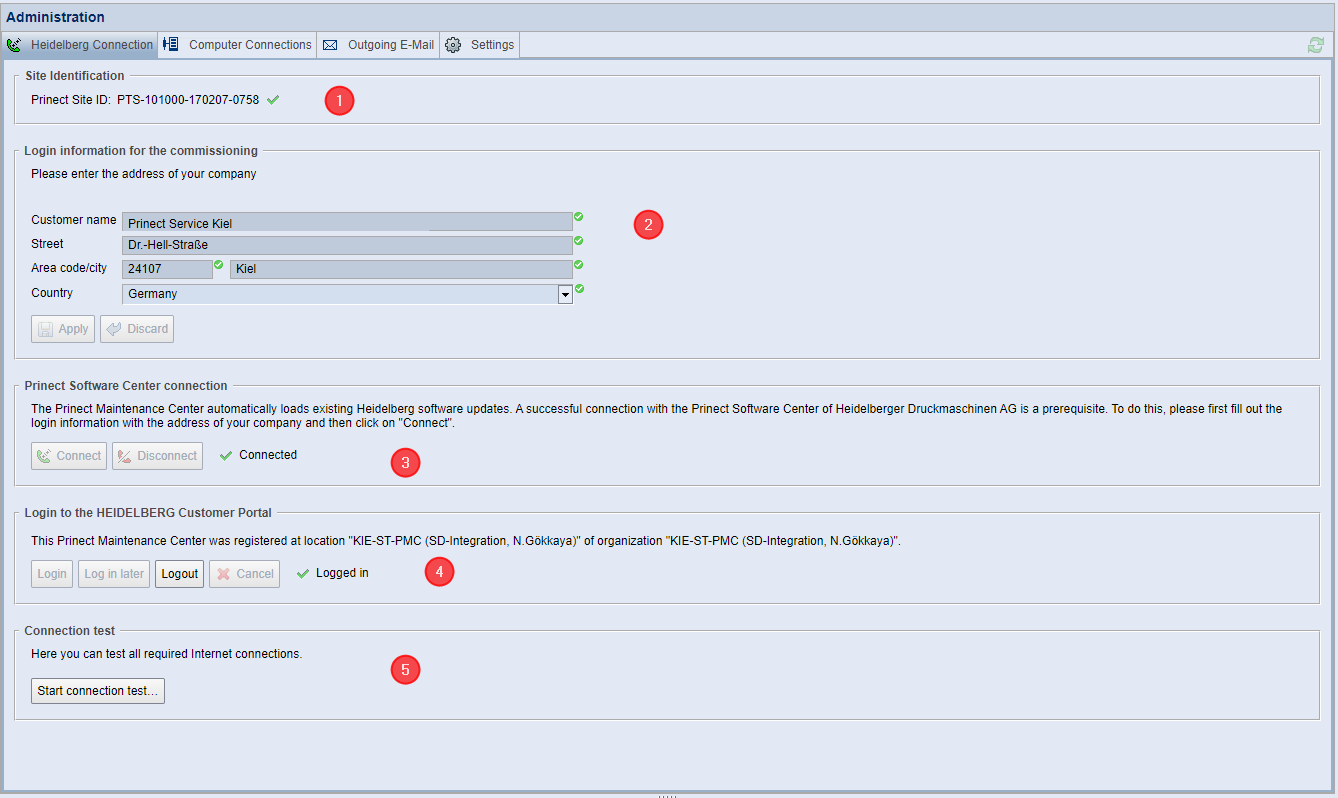
The HEIDELBERG Connection consists of the following components:
•Prinect Software Center connection (4)
•HEIDELBERG Customer Portal log in (5)
Prinect Software Center connection (4)
The Prinect Software Center Connection, also referred to as the "Remote Service connection", is a specially encrypted Internet connection between the HEIDELBERG Prinect Software Center (PSC) and the respective Prinect Maintenance Center (PMC) in the print shop. The following data is transferred via this connection:
•Customer data,
•Technical data, and
•Product information such as the lists of installed Prinect products and their version information.
The exchange of information between the PSC and the PMC regarding already installed Prinect products to be updated is only possible if the Prinect Software Center Connection is intact. The HEIDELBERG Customer Portal log in must be active in addition to the Prinect Software Center connection. See HEIDELBERG Customer Portal log in (5).
A second Internet connection between the repositories of the Prinect Software Center and the Prinect Maintenance Center is used in parallel to transfer the software updates. This connection allows a higher data rate than the Prinect Software Center connection. Data transmission between the PSC and the PMC via this connection requires an approval, which is verified by the Prinect Software Center connection.
Since both connections use the Internet and because the Prinect Software Center connection is more susceptible to interference than the download connection, we can generally assume that the download connection will also work if the Prinect Software Center connection is working correctly.
Since the Prinect Software Center connection transmits sensitive data, this connection must be specially configured and tested if necessary. The user interface has the following elements:
•Login information for commissioning (2)
•HEIDELBERG location information (3)
•Prinect Software Center connection (4)
•HEIDELBERG Customer Portal log in (5)
•HEIDELBERG Connection test (6)
![]() Note: The version data of all PMC client computers is sent to the PSC via the encrypted Prinect Software Center connection. A list of update package names is returned to the PMC via this connection. The PMC uses this list to offer the update packages for downloading.
Note: The version data of all PMC client computers is sent to the PSC via the encrypted Prinect Software Center connection. A list of update package names is returned to the PMC via this connection. The PMC uses this list to offer the update packages for downloading.
The PMC requires a specific identification number, the "Prinect Site ID" so that the HEIDELBERG PSC can identify the local PMC — for example, to query the PSC for updates or to enable Prinect licenses. You should also specify the Prinect Site ID whenever reporting problems to HEIDELBERG Service. The PMC uses the License Server data to generate the Prinect Site ID, which will remain unchanged for the respective system environment.
Make sure wherever possible not to assign a new Prinect Site ID in addition to the existing Prinect Site ID at a site because this would cause unnecessary Service efforts. This could happen if a new License Server software is installed. To use the Prinect Site ID, a License Server must be connected to the PMC in the local system environment in order to enable the HEIDELBERG Connection. To check, follow this connection chain:
HEIDELBERG PSC <—> local PMC <—> local License Server.
If this check is successful, the Prinect Site ID appears with a green check mark in the "Site Identification" area.
![]() Note: The Prinect Site ID displays in the leftmost corner of the message area footer. See Footer.
Note: The Prinect Site ID displays in the leftmost corner of the message area footer. See Footer.
The "Prinect Site ID" is automatically restored during a new installation of the PMC.
In a Prinect system environment, the Prinect Site ID is stored internally on all computers, i.e. in special LIS entries (or the Service Tools).
The Prinect Site ID is not known to the PMC immediately after a fresh installation of the Prinect Maintenance Center software. After a start of the PMC service following installation, the other computers active in the system environment are checked for an existing Prinect Site ID. In this context, "active" computers are those that are connected to the PMC in the network and logged in to the PMC and whose Prinect product list has been transferred to the PMC. These product lists contain the Prinect Site ID, and the PMC can use it for identification with the PSC. The Prinect Site ID must be the same on all active computers within the Prinect system environment.
To activate the Prinect Site ID for newly installed PMC software, the system environment is checked to determine whether at least one License Server is connected to the PMC. If a License Server is found in the network, a new Prinect Site ID is generated for the PMC with the License Server Serial number (LSN) of the License Server. In this context, you should make sure an already existing Prinect Site ID is preserved wherever applicable and that it will not be replaced by a new Prinect Site ID in order to avoid unnecessary Service efforts.
Login information for commissioning (2)
To be able to log on to the HEIDELBERG Software Center and to HEIDELBERG Customer Portal, the PMC requires that correct login information was entered. Enter the data (company name, address) of your company with which you are registered with the HEIDELBERG Trust Service by ordering the Prinect licenses. Press "Apply" to confirm.
HEIDELBERG location information (3)
For checking purposes, the login information and the customer number are compared with the information stored at HEIDELBERG. If the HEIDELBERG Connection is active, i.e. if both the Prinect Software Center connection and the HEIDELBERG Customer Portal log in have been successfully established, the site information registered with HEIDELBERG is automatically entered in the corresponding fields. This means that the PMC operator cannot edit these fields.
HEIDELBERG Customer Portal log in (5)
![]() Prerequisite: You need an active HEIDELBERG Customer Portal log in to use all Prinect software functions of version 2021.10 and higher. This requires that you agree to the HEIDELBERG Software License Terms and the Zaikio Terms of Use.
Prerequisite: You need an active HEIDELBERG Customer Portal log in to use all Prinect software functions of version 2021.10 and higher. This requires that you agree to the HEIDELBERG Software License Terms and the Zaikio Terms of Use.
To access the HEIDELBERG Customer Portal, you need a HEIDELBERG Customer Portal account. The HEIDELBERG Customer Portal account for authentication and authorization is based on a HEIDELBERG ID. Creating your personal HEIDELBERG ID will give you access to the digital services of HEIDELBERG Customer Portal.
As a rule, you set up a HEIDELBERG Customer Portal account or register with HEIDELBERG Customer Portal for the first time when setting up the PMC with the Setup assistant. See PMC Setup. When PMC has been registered with HEIDELBERG Customer Portal, you can temporarily log off the PMC from HEIDELBERG Customer Portal services and log in later by pressing the corresponding buttons in the "Administration > HEIDELBERG Connection" area.
Temporarily refuse registration with HEIDELBERG Customer Portal HEIDELBERG
You can temporarily refuse the registration with HEIDELBERG Customer Portal and, if necessary, register at a later time. In this case, after a waiting period of 72 hours, the maintenance mode is activated with a request to set up the PMC and thus to register with HEIDELBERG Customer Portal. You can again refuse to register with HEIDELBERG Customer Portal. If a connection to the PSC exists , a yellow warning triangle is displayed in the status line if the HEIDELBERG Customer Portal registration is refused. You can click this warning triangle to call up the connection test. The yellow warning triangle turns into a red cross if the waiting time has been exceeded.
Editing the HEIDELBERG Customer Portal user account — Canceling the registration process
To edit the user account with which you login to HEIDELBERG Customer Portal, for example if you want to log in the PMC to HEIDELBERG Customer Portal with another user and/or another organization, you must first log off the PMC from the HEIDELBERG Customer Portal Control Center with the "Logout" button. You can then log in the PMC in the HEIDELBERG Customer Portal Control Center using another user account. But if you cancel this login process, you will not be able to log in the PMC to HEIDELBERG Customer Portal when trying to log in a second time.
This is because, for the Prinect Software Center, the PMC is logged in to HEIDELBERG Customer Portal with the former user account. To make it possible to log in again in this case, the Prinect Software Center connection must be interrupted once and reestablished again. See Prinect Software Center connection (4). You can then log in to HEIDELBERG Customer Portal with the new user account. You will receive appropriate information in the PMC user interface in the "Administration > HEIDELBERG Connection" area.
HEIDELBERG Customer Portal connection is not available on an "external" browser
If the HEIDELBERG Customer Portal login was done in an "external browser", i.e. on a computer other than the PMC computer, it is possible that the HEIDELBERG Customer Portal Control Center cannot be reached in the "external" browser because the corresponding URL connection cannot be established. In this case, a warning message is displayed in the "Login to the HEIDELBERG Customer Portal " area.
HEIDELBERG Connection test (6)
If you have any problems establishing the HEIDELBERG Connection, or if you want to check its functionality before logging on to the PSC for the first time, you can test the HEIDELBERG Connection here.
The test performs the following actions:
•The availability of the "HEIDELBERG Trust Service", "Prinect Software Center" and "KPI (Key Performance Indicators) Upload" connection endpoints is checked.
•The login status of the PMC as HEIDELBERG Customer Portal user is checked.
•The technical configuration of the HEIDELBERG Connection (Proxy settings, user data) is tested.
•A request for new software updates will be made to the HEIDELBERG Prinect Software Center.
•A test package is downloaded.
•The downloaded test package is imported. In this context, the test package data is checked for completeness and correctness.
•Analysis data (KPI) is sent.
•An extension of the operating license for online licensing will be requested if necessary.
•The availability of the Online Help is checked.
After clicking "Start connection test", a window opens in which you can run the connection test.
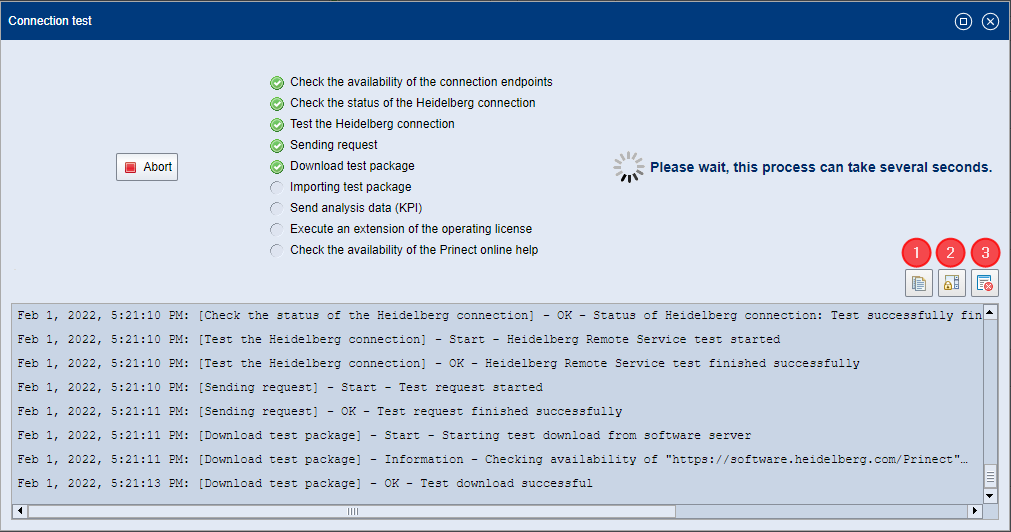
The test steps are logged in the lower area. If errors occur, the causes can be investigated. You can use the following buttons for the log area:
•Copy the events to the Clipboard (1)
You can paste the connection test protocol into a text editor for analysis purposes, for example.
•Stop/start automatic message ticker (2)
Clicking this button stops the test message ticker. The display in the log area is "frozen". Clicking the button again will restart the event ticker.
•Clear the contents of the log area (3)
The entire log area is cleared.
Privacy Policy | Imprint | Prinect Know How | Prinect Release Notes