
The footer of the PMC user interface contains information fields that can also be operated as buttons.

By clicking the items, you can access the following functions:
•Version information (1)
A window opens with information about the installed version of the Prinect Maintenance Center:

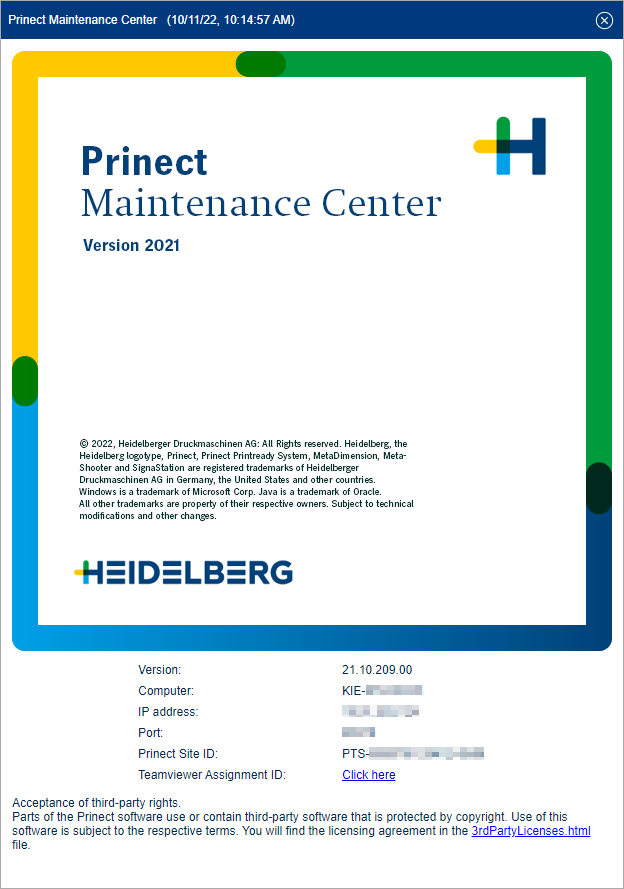
You can close the window by clicking the X in the circle on the right side of the caption.
•Licensing State (2)
The "Licensing State" window opens:

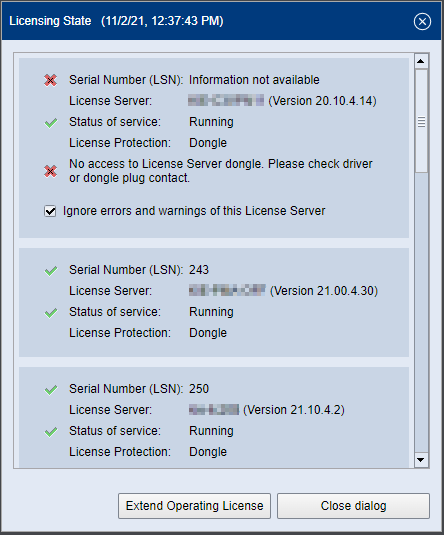
The window corresponds to the window that you invoke with the menu command "Extras > Licensing State". See The "Licensing State" window.
•Status of HEIDELBERG Connection (3)
Clicking the "Status of HEIDELBERG Connection" button in the footer will open the "Status of HEIDELBERG Connection" window:

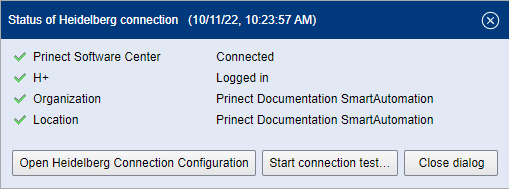
Here, you get a fast overview of the status of the HEIDELBERG Connection. Click "Open HEIDELBERG Connection Configuration" to go to the "Administration > HEIDELBERG Connection" view. See HEIDELBERG Connection. Clicking "Start connection test" lets you check if the HEIDELBERG Connection functions correctly.
•Available Disk Space (4)
The "Available Disk Space" window opens:

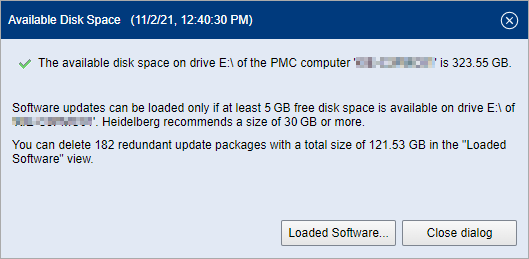
This is where you can verify that there is enough free disk space on the PMC computer to store update packages in the PMC repository. There should be at least 20 GB of free disk space. When you click on the "Loaded Software" button, the "Loaded Software" window opens. See The "Loaded Software" window.
Privacy Policy | Imprint | Prinect Know How | Prinect Release Notes