
You must set up the PMC in the following situations:
•After a fresh installation,
•If registration at the HEIDELBERG Customer Portal has not yet been performed or
•After a first or new registration to the HEIDELBERG Customer Portal.
During setup, you must make the following settings:
•Complete the login information,
•Configure the Prinect Software Center connection,
•Register to or activate the HEIDELBERG Customer Portal and,
•if necessary, test the HEIDELBERG Connection after the HEIDELBERG Customer Portal is activated.
An Assistant guides you through the setup process.
![]() Prerequisite: The following prerequisites must be met:
Prerequisite: The following prerequisites must be met:
•A License Server activated with installation code or with dongle must be logged in to the PMC.
•An Internet connection to the HEIDELBERG Software Center and the required HEIDELBERG Customer Portal and Zaikio websites must be possible.
If the PMC needs to be set up, the PMC is in maintenance mode and the following view is displayed:
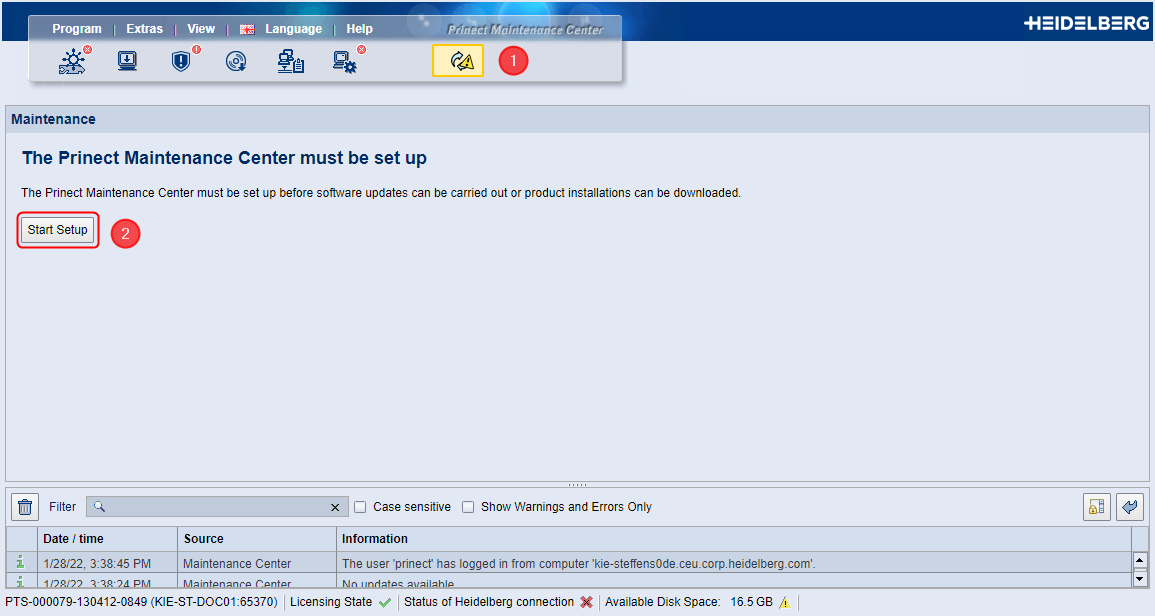
The maintenance mode icon (1) is displayed next to the view selector ribbon. This indicates that the PMC is in maintenance mode, so it is essential to set up the PMC before any other actions can be performed in the PMC. To set up, proceed as follows:
1.Click "Start Setup" (2).
The Setup assistant appears. First, essential information is displayed.


2.Read the information carefully and confirm with "Next".

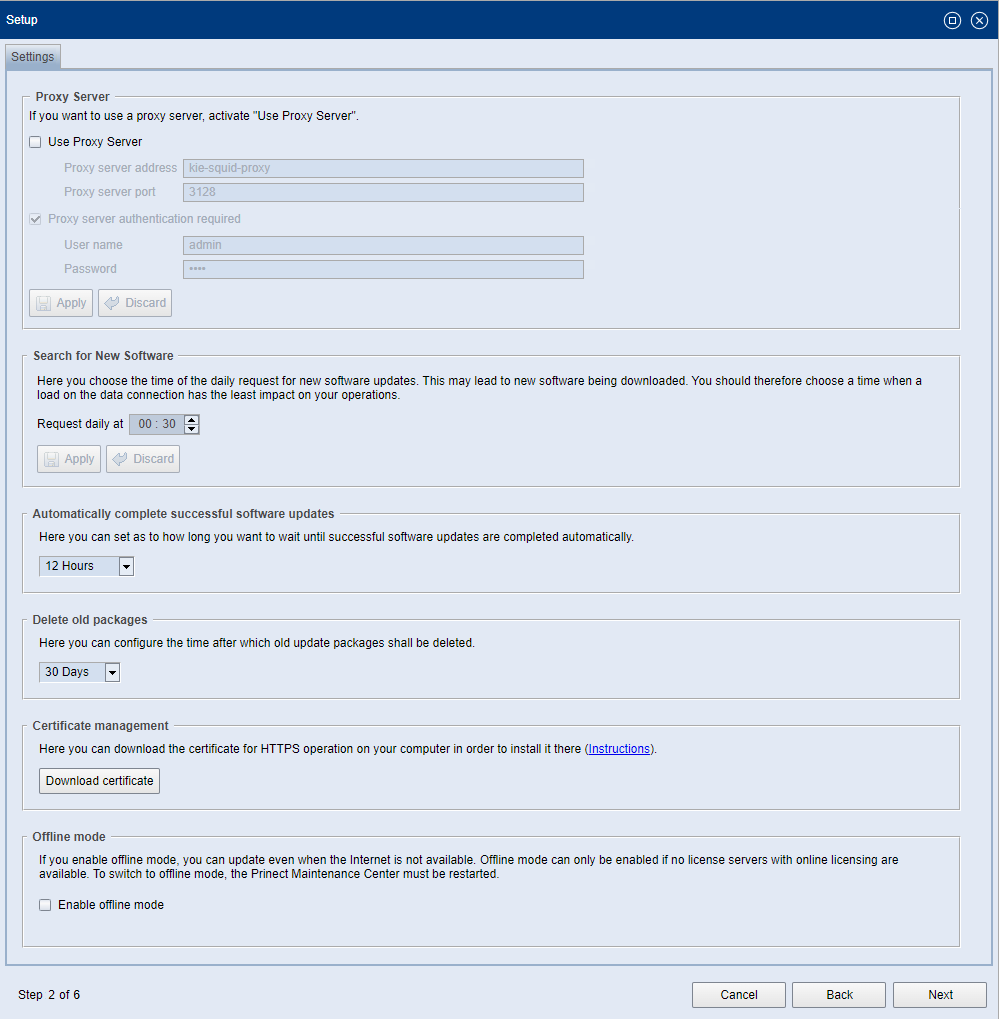
In the "Settings" step, you can configure — if necessary — your proxy server. You can also set the time for the daily Update Package request to the PSC. These settings correspond to those you make in the "Administration > Settings" view. See Settings.
3.Click "Next".

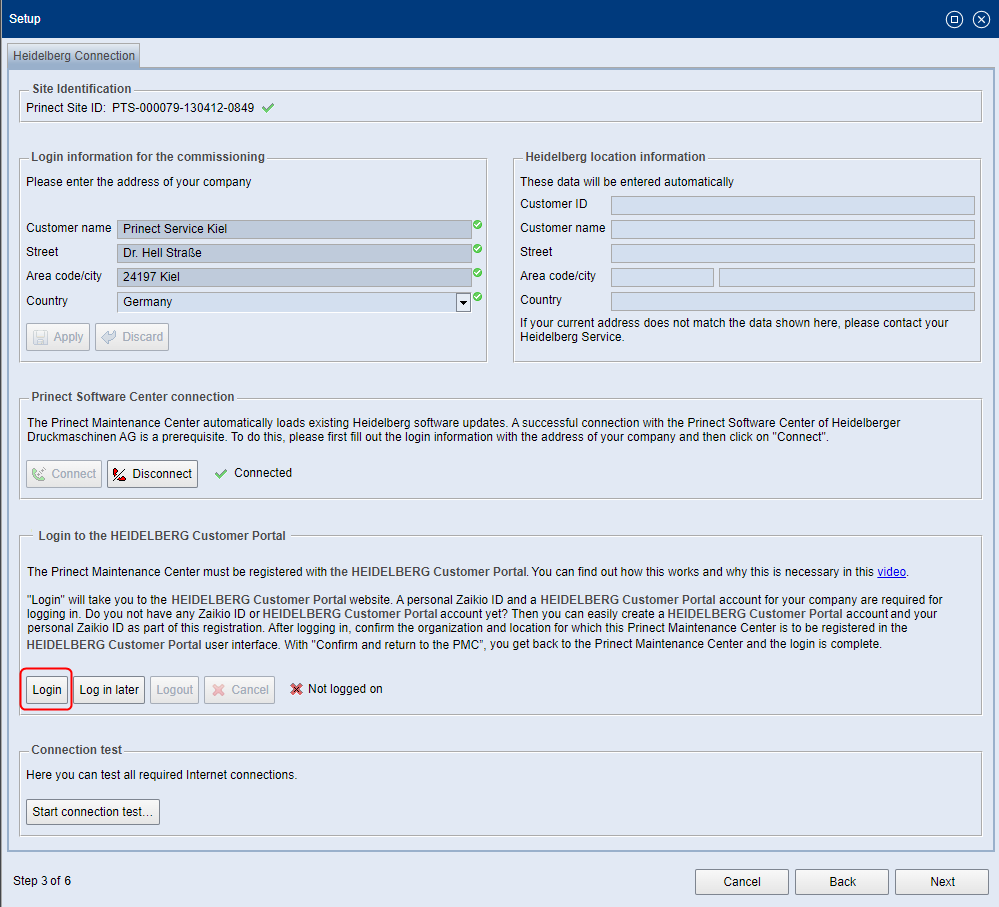
![]() Prerequisite: To access the HEIDELBERG Customer Portal, you must create a HEIDELBERG Customer Portal account if you do not already have one. The HEIDELBERG Customer Portal account for authentication and authorization is based on a HEIDELBERG ID. Creating you personal HEIDELBERG ID will give you access to the digital services of the HEIDELBERG Customer Portal, and you can also use the Zaikio print media portal. For information on how to set up a HEIDELBERG Customer Portal account, you can also click the following link to view a video tutorial: Video Tutorials
Prerequisite: To access the HEIDELBERG Customer Portal, you must create a HEIDELBERG Customer Portal account if you do not already have one. The HEIDELBERG Customer Portal account for authentication and authorization is based on a HEIDELBERG ID. Creating you personal HEIDELBERG ID will give you access to the digital services of the HEIDELBERG Customer Portal, and you can also use the Zaikio print media portal. For information on how to set up a HEIDELBERG Customer Portal account, you can also click the following link to view a video tutorial: Video Tutorials
In this step, you set up your HEIDELBERG Customer Portal account or log in with your HEIDELBERG Customer Portal account. After this, you can test the HEIDELBERG Connection. The following elements are required for the complete setup of the HEIDELBERG Customer Portal account and the HEIDELBERG Connection with which you authenticate yourself and your company at the Prinect Software Center:
•Your login information for the commissioning.
Enter the information (company name, address) of your company with which you are registered with the HEIDELBERG Trust Service by ordering the Prinect licenses. For verification purposes, the corresponding information stored at HEIDELBERG and the customer number — if already registered with HEIDELBERG —are displayed in a corresponding area as soon as the HEIDELBERG Connection is successfully established.
•Establishing the connection to the Prinect Software Center.
You can establish this connection by clicking "Connect". By establishing this connection, you agree that data will be transferred between your Prinect Workflow System and HEIDELBERG and you expressly allow HEIDELBERG to use the data for the purpose of optimizing your Prinect Workflow System. See also The print shop is always in control of update operations.
•The HEIDELBERG Customer Portal Registration. For registration, you will need the following:
For you in person: a HEIDELBERG ID
For your company: A HEIDELBERG Customer Portal account as an organization.
If these accounts do not already exist, you can set up the accounts after you click "Login". See Initial log in to HEIDELBERG Customer Portal.
4.Click "Login" in the "HEIDELBERG Customer Portal login" area. You will be redirected to the HEIDELBERG Customer Portal website. If you are already logged in to HEIDELBERG Customer Portal, the following screen appears:

5.Click "Confirm and return to the PMC". The HEIDELBERG Customer Portal registration is now complete.

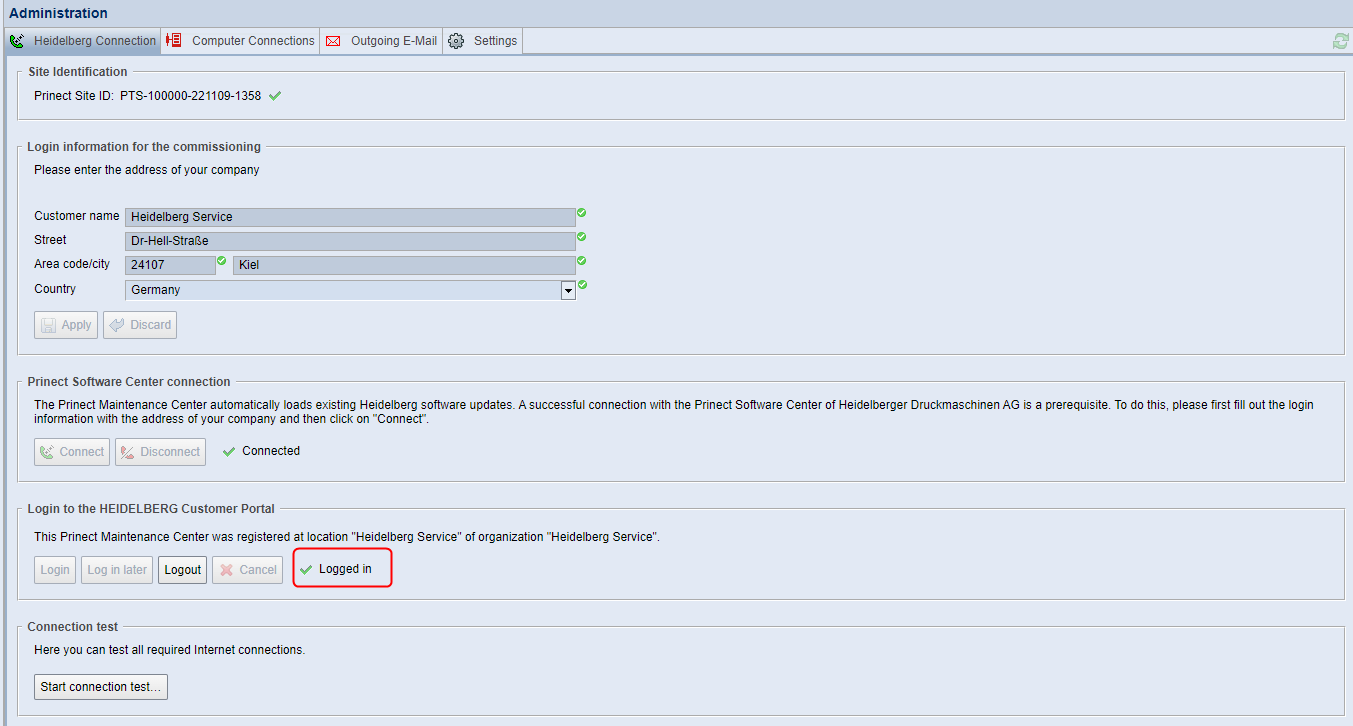
We recommend testing the HEIDELBERG Connection now. Click "Start connection test". The "Connection test" window opens.
6.Click "Start".

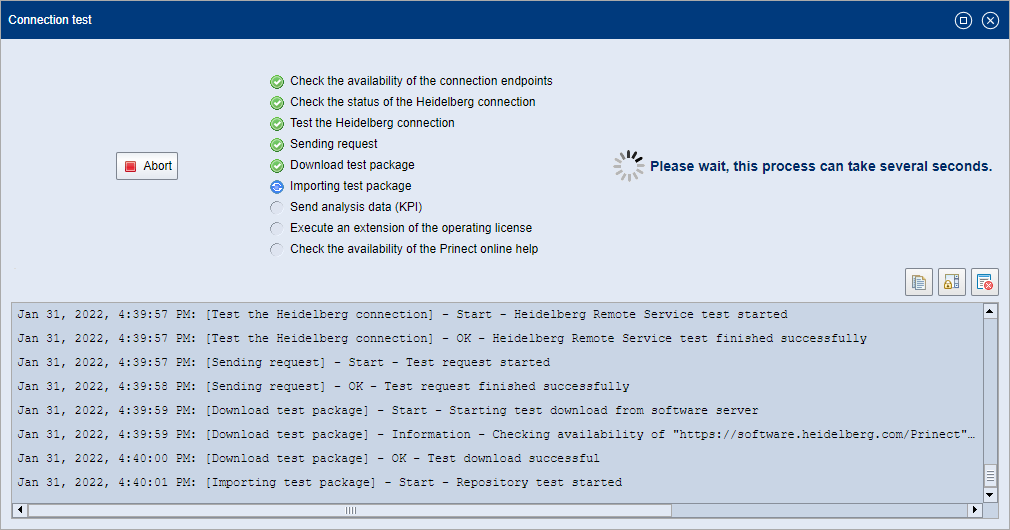
Now, the individual steps of the connection test are performed. See also HEIDELBERG Connection test (6). If the test passes correctly, click the "X" icon in the top right corner of the window caption. The window closes.
7.Now click "Next". The last window of the Setup assistant displays.

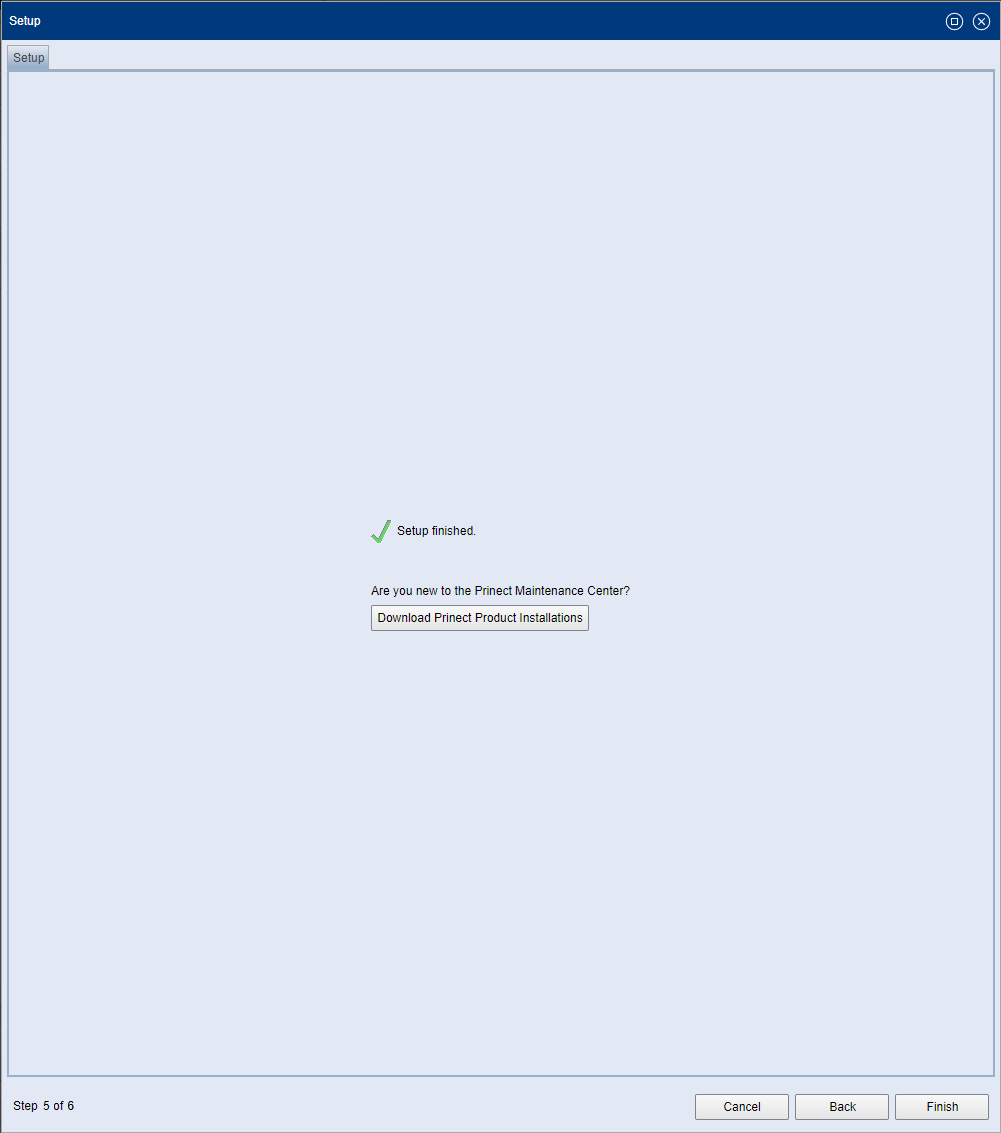
8.The button "Download Prinect Product Installations" takes you to the "Product Installations" view. You can, for example, download available product installations if you are installing a Prinect system. Alternatively, you can complete the setup first and then switch to the "Product Installations" view. See "Product Installations" view.
9.Click "Finish". The installation process is complete.
Privacy Policy | Imprint | Prinect Know How | Prinect Release Notes