
The computers registered to the PMC are displayed here. Typically, these computers automatically connect to the PMC, but some computers may not be connected or may no longer be connected to the PMC. The following icons indicate the status of the computer connection:
Icons in the navigation pane | |
| Movable Computer Individual computers not bound to a system or subsystem on which Prinect software (such as Prinect Signa Station) is installed are identified with a computer icon with a ocher-colored monitor. These computers are defined as "movable," which means that these computers can be moved to a system, subsystem, or custom group using the "Move" context menu command. Conversely, movable computers can be moved from one group or system to the "Computer" group or another group or system. Movable computers can be moved. |
| Computer bound to a system Computers that are bound to a system, for example Renderer computers logged in to a Prinect Production server are displayed with a computer icon containing a blue monitor. Computers bound in a system cannot be moved out of the system. Computers bound to a system cannot be moved. |
| System A system is a cluster of computers that contains a Prinect Production server as "center". The software components of a Prinect Production are often installed and distributed among several computers. A software update always applies to the entire Prinect Production system, not to separate software components. When a software component of a system is to be updated, all interdependencies with the versions of the system’s other software components are considered automatically and also updated. This is necessary to prevent different update states that do not match each other from occurring within a Prinect Production workflow, making the Prinect software components not (or no longer) functional. See Systems, Subsystems and Groups. In the navigation pane, Prinect Production servers are given the "System" property: System (computer name). Movable computers that have been added to the system can be moved and removed from the system. You cannot move computers bound to a system that have dependencies with other computers on the system. |
| Subsystem In some Prinect configurations, a system may contain one or more subsystems. This allows the subsystem(s) to be updated independently of the main system update. See What is a "system"?. Subsystem computers and computers bound to a subsystem can be updated independently of the main system. |
| Custom group You can create your own groups of movable computers. The computers included in a group can be updated simultaneously. See Create a custom group. |
| "Computer" group The "Computer" group is a pre-installed group that contains all movable computers that are not members of another group or system. This group serves as an "assembly point" for computers that are not assigned elsewhere. |
| Computer is connected The computer is connected to the PMC on the network. |
| Computer is offline The computer is not connected to the PMC at present. If necessary, check and correct the connection in the "Administration > Computer Connections" view. See Computer Connections. |
| The PMC is currently checking the computer This state is displayed until the license data and the position in the Prinect structure of the computer (part of a system, subsystem, group, or movable computer) are known to the PMC, or if there is an interruption of the connection for a period of two to four minutes. When the required information has been determined, the status changes to "Connected". If this information cannot be determined within a certain period of time, the status changes to "Offline". |
| PMC computer A computer that has the Prinect Maintenance Center software installed is identified by an icon with an "M" on the monitor. |
| The computer is in the sleep mode. The computer is not running. |
| The computer is running on battery power (notebook) No update is possible in battery operation. |
| The computer is rebooting During rebooting, the computer is temporarily disconnected from the PMC. |
Automatic | The computer has automatically connected to the PMC. |
Manual | The computer has been manually connected to the PMC. In this case, the PMC did not automatically discover the computer, for example, because the computer is in a different area of the network fabric. |
Other properties in the "Computer" list
In addition to the computer names with their connection status and connection type, the following properties are also displayed:
Last Connection | The last time the computer successfully queried the PMC is displayed here. This information can be useful for tracing an interrupted connection. |
Location | The location information (within the operating environment) can be helpful in locating the affected computer. This entry is part of the computer information that must be collected manually. See Computer information (3). |
Users | This entry indicates who is responsible for the computer or who owns the computer. This entry is part of the computer information that must be collected manually. |
Comment | Any comments can be entered here, e.g. updates may only be carried out after consultation with the user. This entry is part of the computer information that must be collected manually. |
Local Information Service | The Local Information Service version is of interest because new features are gradually implemented in the LIS. The PMC takes the different versions into account. Old versions cannot determine if Windows Updates need to be installed, for example. |
IP address | The IP address (IPv4 addresses only!) can be used to connect to a computer when connecting via the computer name is not possible. This may be the case if the "Domain Name System (DNS)" network service is not enabled or is not configured correctly in the local network environment. You can then enter the IPv4 address instead of the computer name to connect to the computer. |
Filter function
To quickly find specific computers, you can use the filter function. Enter the desired expression (any character or number string) in the search field. Then all computers where the expression occurs are filtered out.
Clicking on the "x" in the search field clears the expression you entered and returns the computer list to its complete state.
"Case sensitive" option
When this option is enabled, filtering only applies to those computers whose names match the search expression exactly in terms of upper and lower case.
If this option is not enabled, the case is not considered.
Change the table column order
You can change the order of the table columns by clicking the header of the column you want to move, holding down the left mouse button, and moving the column horizontally to the desired position.
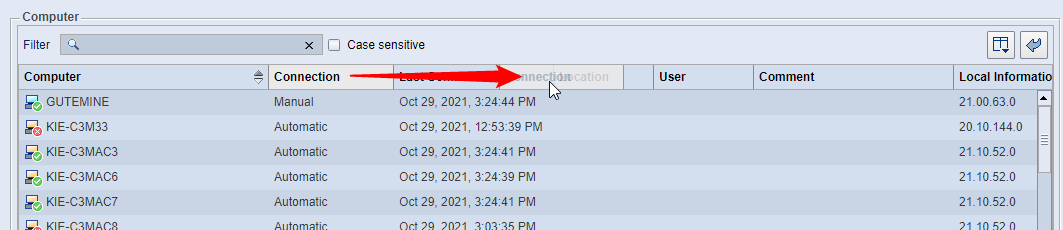
| You can use the "Select Columns" button to select which of the columns available in the table are displayed and which are not. The "Select Columns" dialog displays when you click the button: |
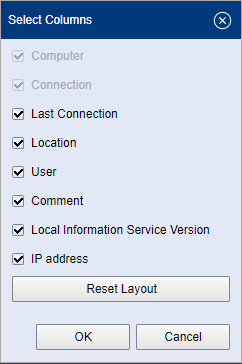
Here you can select the columns to be displayed. Confirm your selection with "OK".
"Reset Layout" button
Use this button to restore the default selection of the displayed columns.
Reset Layout
| If the order of the columns or the selection of the displayed columns in the table has been changed, you can use this button to reset the table to the original column arrangement and selection at the time of the new installation. |
Privacy Policy | Imprint | Prinect Know How | Prinect Release Notes

