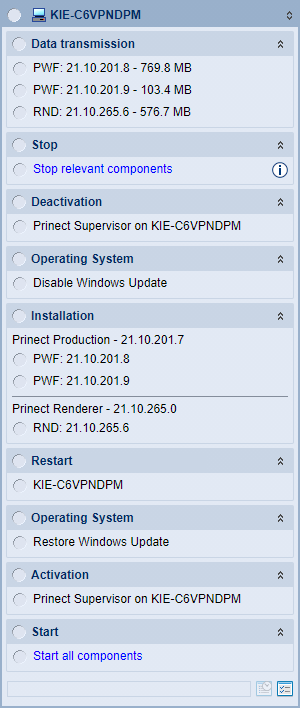![]() Note: Before starting a product update, heed the Checklist Before Starting an Update. See Checklist Before Starting an Update.
Note: Before starting a product update, heed the Checklist Before Starting an Update. See Checklist Before Starting an Update.
A product update is an update where the base and target version(s) of one or several products have the same master version. Compared to a system upgrade or cumulative update, a product update is a less complex process that updates a smaller number of products than a system upgrade or cumulative update.
Unlike a system upgrade or cumulative update, product updates are not installed with an assistant; instead, the installation process is controlled directly in the detail area of the "Software Update" view.
![]() Note: Often, a system upgrade and/or a cumulative update is available in addition to product updates. See Install system upgrade and product updates together.
Note: Often, a system upgrade and/or a cumulative update is available in addition to product updates. See Install system upgrade and product updates together.
When you click a computer, system, subsystem, or custom group in the navigation pane, a check whether updates are available for the selected item (computer, system, subsystem, group) takes place. This may take a (short) while. Wait for the check to complete. If a product update is available, the following is displayed in the detail area:
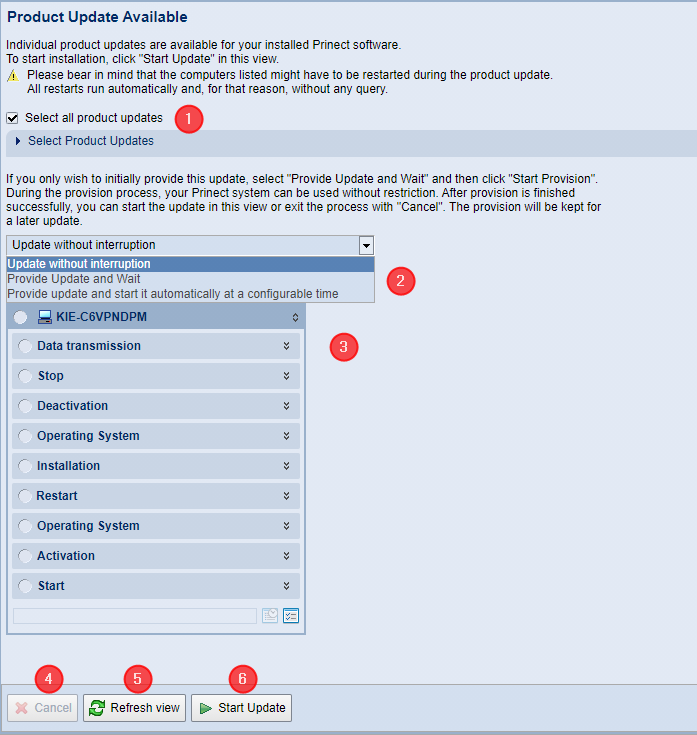
If product updates are available, a tile displays for each computer for which updates are pending, showing the computer name and steps of the update process.
(1) Select all product updates | Normally, the "Select all product updates" option is enabled, which means that all product updates are installed in a single upgrade process. If necessary, you can disable this option and make your own selection before starting the product update. To do this, click on the small triangle in front of the entry "Select Product Updates". The list of available product updates appears. If the "Select all product updates" option is disabled, you can select individual update collections to install. In this case, you can select/deselect only those updates that do not require installation with the product update. |
(2) Drop-down list for update options | Use the drop-down list above the computer updates screen to control how the product update is performed: •Update without interruption (default) Click "Start Update" to start the update; it will continue to run without interruption until all update processes are complete. •Provide Update and Wait The individual update packages are provided for installation on the participating computers, i.e. the update packages are transferred from the PMC Repository to the computers in question after all necessary validations (verify certificate and disk space). Background installations are also carried out and started immediately. The (non-background) updates will start at a later time and must be triggered manually. For this purpose, a corresponding start button is displayed when the package is fully available. This option allows you to continue working on the Prinect computers while the installation data is being transferred and background installations are running. •Provide update and start it automatically at a configurable time The individual update packages are provided for installation on the participating computers, and background installations are performed. Below this drop-down list, boxes appear where you can set the date and the time. This is where you specify when installation is to start automatically. |
(3) Computer tiles and associated installation steps | This is where a tile listing the pending installation steps displays for every computer affected by the product update. Click the double arrows pointing down to see details of the installation step:
|
(4) "Cancel" button | A running installation is canceled. |
(5) "Refresh view" button | Clicking this button will start a PMC Repository search for new update packages and trigger a request for new software at the PSC. This will cause the list of available updates to be recompiled and supplemented where necessary. Note: If there are new updates in the PSC, they will be downloaded from the PSC into the PMC Repository. These update packages are only available for installation when they are completely downloaded. See also Search for New Software. |
(6) "Start Update" button | The update process starts. |
Information about the components that will be stopped during an update installation
Before starting an update installation, you can check which Prinect components will be stopped during installation. To do this, click the double arrow pointing down in the "Stop" installation step to open the detail view:
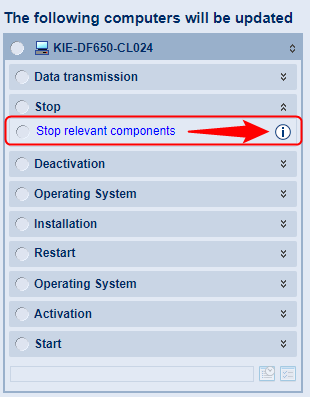
An information icon is displayed here. Clicking this icon opens an information window:
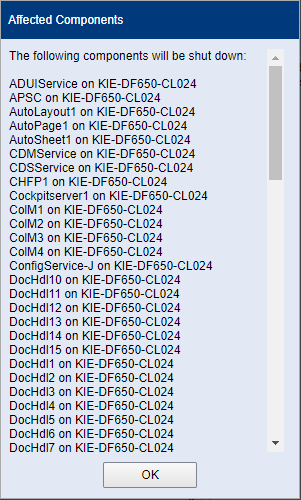
All components that will be stopped during the update process are displayed here. Click "OK" to close the window again.
Privacy Policy | Imprint | Prinect Know How | Prinect Release Notes