Start, Restart, Resume, Pause, Finish Jobs
To the left of the job lists, you will find the buttons needed for controlling processing of the jobs marked in the job lists. See Buttons for Job Processing.
Reprint single separations with modified output settings:
Prerequisite: The "Pause job before reprint" option must be enabled in "Administration > System > Reprint". If it is not, the whole job is reprinted without a chance to make any changes to the output settings. See "Pause job before reprint".
|
To reprint a separation with modified settings, select the job folder in the list of finished jobs or in the depot. |
1.Click "Restart Job / Separation Selection" or select this command in the context-sensitive menu. The dialog "Restart Job / Separation Selection" opens:
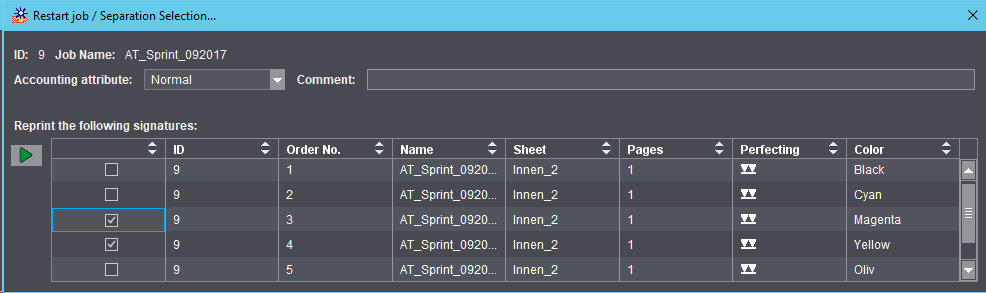
2.Set or remove the checkmarks before the separations you want.
3.If necessary, change the work type in the "Work Type" list box.
In the "Accounting attribute" list box, you can assign a work type within a Prinect system environment that marks the reason for reprinting the plates. This attribute is registered, for example, by "Prinect Analyze Point" and can be used for a later analysis. You can choose between the following work types:
•"Normal": The reason for the reprint is not specified any further when this option is set.
•"Operation Related": The reprint was run for operational reasons, e.g. because an imaged plate was damaged.
•"Customer Related": The reprint was run by order of the customer, e.g. because more plates were needed because the print quantity was upped. See Tab: Separations.
•"User-defined": If user-defined work types were assigned in Prinect Cockpit, you can select them here.
4.Type an explanation for the reprint into the Comment box.
5.Click the Start button.
6.A copy of the job is created in the Incoming Job List.
7.Wait until the job with a "paused" status displays in the Incoming Job List.
8.Start
the job by clicking the Start button or selecting this command in the
context menu.
At this point, you can still select separations. In this case, click "Start
/ Separation Selection" or select this command in the context menu.
Reprint without modified output settings:
|
If you wish to reprint one or more plates as they are, for example, because an imaged plate was damaged, mark the job concerned and click the Start button or select "Start / Job Modification" in the context-sensitive menu. |
The status of the reprint jobs is first "paused (before reprint)" if "Pause job before reprint" is enabled. See "Pause job before reprint". To print the jobs, select them in the job list and click the green Start button.
The reprint jobs are processed and printed automatically if "Pause Jobs before Reprint" is not enabled.
Note: If you have many jobs waiting to be processed, and you want to output this component job urgently, you can change its priority to immediate output by setting "Urgent" as the "Priority" in the context menu. See Print "Urgent" jobs next.
Note: You can reprint single plates also by means of remote control in the HEIDELBERG PressCenter.