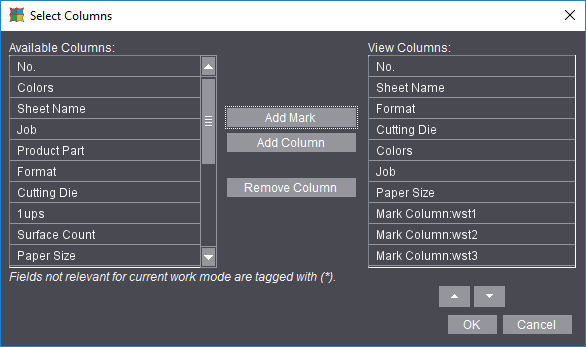
Prinect Signa Station provides you with several options for creating reports of jobs and product parts to document and/or check a job:
•In the Browser window using the context-sensitive menu (jobs and product parts). More details can be found in Functionalities Relating to the Job.
•In the list window using the context-sensitive menu of the various tabs with the appropriate job data (product parts only). See Context-sensitive menu functionality for details.
•In the Output Parameter Set Editor, a report can be created automatically with the "Create Report" option. You can set this in "Output Parameter Set Editor > Report > Create Report". This is also where you can define the settings for XML reports. See Report Output Folder.
•In a job with sheet optimization, you can display the result after optimization as HTML in the default browser by clicking the "Report" button.
•For a JDF output, you can generally create reports using the "Automatic Reports for JDF Output" option listed below.
After that, you define the standard entries of the reports.
In addition, you have the option of defining barcode marks and then sending them to finishing with "Save Table as HTML File...". At the saddlestitcher, the feeders can then be loaded fully automatically.
Procedure:
1.Position the "WST-5-Barcode" default mark on the relevant folding sheets.
2.Go to the list window and select "Select Columns" in the context-sensitive menu (mouse pointer to table header).
3.Add the three WST marks below "Report" with "Add Mark".
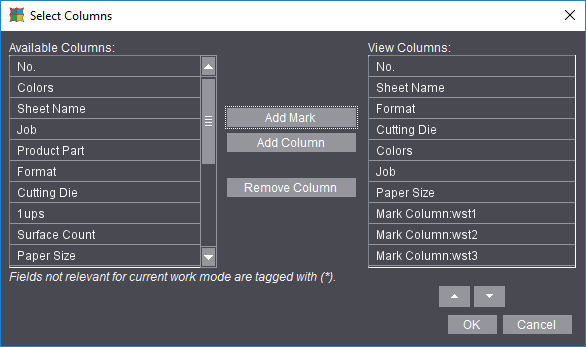
4.Confirm the window and send
the HTML report to the "WST Control Client" for finishing with "Save Table as HTML Report ...".
We will now describe the many options you have when creating your reports. In Preferences, you only set the defaults for reports. When saving a report, you can always change the defaults for this report using the "Report Options" function.
See Context-sensitive menu on items in the table (all lists) for output of the reports.
This is where you set the defaults that will be in the files when the reports are output. See "Save Table as HTML Report ...", "Save Table as PDF Report ..." or Create Report for output of the reports.
Report header
A cover sheet precedes the job data in the reports. This is defined by the default "ReportHeader_en.html" file (includes variables such as job name, customer name, page total,...).
You can define a custom report header with the Report Templates Editor. See Report Templates Editor. After you defined it, you can then select it in this tab.
Header
In addition to the report header, you can also add a header to the beginning of the report by selecting a mark.
Company logo
Besides the report header and header, you can also assign a graphic file to the reports by selecting a ".png" graphic file with the company logo.
This is where you define the defaults for labeling and/or displaying preview images in the reports. In addition, you can also include certain view properties from the graphic window in the reports.
See View Properties and Enable/Disable Layers for details on setting view parameters in the graphic window.
Surface header, surface footer, preview size
You can label press sheets in the print report by selecting and positioning marks. You can also define the size of the press sheet preview images.
Dimensioning
All units of measure set in the graphic window are written to the report.
Symbols
All icons set in the graphic window are written to the report.
Gang run form layout for gang jobs
When this option is enabled, information and layout of the placed 1ups display in the report and not contents, irrespective of the graphic view currently selected in the job. See also 'Gang Run Form Layout' .
Use graphic view setting
The setting defined in the "View" tab in the graphic window displays for the report. See 'View' for details. The other three options are disabled automatically here in the Preferences.
You can add right, left and centered footers to the reports by selecting marks.
The "Page and Paper Sizes" you want are added to the reports when you select them.
Attributes for Report Handling
Reports with Preview
The press sheets in a job are written as a preview image to the report.
The report contains the HTML/PDF file with information about the job and image files (*.png) with the press sheets available in the job.
With this option disabled, a simple HTML/PDF file is written only.
Note: Disabling the option is sometimes necessary when working with a saddlestitcher and barcode reader. A description of this can be found on the next page.
Limit Preview to Different Press Sheets
When this option is enabled, a number of identical press sheets display only once as an image file in the report to save space. The number of identical press sheets is indicated by a digit.
Automatic Reports for JDF Output
Reports are written automatically when JDFs are output. A "report" folder is created in the output path, and the HTML/PDF report of the job is filed in this folder.
Always Show Last Configuration in Save Dialog
When this option is disabled, the defaults currently set are used for creating the report.
When this option is enabled, the job settings last saved in "Report Options" when creating a report in the "Save as HTML/PDF Report" window are used.
Creating Simple HTML Reports When Evaluation Problems Occur in the WST Barcode Reader
An HTML report is created for saddlestitchers centrally controlling the barcode readers of all stations with a console. Prinect Signa Station writes control data for the barcode readers into the exported file. Expecting this file in a particular location, the saddlestitcher console will then parse it.
As the reports currently generated by Prinect Signa Station require additional data (such as previews, report header, company logo, etc.), they are stored in folders. This can lead to problems during evaluation by the WST barcode reader. For this reason, there is an option of creating a simple HTML report with Prinect Signa Station:
1.In "Preferences", tab "Reports", disable the option "Reports with Preview".
2.In the Browser window, open the context menu on the job and choose the function "Save Job as HTML Report".
The simple report does not contain preview, report header, company logo, etc., but the table only.