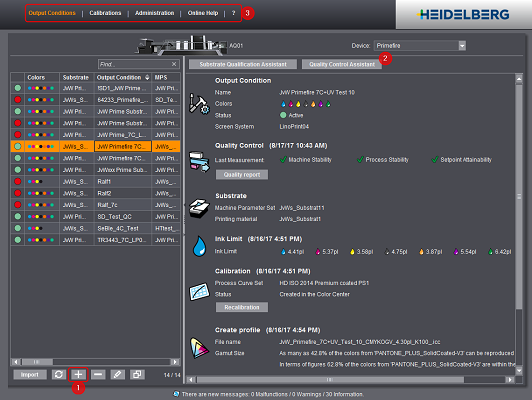
Labelfire Primefire
Overview
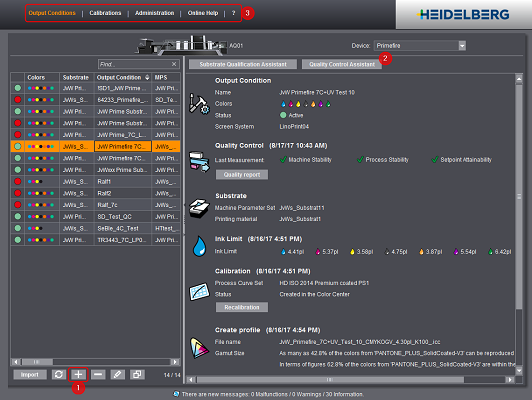
When the Prinect Color Center starts, you see an overview of existing output conditions. See Output Condition Management.
Click the Plus button [1] to create a new output condition. See Create Output Condition.
If you wish to check an existing output condition by printing it and running a test measurement, mark it in the table on the left and click "Quality Control Assistant" [2]. The "Quality report" button lets you go directly to the results of the last checks. See Quality control.
The upper bar [3] has the following menu items:
Output Conditions
This is where you manage existing output conditions. See Output Condition Management.
This item can be accessed only in the expert mode. This is where you can view details about the calibrations stored on the server and also delete them. See Calibrations .
Administration
This is where you can customize program settings, for example, set which server you are connected to, which measuring devices are used or whether "mm" or "inch" is to be used as the unit of length. See Administration.
Online Help
You start the Online Help with this.
?
This displays copyright details and the currently installed version of the Prinect Color Center. Click the logo displayed to quit this view.