Labelfire Primefire
In "Administration" you can select program settings like the language of the user interface of the measuring devices used.
Note: Changes are applied only after Prinect Color Center restarts.
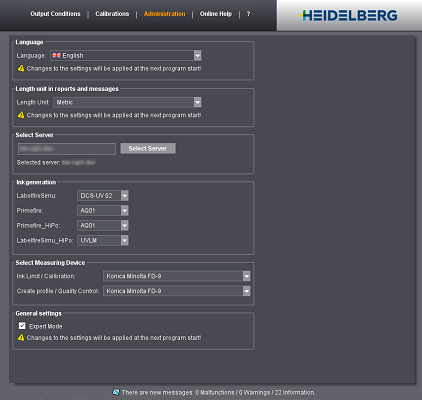
Set the language of the user interface you want in this box.
Length unit in reports and messages
This is where you select whether lengths will be specified in metric units or in inches.
Name of the network server on which the Prinect system is running.
The data and output conditions that the Prinect Cockpit also can access are stored on this computer.
Enter the Prinect server name and click "Select Server". This is where the Color Center server is running whose version must match that of the Color Center client. When the program launches or the server is changed, a check is run to see whether the versions are compatible with each other and an appropriate message is issued. You cannot use the Prinect Color Center if the server is not specified correctly.
This is where all the machines installed on the selected server display. Select the ink generation loaded for each machine.
Based on the ink generation, the Color Center decides which calculation algorithm will be used for the ICC profile. For low migration inks that are designed for printing on food packaging, a volume-based profile calculation is run instead of the conventional calculation. This is due to the fact that the total amount of ink has to be limited to 4.0 pl per pixel in order to be suitable for use on food packaging.
Note: Low migration inks must be set up by Heidelberg Service.
The name of the current ink type displays next to the image of the machine.
If you change the ink generation in a machine, all related output conditions will be set to "inactive" when invoked the next time because they lose their validity.
This is where you can select the devices for measuring the test charts. You can set a different device for measuring the ink limit and calibration than for profiling and quality control.
At present, the following colorimeters can be used:
For the Labelfire:
|
Colorimeters |
"Ink Limit, Calibration" |
"Create profile, Quality Control" |
|---|---|---|
|
Konica Minolta FD-9 |
x |
x |
|
X-Rite Eye-One (strip) |
x |
-* |
|
X-Rite Eye-One iSis |
x** |
x** |
For Primefire:
|
Measuring devices |
"Ink Limit, Calibration" |
"Create profile, Quality Control" |
|---|---|---|
|
Konica Minolta FD-9 |
x |
x |
|
X-Rite Eye-One (strip) |
x |
- |
|
X-Rite Eye-One iSis |
(x) |
(x) |
(*) X-Rite Eye-One (strip) can be used only for ink limitation and to measure calibration. It cannot be used for measuring profile test charts.
(**) For the Primefire, the X-Rite Eye-One iSis can be used only on thin paper.
The Konica Minolta FD-9 is designed mainly for use with the Primefire, but can also be selected for the Labelfire. Profiles can be measured fast with it (2500 patches in 7 minutes).
You can find more details about the measuring devices in: Measuring Data.
When you select this option, you have more options for selecting and setting data at different points:
•In the expert mode, the ink limit is determined through measurement also on the Primefire. Otherwise, this step is not applicable and fixed values are used. These are 3.1 pl for the process colors CMKOVG and 2.7 pl for yellow.
•Additional test charts are printed on the Labelfire for quality control in the expert mode.
•The table of output conditions also has "Edit Output Condition" (that is, assign a different calibration or a different profile) and "Copy Output Condition". See Output Condition Management.
•In addition, "Calibrations" is added to the menu. See Calibrations.
However, the expert mode is normally not required.